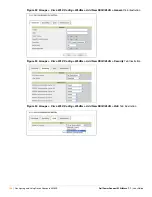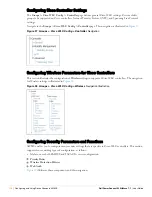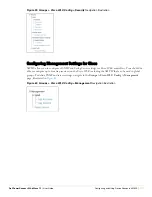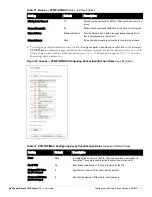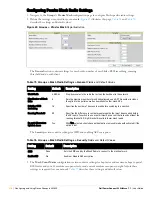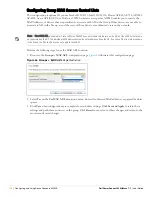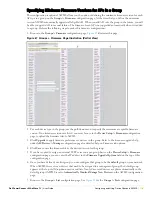Dell PowerConnect W AirWave 7.1
| User Guide
Configuring and Using Device Groups in AWMS |
105
11. To configure Colubris-only settings in this device group, locate the
Colubris
section and define the required
fields.
Table 68
describes the settings and default values.
12. To configure Symbol-only settings, locate the
Symbol
section and define the required fields.
Table 69
describes the settings and default values.
13. To configure Enterasys R2 settings, locate the
Enterasys R2
section and define the required fields.
Table 69
describes the settings and default values.
14. Click
Save
when radio configurations as described above are complete, or click
Save and Apply
to retain
changes and push them to network devices. Click
Revert
to return to the last saved changes.
Table 68
Colubris-only
Fields and Default Values
Setting
Default
Description
Rogue Scanning
Yes
If enabled, Colubris access points in the group will passively scan for rogue access
points at the specified interval. This rogue scan will not break a user’s association
to the network.
Rogue Scanning Interval
(10-600 secs)
600
If rogue scanning is enabled, this setting controls the frequency with which scans
are conducted (in minutes). Frequent scans provide the greatest security, but AP
performance and throughput available to user devices may be impacted modestly
during a rogue scan.
Automatic Channel Interval 12 Hours
Sets the frequency by which APs monitor radio channels for availability and
activity.
First Radio
802.11b only
1 Mbps
Sets the operational mode and multicast data rate for the first Colubris radio.
Second Radio
(CN330 only)
802.11b only
1 Mbps
Sets the operational mode and multicast data rate for the second Colubris radio,
supported only for the Colubris CN330.
Table 69
Symbol
-only Fields and Default Values
Setting
Default
Description
Rogue Scanning
Yes
If enabled, Symbol access points with 3.9.2 or later firmware in the group will
passively scan for rogue access points at the specified interval. This rogue scan
will not break a user’s association to the network.
Rogue Scanning Interval (5-
480 min)
240
If rogue scanning is enabled, this setting controls the frequency with which scans
are conducted (in minutes). Frequent scans provide the greatest security, but AP
performance and throughput available to user devices may be impacted modestly
during a rogue scan.
Table 70
Enterasys
Section Fields and Default Values
Setting
Default
Description
Operational Mode
802.11b +
802.11g
Drop-down menu defines the 802.11 settings to support with the Enterasys radio
devices in this group. Supported options are as follows:
802.11a only
802.11b only
802.11g only
802.11b + 802.11g
Summary of Contents for PowerConnect W Airwave 7.1
Page 1: ...Dell PowerConnect W AirWave Version 7 1 User Guide ...
Page 10: ...10 Dell PowerConnect W AirWave 7 1 User Guide ...
Page 30: ...30 Installing AWMS Dell PowerConnect W AirWave 7 1 User Guide ...
Page 194: ...194 Creating and Using Templates Dell PowerConnect W AirWave 7 1 User Guide ...
Page 260: ...260 Performing Daily Administration in AWMS Dell PowerConnect W AirWave 7 1 User Guide ...
Page 294: ...294 Creating Running and Emailing Reports Dell PowerConnect W AirWave 7 1 User Guide ...
Page 302: ...302 Using the AWMS Helpdesk Dell PowerConnect W AirWave 7 1 User Guide ...
Page 304: ...304 Package Management for AWMS Dell PowerConnect W AirWave 7 1 User Guide ...
Page 308: ...308 Third Party Security Integration for AWMS Dell PowerConnect W AirWave 7 1 User Guide ...
Page 314: ...314 Access Point Notes Dell PowerConnect W AirWave 7 1 User Guide ...
Page 316: ...316 Initiating a Support Connection Dell PowerConnect W AirWave 7 1 User Guide ...
Page 318: ...318 Cisco Clean Access Integration Perfigo Dell PowerConnect W AirWave 7 1 User Guide ...
Page 330: ...330 Third Party Copyright Information Dell PowerConnect W AirWave 7 1 User Guide ...
Page 334: ...334 Index Dell PowerConnect W AirWave 7 1 User Guide ...