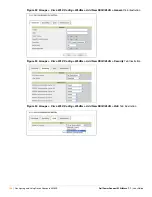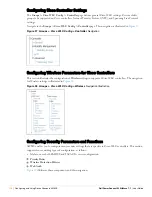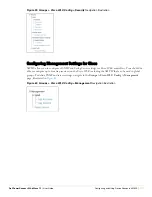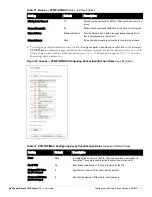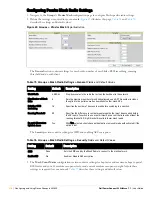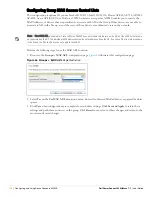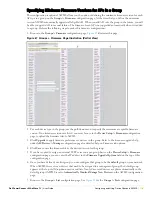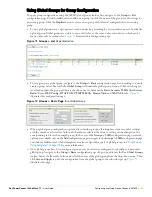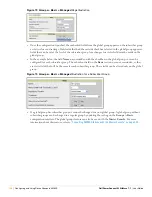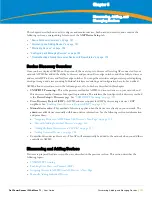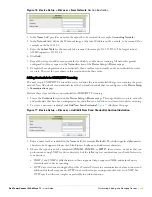Dell PowerConnect W AirWave 7.1
| User Guide
Configuring and Using Device Groups in AWMS |
119
Specifying Minimum Firmware Versions for APs in a Group
This configuration is optional. AWMS allows you the option of defining the minimum firmware version for each
AP type in a group on the
Groups > Firmware
configuration page. At the time that you define the minimum
version, AWMS automatically upgrades all eligible APs. When you add APs into the group in the future, you will
be able to upgrade APs in manual fashion. The firmware for an AP is not upgraded automatically when it is added
to a group. Perform the following steps to make this firmware configuration.
1. Browse to the
Groups > Firmware
configuration page.
Figure 67
illustrates this page.
Figure 67
Groups > Firmware Page Illustration (Partial View)
2. For each device type in the group, use the pull-down menu to specify the minimum acceptable firmware
version. If no firmware versions are listed, you must browse to the
Device Setup > Firmware
configuration
page to upload the firmware files to AWMS.
3. Click
Upgrade
to apply firmware preferences to devices in the group. Refer to the firmware upgrade help
under
APs/Devices > Manage
configuration page for detailed help on Firmware job options.
4. Click
Save
to save the firmware file as the desired version for the group.
5. If you have opted to assign an external TFTP server on a per-group basis on the
Device Setup > Firmware
configuration page, you can enter the IP address in the
Firmware Upgrade Options
field on the top of this
configuration page.
6. Once you have defined your first group, you can configure that group to be the
default
group on your network.
When AWMS discovers new devices that need to be assigned to a management group, the default group
appears at the top of all drop-down menus and lists. Newly discovered devices are place automatically in the
default group if AWMS is set to
Automatically Monitor/Manage New Devices
on the AWMS configuration
page.
7. Browse to the
Groups > List
configuration page. See
Figure 41
for the
Groups > List
configuration page.
Summary of Contents for PowerConnect W Airwave 7.1
Page 1: ...Dell PowerConnect W AirWave Version 7 1 User Guide ...
Page 10: ...10 Dell PowerConnect W AirWave 7 1 User Guide ...
Page 30: ...30 Installing AWMS Dell PowerConnect W AirWave 7 1 User Guide ...
Page 194: ...194 Creating and Using Templates Dell PowerConnect W AirWave 7 1 User Guide ...
Page 260: ...260 Performing Daily Administration in AWMS Dell PowerConnect W AirWave 7 1 User Guide ...
Page 294: ...294 Creating Running and Emailing Reports Dell PowerConnect W AirWave 7 1 User Guide ...
Page 302: ...302 Using the AWMS Helpdesk Dell PowerConnect W AirWave 7 1 User Guide ...
Page 304: ...304 Package Management for AWMS Dell PowerConnect W AirWave 7 1 User Guide ...
Page 308: ...308 Third Party Security Integration for AWMS Dell PowerConnect W AirWave 7 1 User Guide ...
Page 314: ...314 Access Point Notes Dell PowerConnect W AirWave 7 1 User Guide ...
Page 316: ...316 Initiating a Support Connection Dell PowerConnect W AirWave 7 1 User Guide ...
Page 318: ...318 Cisco Clean Access Integration Perfigo Dell PowerConnect W AirWave 7 1 User Guide ...
Page 330: ...330 Third Party Copyright Information Dell PowerConnect W AirWave 7 1 User Guide ...
Page 334: ...334 Index Dell PowerConnect W AirWave 7 1 User Guide ...