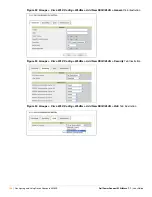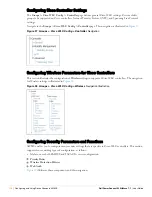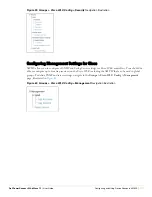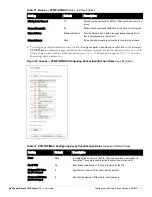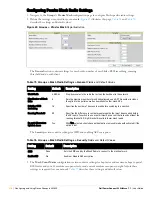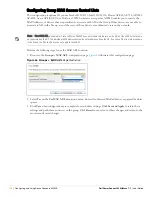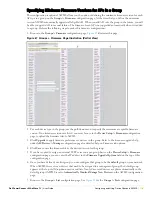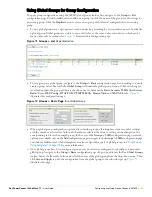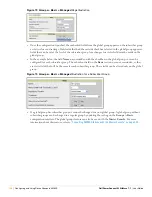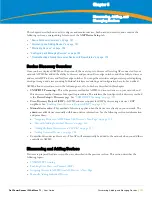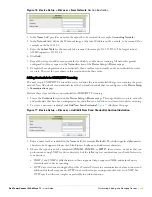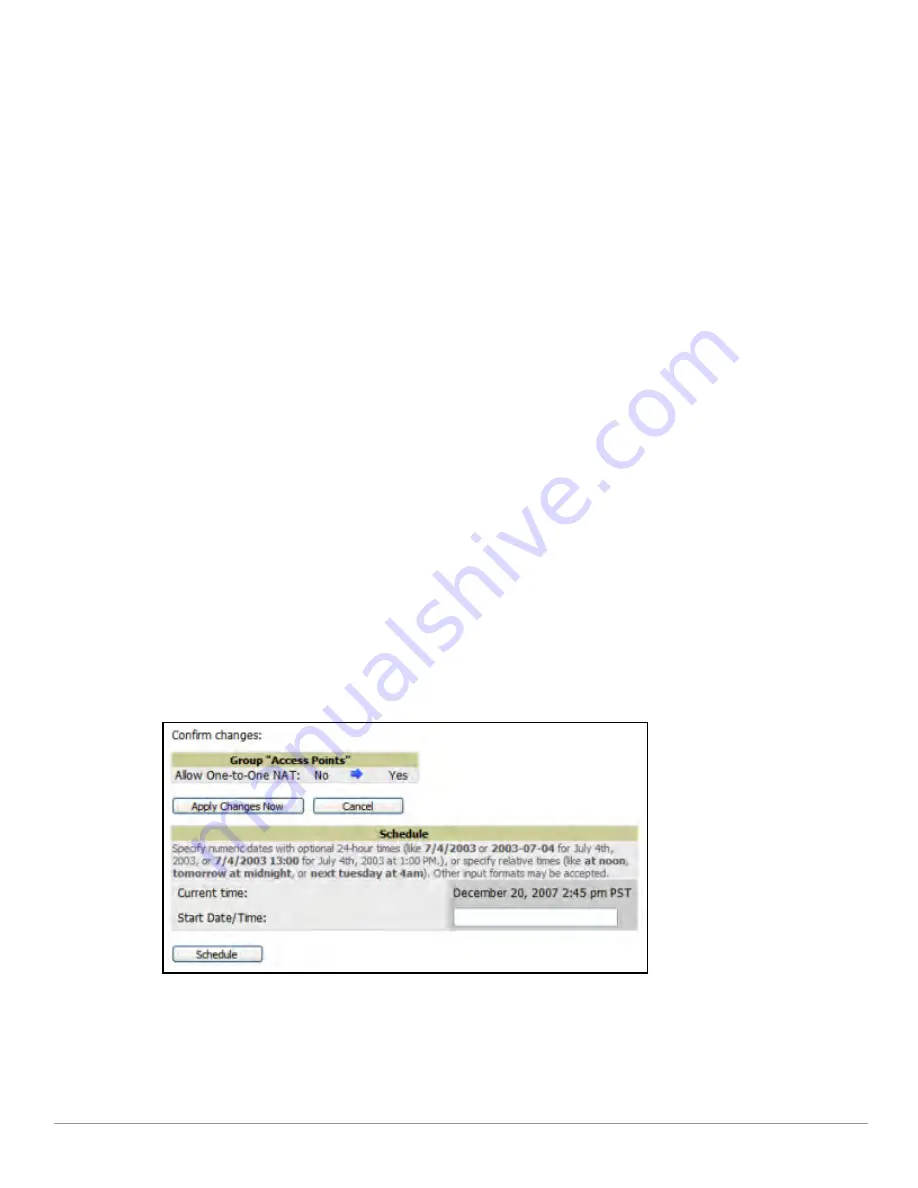
Dell PowerConnect W AirWave 7.1
| User Guide
Configuring and Using Device Groups in AWMS |
121
You can change the configuration for either or both groups by clicking
Edit
in the corresponding column
heading. The appropriate configuration page appears.
If you make and save changes to either or both groups, navigate back to the
Groups > List
page and click
Compare two groups
. Select the same two groups again for updated information.
Additional topics in this document or in the
Aruba Configuration Guide
describe the many fields that can
appear on the
Groups > List > Compare
page.
Deleting a Group
Perform the following steps to delete an existing Group from the AWMS database:
1. Browse to the
Groups > List
configuration page.
2. Ensure that the Group you wish to delete is not marked as the
default
group. AWMS does not permit you to
delete the current default Group.
3. Ensure there are no devices in the Group you wish to delete. AWMS does not permit you to delete a Group
that still contains managed devices. You must move all devices to other Groups before deleting a Group.
4. Select the checkbox and click
Delete
.
Changing Multiple Group Configurations
Perform the following steps to make any changes to an existing group's configuration:
1. Browse to the
Groups > List
configuration page.
2. Click the
Manage
link (the pencil icon) for the group you wish to edit. The
Groups > Basic
configuration
page appears.
3. Select the fields to be edited on the
Basic
configuration page or navigate to
Radio
,
Security
,
VLANs
, or
MAC
ACL
configuration page and edit the fields. Use the
Save
button to store the changes prior to applying them,
or click
Save and Apply
to save and push configurations.
4. When all changes for the group are complete click the
Save and Apply
button.
Figure 69
illustrates the
confirmation message that appears.
Figure 69
Configuration Change Confirmation
5. AWMS displays a
Configuration Change
screen confirming the changes that will be applied to the group's
settings.
6. There are several action possibilities from within this confirmation configuration page.
Apply Changes Now
—This button applies the changes immediately to access points within the group. If
you wish to edit multiple groups you must use the Preview button.
Summary of Contents for PowerConnect W Airwave 7.1
Page 1: ...Dell PowerConnect W AirWave Version 7 1 User Guide ...
Page 10: ...10 Dell PowerConnect W AirWave 7 1 User Guide ...
Page 30: ...30 Installing AWMS Dell PowerConnect W AirWave 7 1 User Guide ...
Page 194: ...194 Creating and Using Templates Dell PowerConnect W AirWave 7 1 User Guide ...
Page 260: ...260 Performing Daily Administration in AWMS Dell PowerConnect W AirWave 7 1 User Guide ...
Page 294: ...294 Creating Running and Emailing Reports Dell PowerConnect W AirWave 7 1 User Guide ...
Page 302: ...302 Using the AWMS Helpdesk Dell PowerConnect W AirWave 7 1 User Guide ...
Page 304: ...304 Package Management for AWMS Dell PowerConnect W AirWave 7 1 User Guide ...
Page 308: ...308 Third Party Security Integration for AWMS Dell PowerConnect W AirWave 7 1 User Guide ...
Page 314: ...314 Access Point Notes Dell PowerConnect W AirWave 7 1 User Guide ...
Page 316: ...316 Initiating a Support Connection Dell PowerConnect W AirWave 7 1 User Guide ...
Page 318: ...318 Cisco Clean Access Integration Perfigo Dell PowerConnect W AirWave 7 1 User Guide ...
Page 330: ...330 Third Party Copyright Information Dell PowerConnect W AirWave 7 1 User Guide ...
Page 334: ...334 Index Dell PowerConnect W AirWave 7 1 User Guide ...