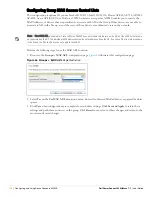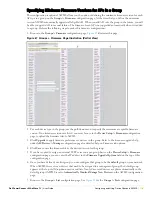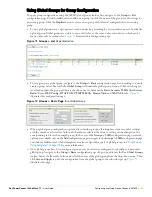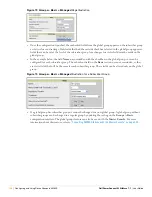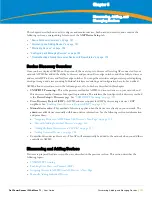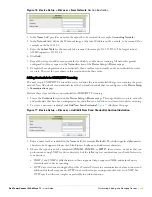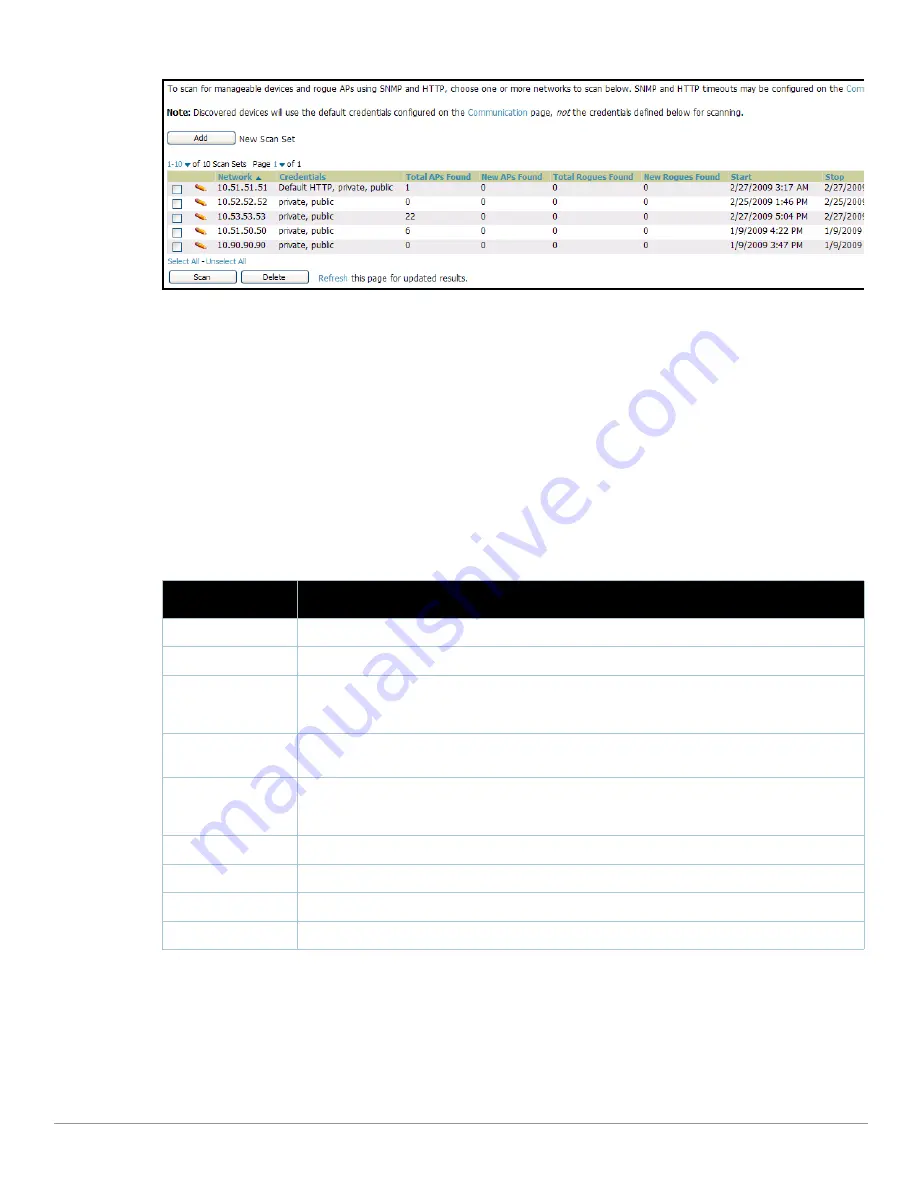
132
| Discovering, Adding, and Managing Devices
Dell PowerConnect W AirWave 7.1
| User Guide
Figure 80
Device Setup > Discover > Executing a Scan Illustration
2. Check the box next to the scan(s) that you would like to execute.
3. Click
Scan
to execute the selected scans, and the scan immediately begins. The
Stop
column reads
In
Progress
.
4. For future scans, click
Show Scheduling Options
and enter the desired date and time to schedule a future
scan.
5. After several minutes have passed, click the
Refresh
button in your browser to refresh the page and view the
results of the scan you have just run. When the
Start
and
Stop
columns display date and time information,
and no longer display
In progress
, the scan is available to display the results.
6. Click the Pencil icon for the scan you have just run to display the results.
Table 79
describes the scan results
and related information.
7. Navigate to the
APs/Devices > New
page to see a full list of the newly discovered devices that the scan
detected.
Figure 81
illustrates this page.
Table 79
Device Setup > Discover > Discovery Execution
Fields
Column
Description
Network
Displays the network to be scanned.
Credentials
Displays the credentials used in the scan.
Total APs Found
Displays the total number of APs detected during the scan that AWMS can configure and monitor. Total
includes both APs that are currently being managed by AWMS as well as newly discovered APs that
are not yet being managed.
New APs Found
Displays the number of newly discovered APs that are not yet being managed by AWMS but are
available.
Total Rogues Found
Displays the total number of APs detected during the scan that AWMS could not configure or monitor.
Total includes both APs that have been discovered in earlier scans as well as newly discovered APs
from the most recent scan.
New Rogues Found
Displays the number of rogue APs discovered on the most recent scan.
Start
Displays the date and time the most recent scan was started.
Stop
Displays the date and time the scan most recently completed.
Scheduled
Displays the scheduled date and time for scans that are scheduled to be run.
Summary of Contents for PowerConnect W Airwave 7.1
Page 1: ...Dell PowerConnect W AirWave Version 7 1 User Guide ...
Page 10: ...10 Dell PowerConnect W AirWave 7 1 User Guide ...
Page 30: ...30 Installing AWMS Dell PowerConnect W AirWave 7 1 User Guide ...
Page 194: ...194 Creating and Using Templates Dell PowerConnect W AirWave 7 1 User Guide ...
Page 260: ...260 Performing Daily Administration in AWMS Dell PowerConnect W AirWave 7 1 User Guide ...
Page 294: ...294 Creating Running and Emailing Reports Dell PowerConnect W AirWave 7 1 User Guide ...
Page 302: ...302 Using the AWMS Helpdesk Dell PowerConnect W AirWave 7 1 User Guide ...
Page 304: ...304 Package Management for AWMS Dell PowerConnect W AirWave 7 1 User Guide ...
Page 308: ...308 Third Party Security Integration for AWMS Dell PowerConnect W AirWave 7 1 User Guide ...
Page 314: ...314 Access Point Notes Dell PowerConnect W AirWave 7 1 User Guide ...
Page 316: ...316 Initiating a Support Connection Dell PowerConnect W AirWave 7 1 User Guide ...
Page 318: ...318 Cisco Clean Access Integration Perfigo Dell PowerConnect W AirWave 7 1 User Guide ...
Page 330: ...330 Third Party Copyright Information Dell PowerConnect W AirWave 7 1 User Guide ...
Page 334: ...334 Index Dell PowerConnect W AirWave 7 1 User Guide ...