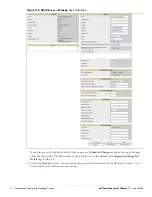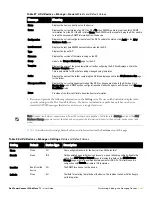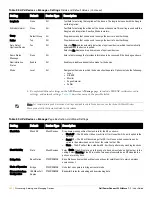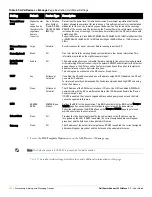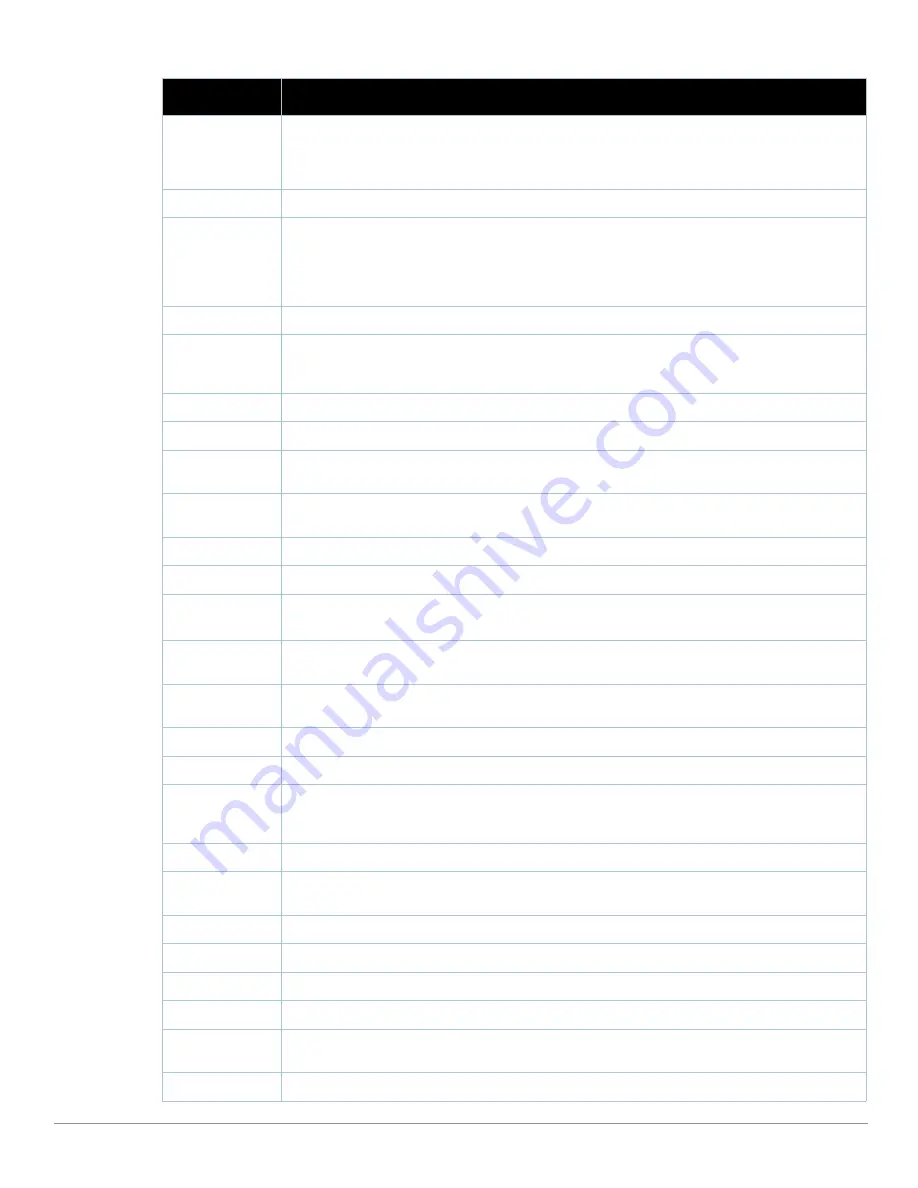
150
| Discovering, Adding, and Managing Devices
Dell PowerConnect W AirWave 7.1
| User Guide
Configuration
Good means all the settings on the AP agree with the settings AWMS wants them to have. Mismatched
means there is a configuration mismatch between what is on the AP and what AWMS wants to push to the
AP. The Mismatched link directs you to this specific APs/Devices > Audit page where each mismatch is
highlighted.
Firmware
Displays the firmware version running on the AP.
Controller
Displays the controller for the associated AP device. Click the controller name hyperlink to display the
APs/Devices > Monitor page, which contains detailed controller information. Controller information
includes Status, operational metrics, Controller Client Count by SSID, Controller Bandwidth by SSID, CPU
Utilization, Memory Utilization, APs Managed by this Controller, Alerts, and Recent Events.
Figure 98
illustrates the Controller page.
Portal
a
Specifies the mesh AP acting as the wired connection to the network for this mesh AP.
Mesh Mode
b
Specifies whether the AP is a portal device or a mesh AP. The portal device is connected to the network
over a wired connection. A mesh AP is a device downstream of the portal that uses wireless connections
to reach the portal device.
Hop Count
c
Displays the number of mesh links between this AP and the portal.
Type
Displays the make and model of the access point.
Last Polled
Displays the most recent time AWMS has polled the AP for information. The polling interval can be set on
the Groups > Basic page.
Uptime
Displays the amount of time since the AP has been rebooted. This is the amount of time the AP reports and
is not based on any connectivity with AWMS.
LAN MAC Address
Displays the MAC address of the Ethernet interface on the device.
Serial
Displays the serial number of the device.
Radio Serial
Displays the serial number of the radios in the device.
NOTE: This field is not available for all APs.
Antenna Type
Indicates internal or external radio. For devices where antenna type is defined per AP, including Aruba
devices, the same antenna type will be listed for each radio.
Radio Transmit
Power
Some devices report transmit power reduction rather than transmit power; no value is reported for those
devices.
Location
Displays the SNMP location of the device.
Contact
Displays the SNMP contact of the device.
IP
Displays the IP address that AWMS uses to communicate to the device. This number is also a link to the AP
web interface. When the link is moused over a pop-up menu will appear allowing you to http, https, telnet
or SSH to the device.
SSID
Displays the SSID of the primary radio.
Total Users
Displays the total number of users associated to the AP regardless of which radio they are associated to,
at the time of the last polling.
First Radio
Displays the Radio type of the first radio (802.11a, 802.11b or 802.11g).
Second Radio
Displays the Radio type of the second radio (802.11a, 802.11b or 802.11g.
Channel
Displays the channel of the corresponding radio.
Users
Displays the number of users associated to the corresponding radio at the time of the last polling.
Bridge Links
Displays the number of bridge links for devices that are point-to-multi-point (see the Groups > PTMP/
WiMAX page for more details).
Mesh Links
d
Displays the total number of mesh links to the device including uplinks and downlinks.
Table 82
APs/Devices > Monitor > General
Fields and Default Values (Continued)
Field
Description
Summary of Contents for PowerConnect W Airwave 7.1
Page 1: ...Dell PowerConnect W AirWave Version 7 1 User Guide ...
Page 10: ...10 Dell PowerConnect W AirWave 7 1 User Guide ...
Page 30: ...30 Installing AWMS Dell PowerConnect W AirWave 7 1 User Guide ...
Page 194: ...194 Creating and Using Templates Dell PowerConnect W AirWave 7 1 User Guide ...
Page 260: ...260 Performing Daily Administration in AWMS Dell PowerConnect W AirWave 7 1 User Guide ...
Page 294: ...294 Creating Running and Emailing Reports Dell PowerConnect W AirWave 7 1 User Guide ...
Page 302: ...302 Using the AWMS Helpdesk Dell PowerConnect W AirWave 7 1 User Guide ...
Page 304: ...304 Package Management for AWMS Dell PowerConnect W AirWave 7 1 User Guide ...
Page 308: ...308 Third Party Security Integration for AWMS Dell PowerConnect W AirWave 7 1 User Guide ...
Page 314: ...314 Access Point Notes Dell PowerConnect W AirWave 7 1 User Guide ...
Page 316: ...316 Initiating a Support Connection Dell PowerConnect W AirWave 7 1 User Guide ...
Page 318: ...318 Cisco Clean Access Integration Perfigo Dell PowerConnect W AirWave 7 1 User Guide ...
Page 330: ...330 Third Party Copyright Information Dell PowerConnect W AirWave 7 1 User Guide ...
Page 334: ...334 Index Dell PowerConnect W AirWave 7 1 User Guide ...