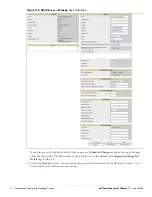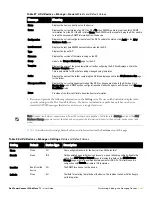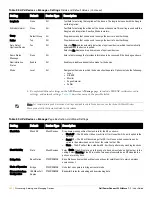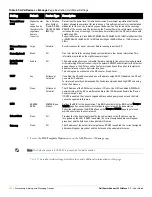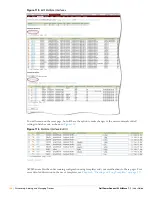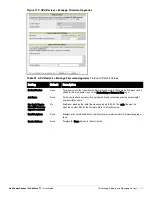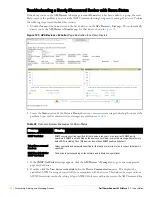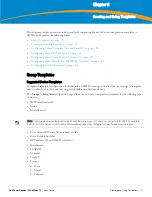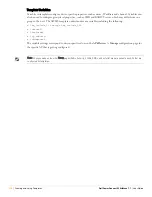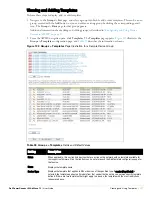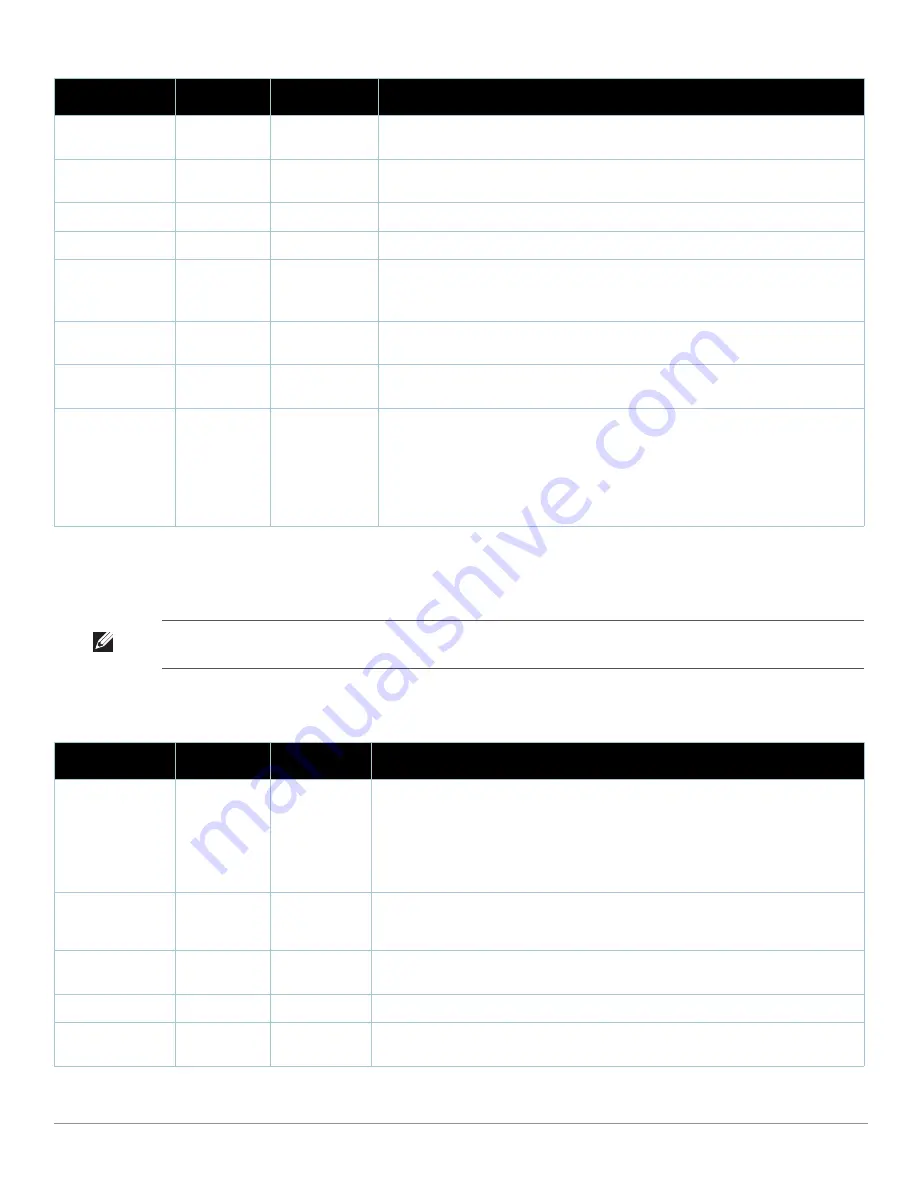
162
| Discovering, Adding, and Managing Devices
Dell PowerConnect W AirWave 7.1
| User Guide
4. Complete additional settings on the
APs/Devices > Manage
page, to include H-REAP, certificates, radio
settings, and network settings.
Table 89
describes many of the possible fields.
Longitude
None
All
Text field for entering the longitude of the device. The longitude is used with the Google
earth integration.
Altitude (meters)
None
All
Text field for entering the altitude of the device when known. This setting is used with the
Google earth integration. Specify altitude in meters.
Group
Default Group
All
Drop-down menu that can be used to assign the device to another Group.
Folder
Top
All
Drop-down menu that can be used to assign the device to another Group.
Auto Detect
Upstream Device
Yes
All
Selecting Yes enables automatic detection of upstream device, which is automatically
updated when the device is polled.
Selecting No displays a drop-down menu of upstream devices.
Down Status
Message
None
All
Enter a text message that provides information to be conveyed if the device goes down.
Administrative
Status
Enable
All
Enables or disables administrative mode for the device.
Mode
Local
All
Designates the mode in which the device should operate. Options include the following:
Local
H-REAP
Monitor
Rogue Detector
Sniffer
Table 88
APs/Devices > Manage > Settings
Fields and Default Values
(Continued)
Setting
Default
Device Type
Description
Note: For complete listing and discussion of settings applicable only to Aruba devices, see the
Aruba AirWave Wireless
Management Suite Configuration Guide
for this release.
Table 89
APs/Devices > Manage
Page Illustration, Additional Settings
Setting
Default
Device Type
Description
Mesh Role
Mesh AP
Mesh Devices
Drop-down menu specifies the mesh role for the AP as shown:
Mesh AP —The AP will act like a mesh client. It will use other APs as its uplink to the
network.
Portal AP —The AP will become a portal AP. It will use a wired connection as its
uplink to the network and serve it over the radio to other APs.
None —The AP will act like a standard AP. It will not perform any meshing functions
Mesh Mobility
Static
Mesh Devices
Select Static if the AP is static, as in the case of a device mounted on a light pole or in the
ceiling. Select Roaming if the AP is mobile. Two examples would be an AP mounted in a
police car or utility truck.
Bridge Role
Base Station
PTMP/WiMAX
Base Station units provide backhaul connections for satellite units, to which wireless
users connect.
Mode of Operation
Bridge
PTMP/WiMAX
Units that can operate in bridge or router mode.
Ethernet Interface
Configuration
100 Mbps Full
Duplex
PTMP/WiMAX
Bandwidth rates for uploading and downloading data.
Summary of Contents for PowerConnect W Airwave 7.1
Page 1: ...Dell PowerConnect W AirWave Version 7 1 User Guide ...
Page 10: ...10 Dell PowerConnect W AirWave 7 1 User Guide ...
Page 30: ...30 Installing AWMS Dell PowerConnect W AirWave 7 1 User Guide ...
Page 194: ...194 Creating and Using Templates Dell PowerConnect W AirWave 7 1 User Guide ...
Page 260: ...260 Performing Daily Administration in AWMS Dell PowerConnect W AirWave 7 1 User Guide ...
Page 294: ...294 Creating Running and Emailing Reports Dell PowerConnect W AirWave 7 1 User Guide ...
Page 302: ...302 Using the AWMS Helpdesk Dell PowerConnect W AirWave 7 1 User Guide ...
Page 304: ...304 Package Management for AWMS Dell PowerConnect W AirWave 7 1 User Guide ...
Page 308: ...308 Third Party Security Integration for AWMS Dell PowerConnect W AirWave 7 1 User Guide ...
Page 314: ...314 Access Point Notes Dell PowerConnect W AirWave 7 1 User Guide ...
Page 316: ...316 Initiating a Support Connection Dell PowerConnect W AirWave 7 1 User Guide ...
Page 318: ...318 Cisco Clean Access Integration Perfigo Dell PowerConnect W AirWave 7 1 User Guide ...
Page 330: ...330 Third Party Copyright Information Dell PowerConnect W AirWave 7 1 User Guide ...
Page 334: ...334 Index Dell PowerConnect W AirWave 7 1 User Guide ...