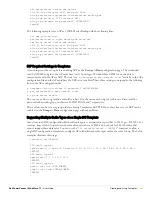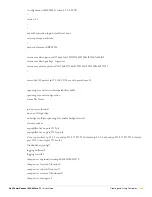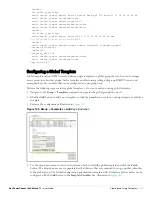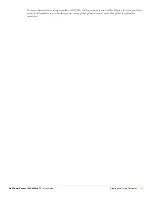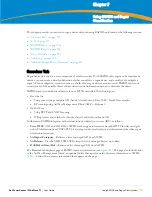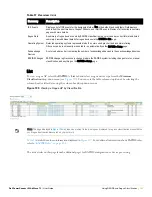Dell PowerConnect W AirWave 7.1
| User Guide
Using RAPIDS and Rogue Classification |
201
You can use the global filtering options on the
RAPIDS > Setup
page to filter rogue devices according to
signal strength, ad-hoc status, and discovered by remote APs.
VisualRF uses the heard signal information to calculate the physical location of the device.
If the device is seen on the wire, RAPIDS reports the switch and port for easy isolation.
If you find that the rogue belongs to a neighboring business, for example, you can override the classification to
a neighbor and acknowledge the device from this page. Otherwise, best practices strongly recommends that
you extract the device from your building and delete the rogue device from the system.
To update a rogue device:
1. Select the device name from the list on the
RAPIDS > List
page to launch the device detail page (see
Figure
130
).
2. If an IP address is available for a given device, click the
Identify OS for Suspected Rogues
option to obtain
operating system information.
3. Select the
Ignore
button if the rogue device is to be ignored.
4. Select the
Delete
button if the rogue device is to be removed from AWMS processing.
Viewing Ignored Rogue Devices
The
RAPIDS > List
page allows you to view ignored rogues—devices that have been removed from the rogue
count displayed by AWMS. Such devices do not trigger alerts and do not display on lists of rogue devices. To
display ignored rogue devices, perform the following steps.
1. From the
RAPIDS > List
page, click
View Ignored Rogues (
at the bottom left of the page) to launch the
Ignored Rogues
page.
2. From the
Minimum Classification
drop-down menu, select the type of ignored rogue devices to display.
Table 98
explains the fields on this page.
Figure 131
Ignored Rogue Devices
Page
Once a classification that has rogue devices is chosen from the drop-down menu, a detailed table displays all
known information.
Using RAPIDS Workflow to Process Rogue Devices
One suggested workflow for using RAPIDS is as follows:
Start from the
RAPIDS > List
page. Sort the devices on this page based on classification type. Begin with
Rogue APs, working your way through the devices listed.
Click
Modify Devices
, then select all devices that have an IP address and select
Identify OS
. AWMS
performs a port scan on the device and attempts to determine the operating system (see
“RAPIDS Setup” on
page
202
)
You should investigate devices running an embedded Linux OS installation. The OS scan can help identify
false positives and isolate some devices that should receive the most attention.
Find the port and switch at which the device is located and shut down the port or follow wiring to the device.
To mitigate the rogue remove it from the network and delete the rogue record. If you want to allow it on the
network, classify the device as valid and update with notes that describe it.
Summary of Contents for PowerConnect W Airwave 7.1
Page 1: ...Dell PowerConnect W AirWave Version 7 1 User Guide ...
Page 10: ...10 Dell PowerConnect W AirWave 7 1 User Guide ...
Page 30: ...30 Installing AWMS Dell PowerConnect W AirWave 7 1 User Guide ...
Page 194: ...194 Creating and Using Templates Dell PowerConnect W AirWave 7 1 User Guide ...
Page 260: ...260 Performing Daily Administration in AWMS Dell PowerConnect W AirWave 7 1 User Guide ...
Page 294: ...294 Creating Running and Emailing Reports Dell PowerConnect W AirWave 7 1 User Guide ...
Page 302: ...302 Using the AWMS Helpdesk Dell PowerConnect W AirWave 7 1 User Guide ...
Page 304: ...304 Package Management for AWMS Dell PowerConnect W AirWave 7 1 User Guide ...
Page 308: ...308 Third Party Security Integration for AWMS Dell PowerConnect W AirWave 7 1 User Guide ...
Page 314: ...314 Access Point Notes Dell PowerConnect W AirWave 7 1 User Guide ...
Page 316: ...316 Initiating a Support Connection Dell PowerConnect W AirWave 7 1 User Guide ...
Page 318: ...318 Cisco Clean Access Integration Perfigo Dell PowerConnect W AirWave 7 1 User Guide ...
Page 330: ...330 Third Party Copyright Information Dell PowerConnect W AirWave 7 1 User Guide ...
Page 334: ...334 Index Dell PowerConnect W AirWave 7 1 User Guide ...