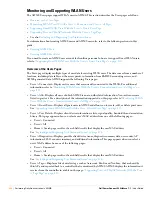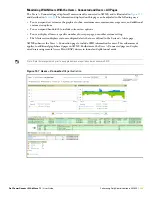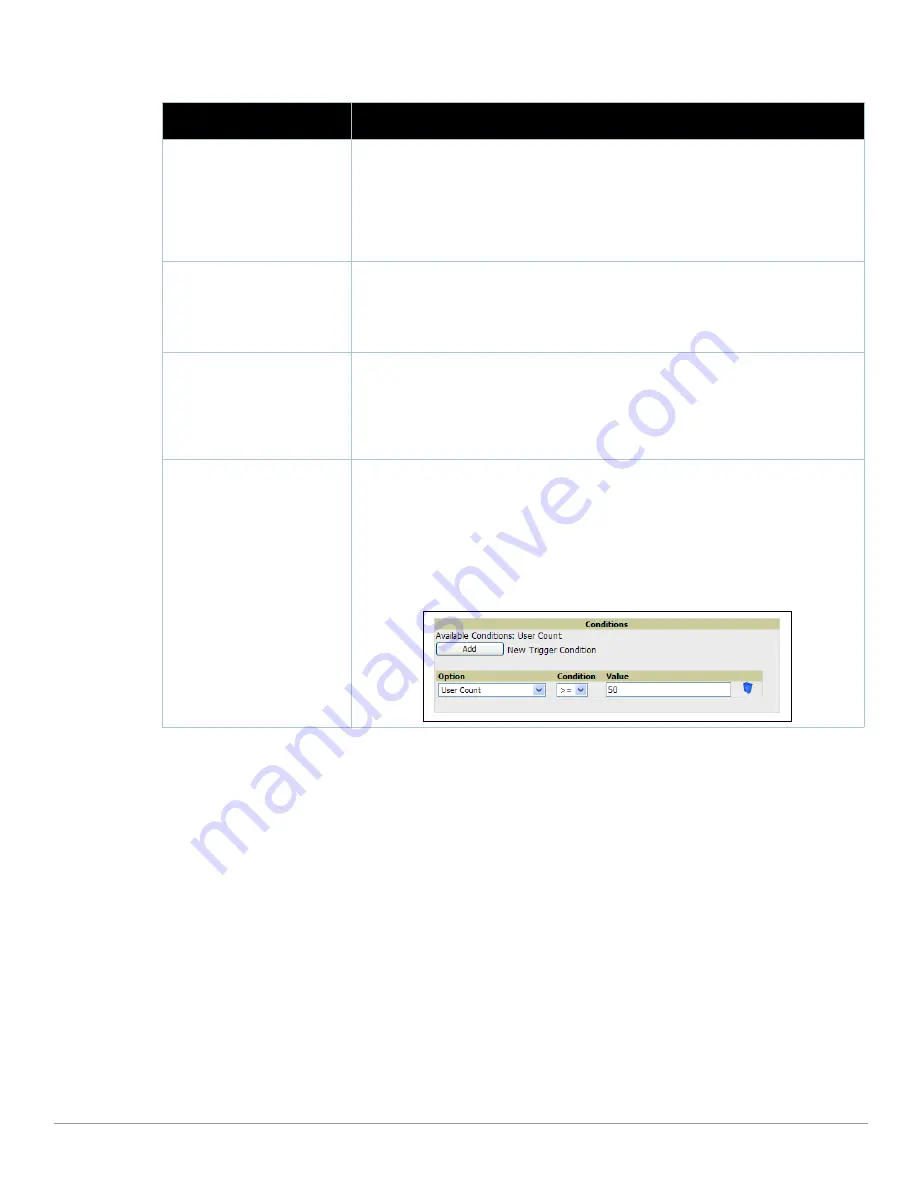
Dell PowerConnect W AirWave 7.1
| User Guide
Performing Daily Administration in AWMS |
217
Table 112
Device Trigger Types
Device Trigger Options
Description
Device Down
This is the default type whenever configuring a new trigger. This type of trigger activates
when an authorized, managed AP has failed to respond to SNMP queries from AWMS.
To set the conditions for this trigger type, click Add in the Conditions section. Complete the
conditions with the Option, Condition, and Value drop-down menus. The conditions establish
the device type. Multiple conditions can apply to this type of trigger. The Device Down trigger
can be configured to send alerts for thin APs when the controller is down; this behavior is
turned off by default.
Device Up
This trigger type activates when an authorized, previously down AP is now responding to
SNMP queries.
To set the conditions for this trigger type, click Add in the Conditions section. Complete the
conditions with the Option, Condition, and Value drop-down menus. The conditions establish
the type that a device is or is not. Multiple conditions can apply to this type of trigger.
Configuration Mismatch
This trigger type activates when the actual configuration on the AP does not match the
defined Group configuration policy.
To set the conditions for this trigger type, click Add in the Conditions section. Complete the
conditions with the Option, Condition, and Value drop-down menus. The conditions establish
the type that a device is or is not. The conditions establish the type that a device is or is not.
Multiple conditions can apply to this type of trigger.
AP User Count
This trigger type activates when the user count on a given AP device reaches a specific
threshold. The number of user devices associated to an AP has exceeded a predefined
threshold for more than a specified period, in seconds (such as more than 10 users
associated for more than 60 seconds). Selecting AP User Count displays an additional
Duration setting. Define the Duration, which can be expressed as hours, minutes, seconds, or
a combination of these. Click the Add New Trigger Condition button to create one or more
conditions for the User Count trigger.
Figure 143
Sample of Trigger Condition for AP Device User Count
Summary of Contents for PowerConnect W Airwave 7.1
Page 1: ...Dell PowerConnect W AirWave Version 7 1 User Guide ...
Page 10: ...10 Dell PowerConnect W AirWave 7 1 User Guide ...
Page 30: ...30 Installing AWMS Dell PowerConnect W AirWave 7 1 User Guide ...
Page 194: ...194 Creating and Using Templates Dell PowerConnect W AirWave 7 1 User Guide ...
Page 260: ...260 Performing Daily Administration in AWMS Dell PowerConnect W AirWave 7 1 User Guide ...
Page 294: ...294 Creating Running and Emailing Reports Dell PowerConnect W AirWave 7 1 User Guide ...
Page 302: ...302 Using the AWMS Helpdesk Dell PowerConnect W AirWave 7 1 User Guide ...
Page 304: ...304 Package Management for AWMS Dell PowerConnect W AirWave 7 1 User Guide ...
Page 308: ...308 Third Party Security Integration for AWMS Dell PowerConnect W AirWave 7 1 User Guide ...
Page 314: ...314 Access Point Notes Dell PowerConnect W AirWave 7 1 User Guide ...
Page 316: ...316 Initiating a Support Connection Dell PowerConnect W AirWave 7 1 User Guide ...
Page 318: ...318 Cisco Clean Access Integration Perfigo Dell PowerConnect W AirWave 7 1 User Guide ...
Page 330: ...330 Third Party Copyright Information Dell PowerConnect W AirWave 7 1 User Guide ...
Page 334: ...334 Index Dell PowerConnect W AirWave 7 1 User Guide ...