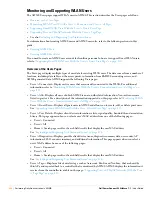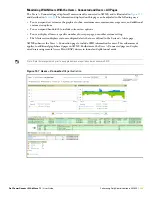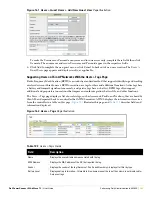218
| Performing Daily Administration in AWMS
Dell PowerConnect W AirWave 7.1
| User Guide
b. Delete conditions as desired by clicking the trash can icon to the right of the condition to be removed.
c. Click Save. The trigger appears on your next viewing of the System > Triggers page with all other active
triggers.
d. You can edit or delete any trigger as desired from the System > Triggers page.
To edit an existing trigger, click the pencil icon next to the respective trigger and edit settings in the
Trigger Detail page described in
Table 112
.
To delete a trigger, check the box next to the trigger to remove, and click Delete.
e. Repeat this procedure for as many triggers and conditions as desired. Refer to the start of
“Creating New
Triggers” on page
214
to create a new trigger.
Setting Triggers for Radios
After completing steps 1-3 in
“Creating New Triggers” on page 214
, perform the following steps to complete the
configuration of radio-related triggers.
a. If you have not already done so, choose a trigger type from the Radios category, listed in the Type drop-
down menu.
Table 113
itemizes and describes the Radios-related trigger types, and condition settings for
each.
Device Bandwidth
This trigger type indicates that the total bandwidth through the AP has exceeded a predefined
threshold for more than a specified period, in seconds (such as more than 1500 kbps for more
than 120 seconds). You can also select bandwidth direction and page/radio. Selecting Device
Bandwidth as the trigger type displays the following new fields in the Type section. Define
these settings.
Figure 144
Trigger Type
Section for
Device Bandwidth
Type
Alert if Device Bandwidth >= (kbps)—This threshold establishes a device-specific
bandwidth policy, not a bandwidth policy on the network as a whole.
Bandwidth Direction—Choose In, Out, or Combined. This bandwidth is monitored on the
device itself, not on the network as a whole.
Interface/Radio—Choose either First or Second.
Severity—The Severity level is likely defined already from an earlier step in this
procedure. See
“Creating New Triggers” on page 214
.
Duration—The Duration level is likely defined already from an earlier step in this
procedure. See
“Creating New Triggers” on page 214
.
Device Resources
This type of trigger indicates that the CPU or memory utilization for a device (including router
or switch) has exceeded a defined a defined percentage for a specified period of time.
Selecting the Device Resources trigger type displays a new Duration setting. Define the
Duration, which can be expressed as hours, minutes, seconds, or a combination of these.
Table 112
Device Trigger Types
Device Trigger Options
Description
Summary of Contents for PowerConnect W Airwave 7.1
Page 1: ...Dell PowerConnect W AirWave Version 7 1 User Guide ...
Page 10: ...10 Dell PowerConnect W AirWave 7 1 User Guide ...
Page 30: ...30 Installing AWMS Dell PowerConnect W AirWave 7 1 User Guide ...
Page 194: ...194 Creating and Using Templates Dell PowerConnect W AirWave 7 1 User Guide ...
Page 260: ...260 Performing Daily Administration in AWMS Dell PowerConnect W AirWave 7 1 User Guide ...
Page 294: ...294 Creating Running and Emailing Reports Dell PowerConnect W AirWave 7 1 User Guide ...
Page 302: ...302 Using the AWMS Helpdesk Dell PowerConnect W AirWave 7 1 User Guide ...
Page 304: ...304 Package Management for AWMS Dell PowerConnect W AirWave 7 1 User Guide ...
Page 308: ...308 Third Party Security Integration for AWMS Dell PowerConnect W AirWave 7 1 User Guide ...
Page 314: ...314 Access Point Notes Dell PowerConnect W AirWave 7 1 User Guide ...
Page 316: ...316 Initiating a Support Connection Dell PowerConnect W AirWave 7 1 User Guide ...
Page 318: ...318 Cisco Clean Access Integration Perfigo Dell PowerConnect W AirWave 7 1 User Guide ...
Page 330: ...330 Third Party Copyright Information Dell PowerConnect W AirWave 7 1 User Guide ...
Page 334: ...334 Index Dell PowerConnect W AirWave 7 1 User Guide ...