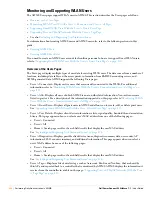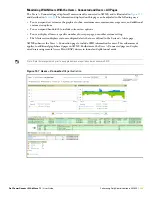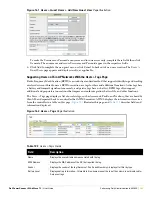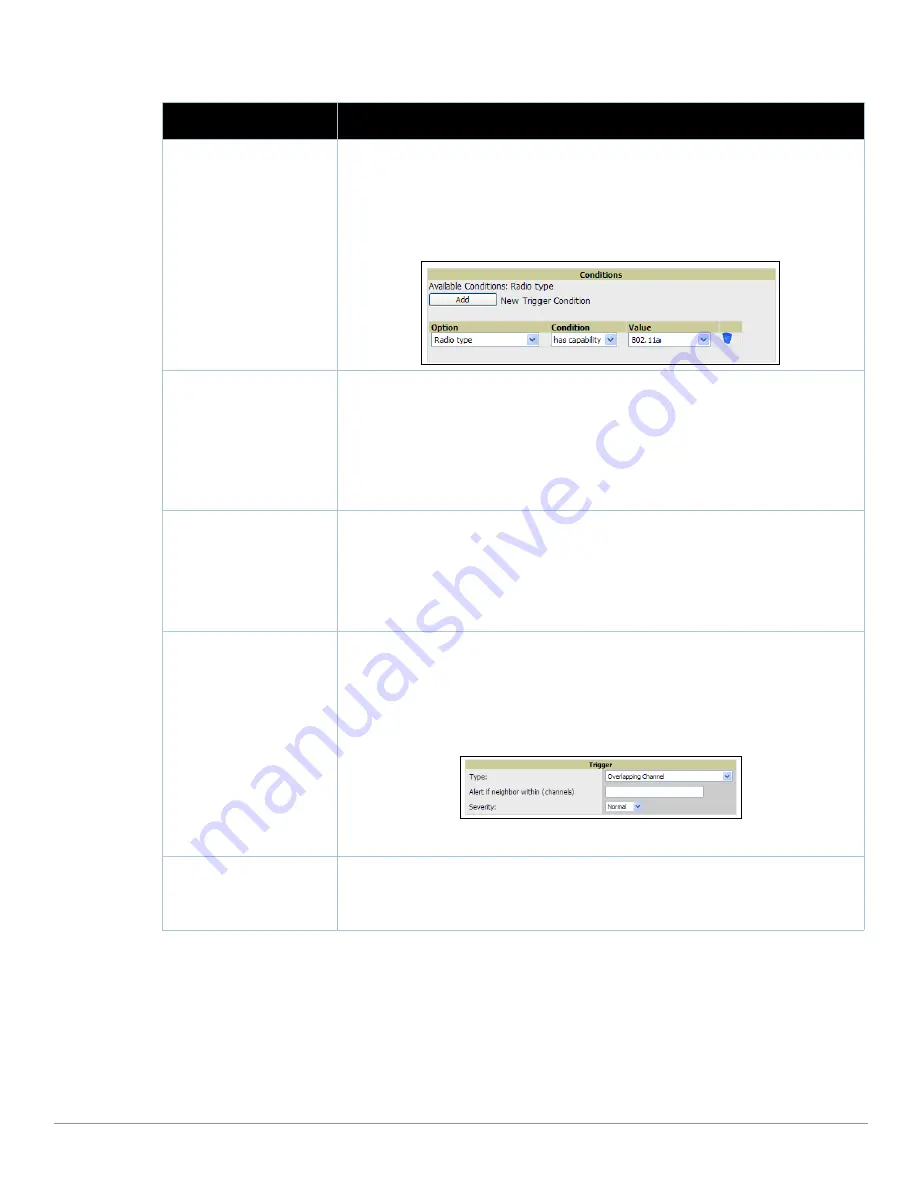
Dell PowerConnect W AirWave 7.1
| User Guide
Performing Daily Administration in AWMS |
219
b. Delete conditions as desired by clicking the trash can icon to the right of the condition to be removed.
c. Click Save. The trigger appears on your next viewing of the System > Triggers page with all other active
triggers.
d. You can edit or delete any trigger as desired from the System > Triggers page.
To edit an existing trigger, click the pencil icon next to the respective trigger and edit settings in the
Trigger Detail page described in
Table 112
.
To delete a trigger, check the box next to the trigger to remove, and click Delete.
Table 113
Radio-Related Trigger Types
Radio Trigger Options
Description
Radio Down
This trigger indicates when a device’s radio is down on the network. Once you choose this
trigger type, click Add New Trigger Condition to create at least one condition. The Radio Down
trigger requires that a radio capability be set as a condition. The Value drop-down menu
supports several condition options. The following example illustrates a Radio trigger that has
802.11a capability:
Figure 145
Sample of Trigger Condition for Radio Type
802.11 Frame Counters
This trigger type enables monitoring of traffic levels. When 802.11 Frame Counters is the trigger
type, there are multiple rate-related parameters for which you define conditions. The rate of
different parameters includes ACK Failures, Retry Rate and Rx Fragment Rate. See the drop-
down Field menu in the Conditions section of the trigger page for a complete list of parameters.
Click Add New Trigger Condition to access these settings. Define at least one condition for this
trigger type.
Selecting this trigger type displays a new Duration setting. Define the Duration, which can be
expressed as hours, minutes, seconds, or a combination of these.
802.11 QoS Counters
This trigger type enables monitoring of Quality of Service (QoS) parameters on the network,
according to traffic type. The rate of different parameters includes ACK Failures, Duplicated
Frames and Transmitted Fragments. See the drop-down field menu in the conditions section of
the trigger page for a complete list of parameters. Click Add New Trigger Condition to access
these settings. Define at least one condition for this trigger type.
Selecting this trigger type displays a new Duration setting. Define the Duration, which can be
expressed as hours, minutes, seconds, or a combination of these.
Overlapping Channel
This type of trigger indicates that the neighboring AP is within a specified number of channels.
This is calculated based on the AP with the most roams as reflected on the APs/Devices >
Manage page, the Neighbors section.
Selecting this trigger type displays a new option which you can enable as desired: Alert if
neighbor within channels.
Figure 146
Trigger Type Section for Overlapping Channel Type
NOTE: There is no Conditions configuration for Radios: Overlapping Channel triggers.
Interface Bandwidth
Interface labels defined on the trigger page will be used to set up triggers on one or more
interfaces and/or radios. Available conditions are Device Type, Interface Description, Interface
Label, Interface Mode, Interface Speed In (Mbps), Interface Speed Out (Mbps), Interface Type,
and Radio Type.
Summary of Contents for PowerConnect W Airwave 7.1
Page 1: ...Dell PowerConnect W AirWave Version 7 1 User Guide ...
Page 10: ...10 Dell PowerConnect W AirWave 7 1 User Guide ...
Page 30: ...30 Installing AWMS Dell PowerConnect W AirWave 7 1 User Guide ...
Page 194: ...194 Creating and Using Templates Dell PowerConnect W AirWave 7 1 User Guide ...
Page 260: ...260 Performing Daily Administration in AWMS Dell PowerConnect W AirWave 7 1 User Guide ...
Page 294: ...294 Creating Running and Emailing Reports Dell PowerConnect W AirWave 7 1 User Guide ...
Page 302: ...302 Using the AWMS Helpdesk Dell PowerConnect W AirWave 7 1 User Guide ...
Page 304: ...304 Package Management for AWMS Dell PowerConnect W AirWave 7 1 User Guide ...
Page 308: ...308 Third Party Security Integration for AWMS Dell PowerConnect W AirWave 7 1 User Guide ...
Page 314: ...314 Access Point Notes Dell PowerConnect W AirWave 7 1 User Guide ...
Page 316: ...316 Initiating a Support Connection Dell PowerConnect W AirWave 7 1 User Guide ...
Page 318: ...318 Cisco Clean Access Integration Perfigo Dell PowerConnect W AirWave 7 1 User Guide ...
Page 330: ...330 Third Party Copyright Information Dell PowerConnect W AirWave 7 1 User Guide ...
Page 334: ...334 Index Dell PowerConnect W AirWave 7 1 User Guide ...