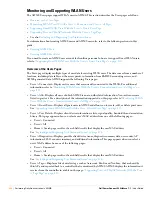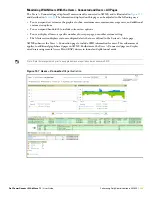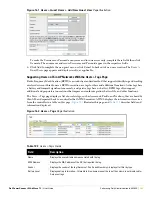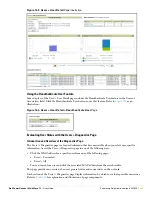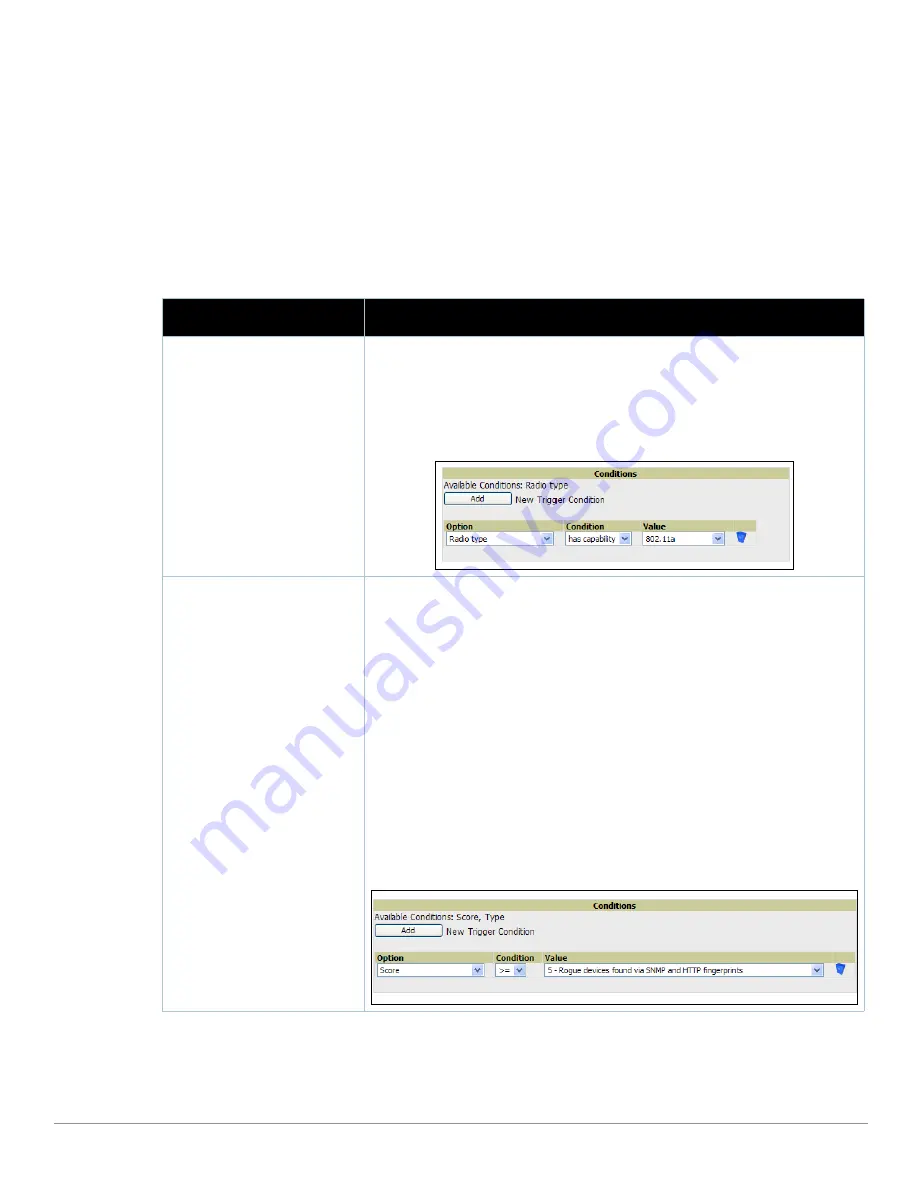
220
| Performing Daily Administration in AWMS
Dell PowerConnect W AirWave 7.1
| User Guide
e. Repeat this procedure for as many triggers and conditions as desired. Refer to the start of
“Creating New
Triggers” on page 214
to create a new trigger.
Setting Triggers for Discovery
After completing steps 1-3 in
“Creating New Triggers” on page 214
, perform the following steps to complete the
configuration of triggers related to device discovery.
a. If you have not already done so, choose a trigger type from the Discovery category, listed in the Type
drop-down menu. See
Figure 142
.
Table 114
itemizes and describes the Discovery-related trigger types,
and condition settings for each discovery trigger type
.
b. Delete conditions as desired by clicking the trash can icon to the right of the condition to be removed.
c. Click Save. The trigger appears on your next viewing of the System > Triggers page with all other active
triggers.
Table 114
Discovery Trigger Types and Condition Settings
Discovery Trigger Options
Description
New Devices Discovered
This trigger type flags the discovery of a new and manageable AP, router or switch
connected to the network (an AP that AWMS can monitor and configure). Once you choose
this trigger type, click Add New Trigger Condition to specify a device type.
The following example illustrates the Add Condition section for a New Devices Discovered
trigger.
Figure 147
Sample of Condition for New Device Discovered Trigger Type
New Rogue Device Detected
This trigger type indicates that a device has been discovered with the specified Rogue
Score. Ad-hoc devices can be excluded automatically from this trigger by selecting the Yes
button. See
“Using RAPIDS and Rogue Classification” on page 195
for more information on
score definitions and discovery methods.
Once you choose this trigger type, click Add New Trigger Condition to create one or more
conditions. A condition for the Rogue Detected trigger enables you to specify the nature of
the rogue device in multiple ways.
All menus change according to the setting you define in the Options drop-down menu.
You can define the rogue trigger according to the device type or according to the rogue
score, or both if you set two or more conditions. See the Options drop-down menu for
these choices.
You can define the discovery of a rogue device according to whether it meets certain
mathematical parameters, or whether it is or is not a specific device type. See the
Condition drop-down menu for these options, and note that they change according to
your choice in the Options drop-down menu.
You can define either the rogue score or the rogue device type in the Value drop-down
menu, according to what you chose in the Options drop-down menu.
Figure 148
Sample of Trigger Condition for A Rogue Detected Trigger
Summary of Contents for PowerConnect W Airwave 7.1
Page 1: ...Dell PowerConnect W AirWave Version 7 1 User Guide ...
Page 10: ...10 Dell PowerConnect W AirWave 7 1 User Guide ...
Page 30: ...30 Installing AWMS Dell PowerConnect W AirWave 7 1 User Guide ...
Page 194: ...194 Creating and Using Templates Dell PowerConnect W AirWave 7 1 User Guide ...
Page 260: ...260 Performing Daily Administration in AWMS Dell PowerConnect W AirWave 7 1 User Guide ...
Page 294: ...294 Creating Running and Emailing Reports Dell PowerConnect W AirWave 7 1 User Guide ...
Page 302: ...302 Using the AWMS Helpdesk Dell PowerConnect W AirWave 7 1 User Guide ...
Page 304: ...304 Package Management for AWMS Dell PowerConnect W AirWave 7 1 User Guide ...
Page 308: ...308 Third Party Security Integration for AWMS Dell PowerConnect W AirWave 7 1 User Guide ...
Page 314: ...314 Access Point Notes Dell PowerConnect W AirWave 7 1 User Guide ...
Page 316: ...316 Initiating a Support Connection Dell PowerConnect W AirWave 7 1 User Guide ...
Page 318: ...318 Cisco Clean Access Integration Perfigo Dell PowerConnect W AirWave 7 1 User Guide ...
Page 330: ...330 Third Party Copyright Information Dell PowerConnect W AirWave 7 1 User Guide ...
Page 334: ...334 Index Dell PowerConnect W AirWave 7 1 User Guide ...