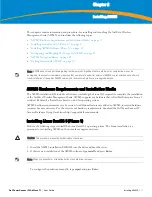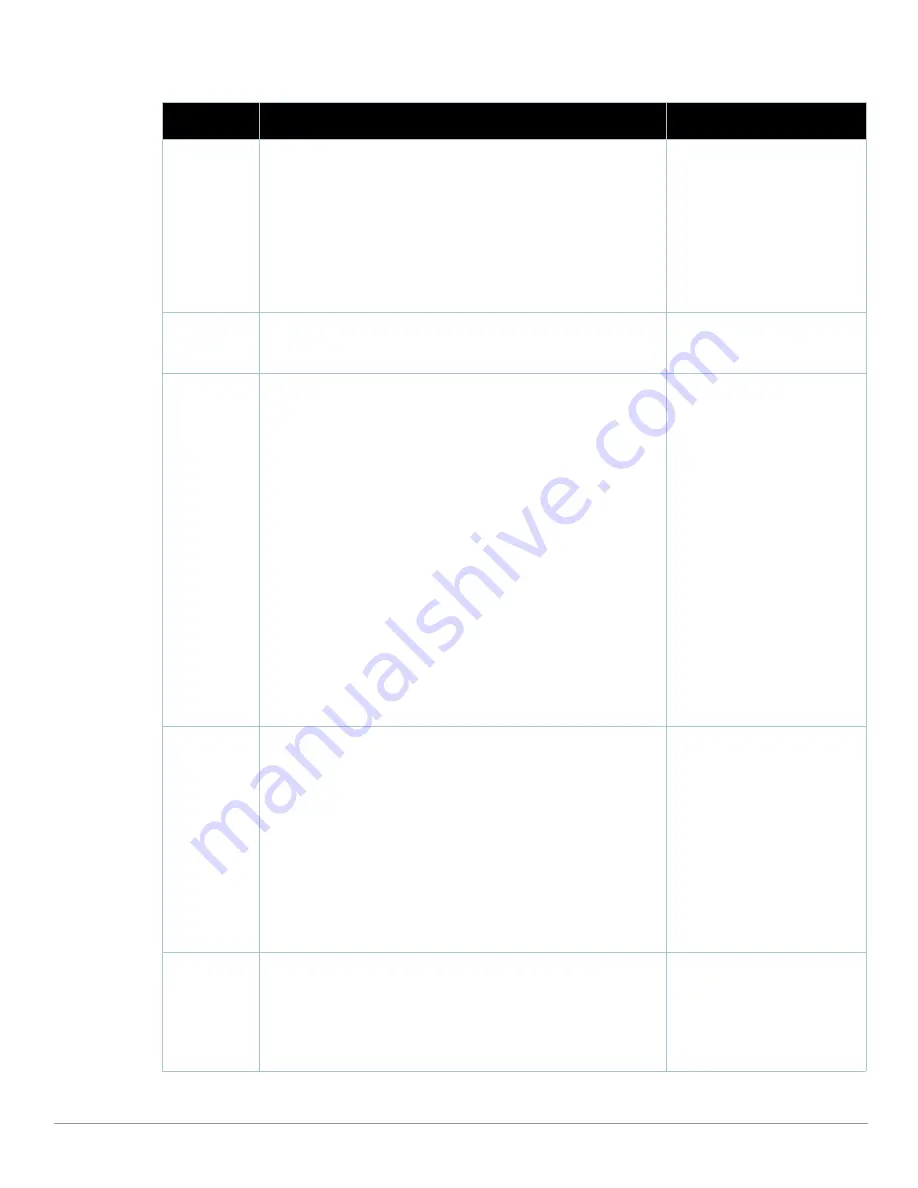
24
| Installing AWMS
Dell PowerConnect W AirWave 7.1
| User Guide
Table 6
Components and Sub-Menus of the AWMS Navigation Screen
Main Tab
Description
Sub-Menus
Home
The Home pages provide basic AWMS information including system
name, host name, IP address, current time, running time, and software
version.
The Home page also provides a central point for network status
information and monitoring tools, giving graphical display of network
activity.
The Home > Overview page provides links to many of the most frequent
tools in AWMS.
For additional information, refer to
“Monitoring and Supporting AWMS
with the Home Pages” on page
241
.
Overview
Search
Documentation
License
User Info
Helpdesk
The Helpdesk pages provide an interface for support and diagnostic tools.
For additional information refer to
Chapter 10, “Using the AWMS
Helpdesk” on page
295
.
Incidents
Setup
Groups
The Groups pages provide information on the logical "groups" of devices
that have been established for efficient monitoring and configuration. For
additional information, see
Chapter 4, “Configuring and Using Device
Groups in AWMS” on page
79
.
NOTE: Some of the focused sub-menus will not appear for all groups.
Focused sub-menus are visible based on the device type field on the
Groups > Basic page. This sub-menu is the first page to appear when
adding or editing groups.
NOTE: When individual device configurations are specified, device-level
settings override the Group-level settings to which a device belongs.
List
Focused Sub-Menus
Monitor
Basic
Templates
Security
SSIDs
AAA Servers
Radio
Dell PowerConnect W Config
Cisco WLC Config
PTMP/WiMAX
Proxim Mesh
Colubris
MAC ACL
Firmware
Compare (Master Console
Only)
APs/Devices
The APs/Devices pages provide detailed information about all authorized
APs and wireless LAN switches or controllers on the network, including
all configuration and current monitoring data.
These pages interact with several additional pages in AWMS. One
chapter to emphasize the APs/Devices pages is
Chapter 5, “Discovering,
Adding, and Managing Devices” on page
127
.
NOTE: When specified, device-level settings override the default Group-
level settings.
List
New
Up
Down
Mismatched
Ignored
Focused Sub-Menus
Manage
Audit
Compliance
Interfaces
Containment Status
Users
The Users pages provide detailed information about all client devices and
users currently associated to the WLAN. For additional information, refer
to
“Monitoring and Supporting WLAN Users” on page
228
.
Connected
All
Guest Users
User Detail
Diagnostics
Tags
Summary of Contents for PowerConnect W Airwave 7.1
Page 1: ...Dell PowerConnect W AirWave Version 7 1 User Guide ...
Page 10: ...10 Dell PowerConnect W AirWave 7 1 User Guide ...
Page 30: ...30 Installing AWMS Dell PowerConnect W AirWave 7 1 User Guide ...
Page 194: ...194 Creating and Using Templates Dell PowerConnect W AirWave 7 1 User Guide ...
Page 260: ...260 Performing Daily Administration in AWMS Dell PowerConnect W AirWave 7 1 User Guide ...
Page 294: ...294 Creating Running and Emailing Reports Dell PowerConnect W AirWave 7 1 User Guide ...
Page 302: ...302 Using the AWMS Helpdesk Dell PowerConnect W AirWave 7 1 User Guide ...
Page 304: ...304 Package Management for AWMS Dell PowerConnect W AirWave 7 1 User Guide ...
Page 308: ...308 Third Party Security Integration for AWMS Dell PowerConnect W AirWave 7 1 User Guide ...
Page 314: ...314 Access Point Notes Dell PowerConnect W AirWave 7 1 User Guide ...
Page 316: ...316 Initiating a Support Connection Dell PowerConnect W AirWave 7 1 User Guide ...
Page 318: ...318 Cisco Clean Access Integration Perfigo Dell PowerConnect W AirWave 7 1 User Guide ...
Page 330: ...330 Third Party Copyright Information Dell PowerConnect W AirWave 7 1 User Guide ...
Page 334: ...334 Index Dell PowerConnect W AirWave 7 1 User Guide ...