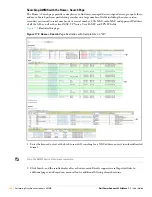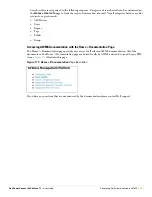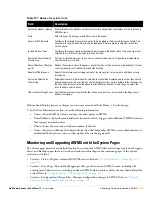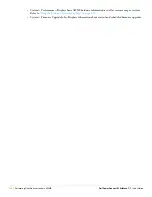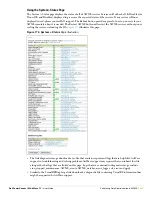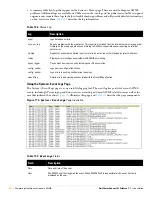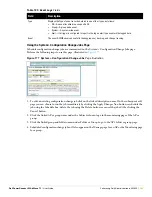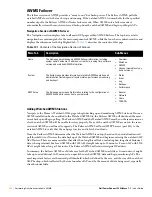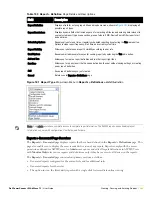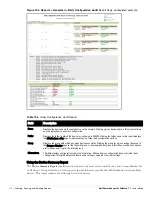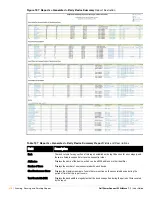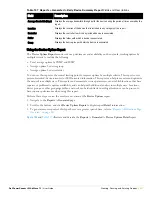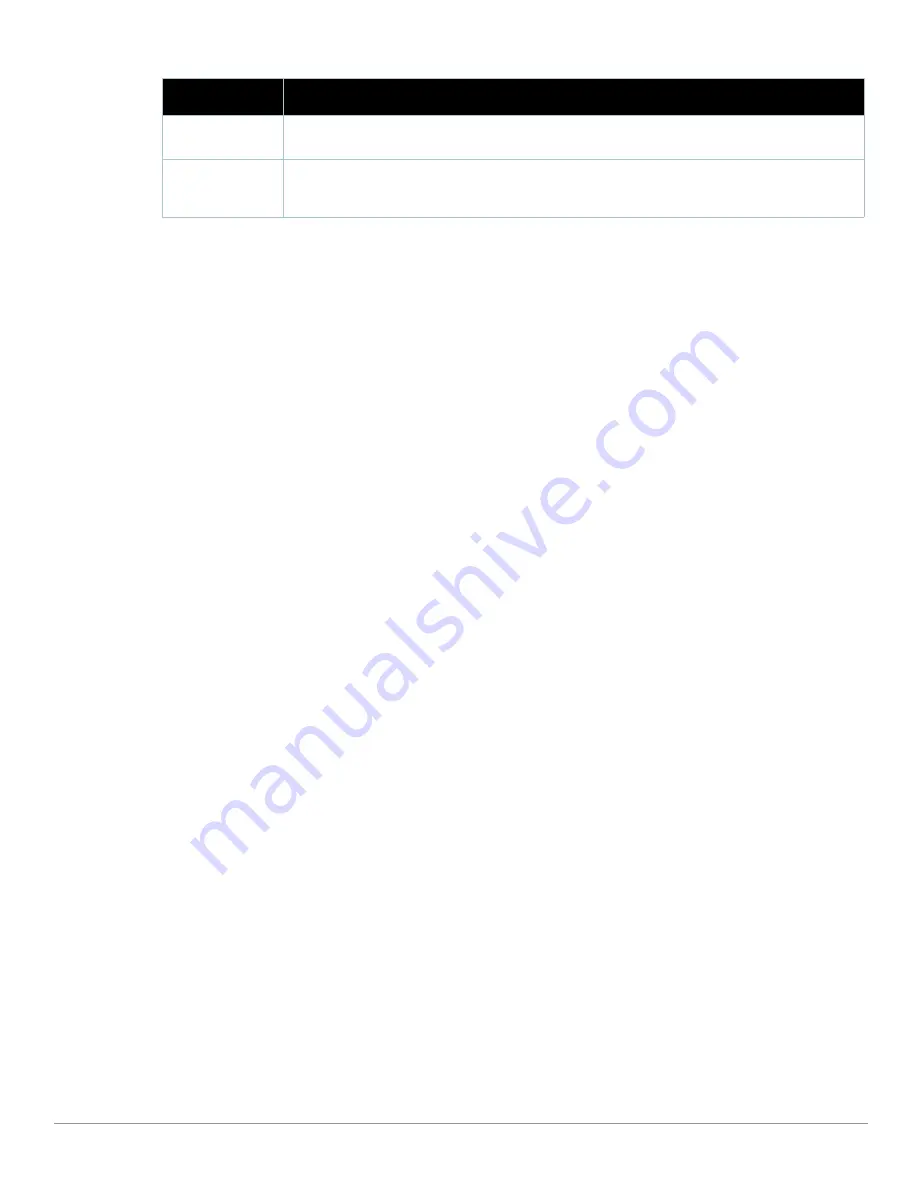
256
| Performing Daily Administration in AWMS
Dell PowerConnect W AirWave 7.1
| User Guide
There are several initial steps that you can take to troubleshoot AWMS performance problems, including slow
page loads and timeout errors. Initial troubleshooting steps would include the following:
Increasing the polling period settings on the Groups > Basic page.
Increasing the polling period time for groups with routers and switches.
Adding additional memory to the server. Please consult the sizing information in the latest edition of the
AWMS Sizing Guide
or contact Dell support for the latest recommendations
Upgrading AWMS
The AWMS upgrade process may change. Please consult support of the latest AWMS release announcement for
detailed instructions. The following is sample instructions from the 6.4 announcement email:
Upgrade Instructions
To upgrade your AWMS:
1. Login to the AWMS server as the root user.
2. Run the following command (where x.x.x is equal to the latest AWMS version)
# start_amp_upgrade -v x.x.x
Upgrading Without Internet Access
If your AWMS cannot get to the Internet:
1. Download the latest AWMS version from our download page:
www.airwave.com/support/download
2. Copy the file to AWMS /root directory using WinSCP.
3. On the AWMS, run the following command:
# start_amp_upgrade -v x.x.x
The
start_amp_upgrade
script will check the /root directory for the latest update. If the update is not found,
the script will attempt to download it from the AirWave support page. The script will then extract the version
specific upgrade script. The version specific script will deploy all needed files, update the database, perform any
data migrations and restart the AWMS services.
Backing Up AWMS
Overview of Backups
AWMS creates nightly archives of all relational data, statistical data, and log files. This occurs by default at
4:15 AM, but is configurable on the
AMP
Setup > General page under the Nightly Maintenance Time setting.
Although AWMS only keeps the last four sets of archives, the archives can be downloaded manually or
automatically off-site for more extensive backup strategies. AWMS creates one data backup file each night. The
data backup file contains all of the device and group information as well as historical data and system files,
including IP address, NTP information, mail relay hosts, and other AWMS settings.
Database
Transaction Activity
The number of commits and rollbacks performed by the database.
Disk Usage
Pie charts that display the amount of used and free hard drive space for each partition. If a drive reaches
over 80% full you may want to lower the Historical Data Retention settings on the AWMS page or consider
installing additional hard drive space.
Table 130
System > Performance
Page Fields (Continued)
Field
Description
Summary of Contents for PowerConnect W Airwave 7.1
Page 1: ...Dell PowerConnect W AirWave Version 7 1 User Guide ...
Page 10: ...10 Dell PowerConnect W AirWave 7 1 User Guide ...
Page 30: ...30 Installing AWMS Dell PowerConnect W AirWave 7 1 User Guide ...
Page 194: ...194 Creating and Using Templates Dell PowerConnect W AirWave 7 1 User Guide ...
Page 260: ...260 Performing Daily Administration in AWMS Dell PowerConnect W AirWave 7 1 User Guide ...
Page 294: ...294 Creating Running and Emailing Reports Dell PowerConnect W AirWave 7 1 User Guide ...
Page 302: ...302 Using the AWMS Helpdesk Dell PowerConnect W AirWave 7 1 User Guide ...
Page 304: ...304 Package Management for AWMS Dell PowerConnect W AirWave 7 1 User Guide ...
Page 308: ...308 Third Party Security Integration for AWMS Dell PowerConnect W AirWave 7 1 User Guide ...
Page 314: ...314 Access Point Notes Dell PowerConnect W AirWave 7 1 User Guide ...
Page 316: ...316 Initiating a Support Connection Dell PowerConnect W AirWave 7 1 User Guide ...
Page 318: ...318 Cisco Clean Access Integration Perfigo Dell PowerConnect W AirWave 7 1 User Guide ...
Page 330: ...330 Third Party Copyright Information Dell PowerConnect W AirWave 7 1 User Guide ...
Page 334: ...334 Index Dell PowerConnect W AirWave 7 1 User Guide ...