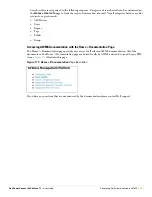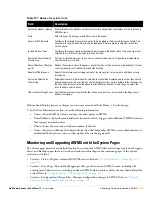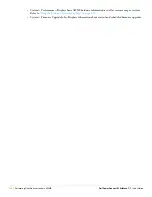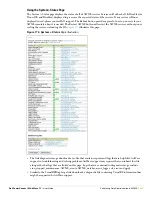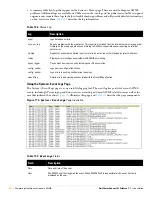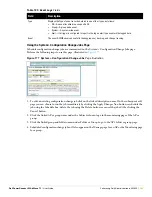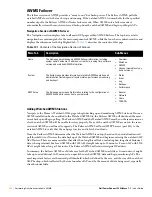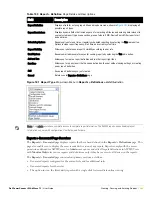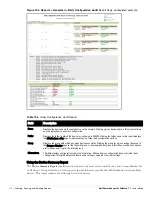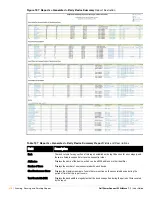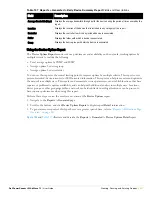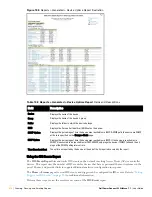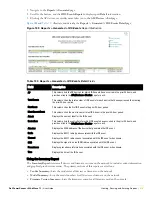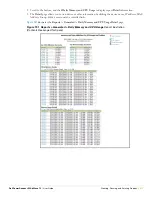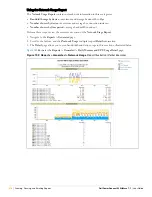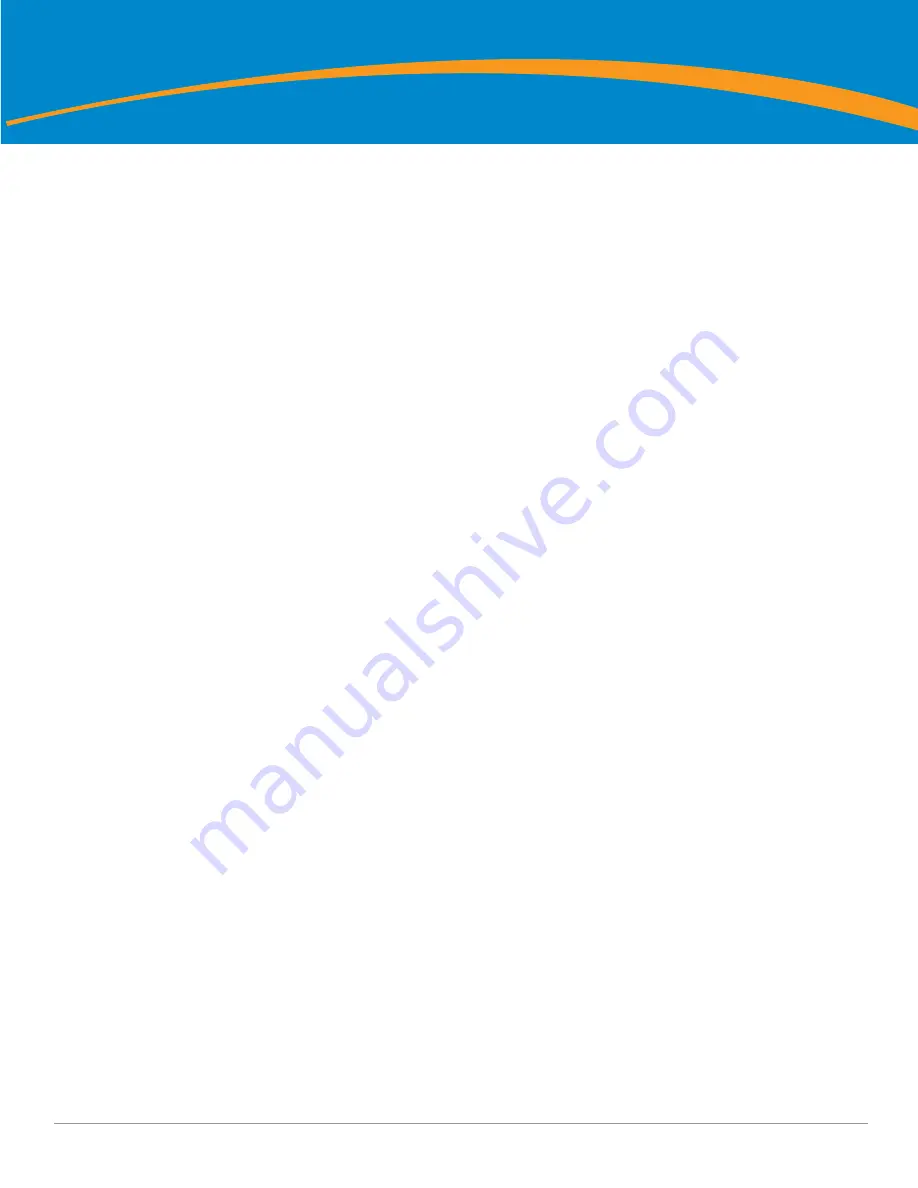
Dell PowerConnect W AirWave 7.1
| User Guide
Creating, Running, and Emailing Reports |
261
Chapter 9
Creating, Running, and Emailing
Reports
This chapter describes AWMS reports, including report access, creation, scheduling, and distribution via email
and XML processing.
This chapter includes the following sections:
“Overview of AWMS Reports” on page
261
“Using Daily Reports” on page
264
“Defining Reports” on page
289
“Emailing and Exporting Reports” on page
292
AWMS ships with several reports as enabled by default. Default reports may run each night or weekly, depending
on the AWMS release. Aruba recommends that you review the list of defined and scheduled reports with the
Reports > Generated
and
Reports > Definition
pages to determine if default reports are desired. If not, you can
delete, disable, or reschedule any report.
AWMS supports additional and more specialized reports as follows
System > Status
page supports the diagnostic report file for sending to customer support: diagnostics.tar.gz.
System > Status
page supports the VisualRF diagnostics report file: VisualRFdiag.tar.gz.
VisualRF > Network View
supports the Bill of Materials (BOM) report. Refer to the
VisualRF User Guide
.
Overview of AWMS Reports
Reports are powerful tools in network analysis, user configuration, device optimization, and network monitoring
on multiple levels. Among their benefits, reports provide an interface for multiple configurations, allowing you to
act upon information in the reports. You can generate an export a wide variety of reports in AMP.
AWMS reports have the following general parameters:
AWMS runs daily versions of all reports during predefined windows of time. All reports can be scheduled so
that they run in the background.
The daily version of any report is available instantly using the
Reports > Generated
page and scrolling to the
report links at the bottom of the page.
The
Inventory
and the
Configuration Audit
reports are the only reports that do not span a period of time.
Instead, these two reports provide a detailed snapshot of the current state of the network.
Users can create all other reports over a custom time period on the
Reports > Definitions
page. All reports
can be emailed or exported to XML format for easy data manipulation using a spreadsheet.
Reports > Definitions Page Overview
The
Reports > Definitions
page allows you to define new reports and to take inventory of reports already
defined.
The
Definitions
page includes these sections:
Report definitions
pane—The
Add
button allows you to define a custom report using the
Custom Options
drag and drop UI or any of the report types from a dropdown menu. The
Report Definitions
table has a
complete list of all saved report definitions with an option to return to each definition’s table to further
customize your report.
Summary of Contents for PowerConnect W Airwave 7.1
Page 1: ...Dell PowerConnect W AirWave Version 7 1 User Guide ...
Page 10: ...10 Dell PowerConnect W AirWave 7 1 User Guide ...
Page 30: ...30 Installing AWMS Dell PowerConnect W AirWave 7 1 User Guide ...
Page 194: ...194 Creating and Using Templates Dell PowerConnect W AirWave 7 1 User Guide ...
Page 260: ...260 Performing Daily Administration in AWMS Dell PowerConnect W AirWave 7 1 User Guide ...
Page 294: ...294 Creating Running and Emailing Reports Dell PowerConnect W AirWave 7 1 User Guide ...
Page 302: ...302 Using the AWMS Helpdesk Dell PowerConnect W AirWave 7 1 User Guide ...
Page 304: ...304 Package Management for AWMS Dell PowerConnect W AirWave 7 1 User Guide ...
Page 308: ...308 Third Party Security Integration for AWMS Dell PowerConnect W AirWave 7 1 User Guide ...
Page 314: ...314 Access Point Notes Dell PowerConnect W AirWave 7 1 User Guide ...
Page 316: ...316 Initiating a Support Connection Dell PowerConnect W AirWave 7 1 User Guide ...
Page 318: ...318 Cisco Clean Access Integration Perfigo Dell PowerConnect W AirWave 7 1 User Guide ...
Page 330: ...330 Third Party Copyright Information Dell PowerConnect W AirWave 7 1 User Guide ...
Page 334: ...334 Index Dell PowerConnect W AirWave 7 1 User Guide ...