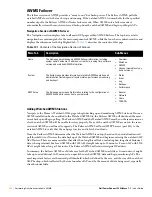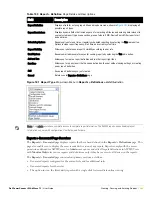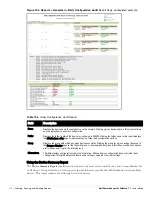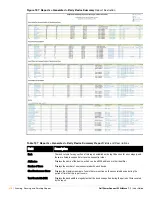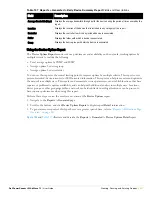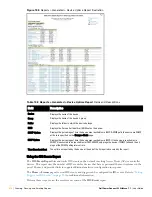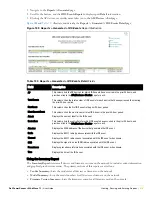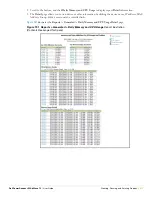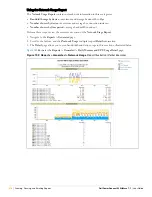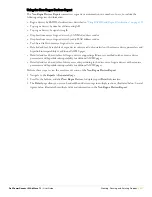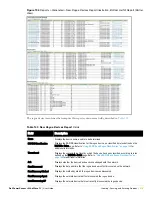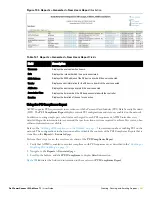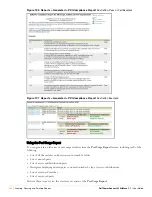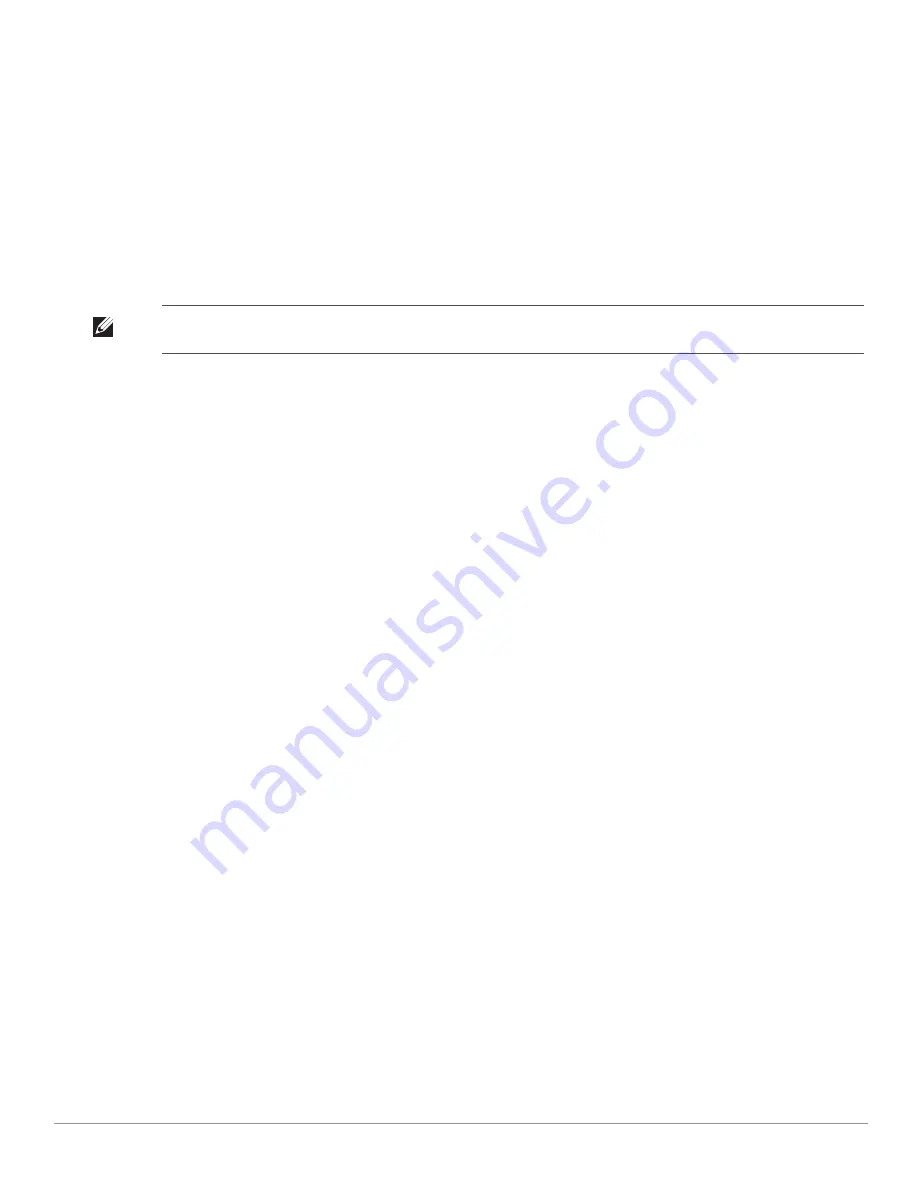
Dell PowerConnect W AirWave 7.1
| User Guide
Creating, Running, and Emailing Reports |
269
Most Utilized by Maximum Number of Users
—By default, this list displays the 10 devices that support the
highest numbers of users. This list provides links to additional information or configuration pages for each
device to make adjustments, as desired.
Most Utilized by Bandwidth
—By default, this list displays the 10 devices that consistently have the highest
bandwidth consumption during the time period defined for the report. This list provides links to additional
information or configuration pages for each device.
Least Utilized by Maximum Number of Simultaneous Users
—By default, this list displays the 10 devices that
are the least used, according to the number of users.
Least Utilized by Bandwidth
—By default, this list displays the 10 devices that are the least used, according to
the bandwidth throughput.
Devices
—This list displays all devices in AWMS. By default is sorted alphabetically by device name.
Any section of this report can be sorted by any of the columns:
Rank
AP/Device
Number of Users
Max Simultaneous Users
Total Bandwidth (MB)
Average Bandwidth (kbps)
Location
Controller
Folder
Group
For example, you can specify a location and then sort the
Devices
list by the
Location
column to see details by
location, or you can see all of the APs associated with a particular controller by sorting on the controller column.
If the AP name contains information about the location of the AP, you can sort by AP name.
If sorting the
Devices
list does not provide you with sufficient detail, you can specify a
Group
or
Folder
in the
report
Definition
of a custom report. If you create a separate Group or Folder for each set of master and local
controllers, you can generate a separate report for each Group or Folder. With this method, the summary sections
of each report contain only devices from that Group or Folder.
Perform these steps to view the most recent version of this report, and to adjust configurations for over-used or
under-used devices.
1. Navigate to the
Reports > Generated
page.
2. Scroll to the bottom, and click
Device Summary Report
to display
Detail
device information. You can use this
report as the central starting point to reconfigure over-used or under-used devices.
3. To generate more reports that cover a greater span of time, refer to
“Viewing Generated Reports” on
page
264
.
Figure 187
and
Table 137
illustrate and describe the
Reports > Generated > Device Summary Detail
page.
Note: You can specify the number of devices that appear in each of the first four categories in the Reports > Definitions > Add
page.
Summary of Contents for PowerConnect W Airwave 7.1
Page 1: ...Dell PowerConnect W AirWave Version 7 1 User Guide ...
Page 10: ...10 Dell PowerConnect W AirWave 7 1 User Guide ...
Page 30: ...30 Installing AWMS Dell PowerConnect W AirWave 7 1 User Guide ...
Page 194: ...194 Creating and Using Templates Dell PowerConnect W AirWave 7 1 User Guide ...
Page 260: ...260 Performing Daily Administration in AWMS Dell PowerConnect W AirWave 7 1 User Guide ...
Page 294: ...294 Creating Running and Emailing Reports Dell PowerConnect W AirWave 7 1 User Guide ...
Page 302: ...302 Using the AWMS Helpdesk Dell PowerConnect W AirWave 7 1 User Guide ...
Page 304: ...304 Package Management for AWMS Dell PowerConnect W AirWave 7 1 User Guide ...
Page 308: ...308 Third Party Security Integration for AWMS Dell PowerConnect W AirWave 7 1 User Guide ...
Page 314: ...314 Access Point Notes Dell PowerConnect W AirWave 7 1 User Guide ...
Page 316: ...316 Initiating a Support Connection Dell PowerConnect W AirWave 7 1 User Guide ...
Page 318: ...318 Cisco Clean Access Integration Perfigo Dell PowerConnect W AirWave 7 1 User Guide ...
Page 330: ...330 Third Party Copyright Information Dell PowerConnect W AirWave 7 1 User Guide ...
Page 334: ...334 Index Dell PowerConnect W AirWave 7 1 User Guide ...