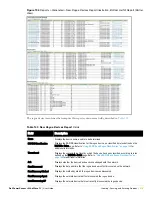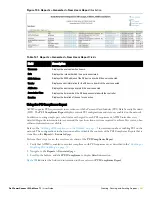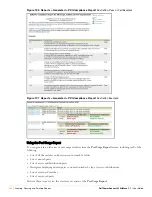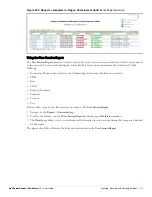Dell PowerConnect W AirWave 7.1
| User Guide
Creating, Running, and Emailing Reports |
293
tail -f /var/log/maillog
Exporting Reports to XML or CSV
AWMS allows you to export individual reports in XML (xhtml) or CSV. You can also export all reports at once
and a zip file will be generated with all of the files in CSV format included. These files may be read by an HTML
browser or opened in Excel. The CSV files can be opened in any text editor such as MS Notepad or Word.
Perform the following steps to export reports to XML, MS Excel, and CSV:
1. Navigate to the
Reports > Generated
page and click the name of the report you wish to export. You can also
click on the link at the bottom of the page for the latest version of a report. The corresponding
Detail
page
displays.
2. On the top right of the page, click
XML (XHTML) export
or
CSV export
. After a moment the XML page
appears in your browser or, if you chose
CSV export
, a File Download window appears prompting you for a
location on which it can save the .zip CSV files.
3. In your browser, click
File > Save As.
Define the filename and location, select
Web Page Complete
as the file
type
,
then click
Save
. A brief
Save Webpage
status box appears to display the saving process. Allow the process
sufficient time, particularly for reports that contain many links or large graphics. If you are downloading a .zip
file, you only need to navigate to the desired location, and click
Save
.
4. Open the resulting file in MS Excel. You may need to display files of all type to access the file.
5. From Excel you can save the report as a single file using the
Save As > Excel Workbook
option (Excel 2007).
You can also save it as an .xls file for compatibility with older versions of Excel though some formatting in the
report might not be supported.
Transferring Reports Using FTP
Once reports are generated, you can also copy them to any ftp accessible destination using a sample script located
in the /var/airwave/custom directory. Contact Dell support for more information.
Note: This method of exporting files supports graphics and links, and prevents Missing File C:\filename.css
error messages.
Summary of Contents for PowerConnect W Airwave 7.1
Page 1: ...Dell PowerConnect W AirWave Version 7 1 User Guide ...
Page 10: ...10 Dell PowerConnect W AirWave 7 1 User Guide ...
Page 30: ...30 Installing AWMS Dell PowerConnect W AirWave 7 1 User Guide ...
Page 194: ...194 Creating and Using Templates Dell PowerConnect W AirWave 7 1 User Guide ...
Page 260: ...260 Performing Daily Administration in AWMS Dell PowerConnect W AirWave 7 1 User Guide ...
Page 294: ...294 Creating Running and Emailing Reports Dell PowerConnect W AirWave 7 1 User Guide ...
Page 302: ...302 Using the AWMS Helpdesk Dell PowerConnect W AirWave 7 1 User Guide ...
Page 304: ...304 Package Management for AWMS Dell PowerConnect W AirWave 7 1 User Guide ...
Page 308: ...308 Third Party Security Integration for AWMS Dell PowerConnect W AirWave 7 1 User Guide ...
Page 314: ...314 Access Point Notes Dell PowerConnect W AirWave 7 1 User Guide ...
Page 316: ...316 Initiating a Support Connection Dell PowerConnect W AirWave 7 1 User Guide ...
Page 318: ...318 Cisco Clean Access Integration Perfigo Dell PowerConnect W AirWave 7 1 User Guide ...
Page 330: ...330 Third Party Copyright Information Dell PowerConnect W AirWave 7 1 User Guide ...
Page 334: ...334 Index Dell PowerConnect W AirWave 7 1 User Guide ...