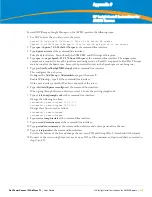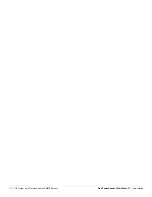Dell PowerConnect W AirWave 7.1
| User Guide
Third-Party Security Integration for AWMS |
307
5. Select
RADIUS
.
6. Enter
Name - Logical Name.
7. Enter
Server
-
AWMS
IP Address.
8. Enter
Shared Secret
.
9. Enter
Port
-
1812
.
10. Enter the
Shared Secret
and
Confirm
(matching the AWMS shared secret).
11. Enter
Reauthentication Field
-
Session Timeout
.
12. Enter
Timeout
-
5.
13. Select the
Enable RADIUS Accounting RFC-2866
check box.
14. Enter
Port
-
1813
for RFC-2866.
15. To verify and view the log files on AWMS, proceed to
System > Event Log
page.
Summary of Contents for PowerConnect W Airwave 7.1
Page 1: ...Dell PowerConnect W AirWave Version 7 1 User Guide ...
Page 10: ...10 Dell PowerConnect W AirWave 7 1 User Guide ...
Page 30: ...30 Installing AWMS Dell PowerConnect W AirWave 7 1 User Guide ...
Page 194: ...194 Creating and Using Templates Dell PowerConnect W AirWave 7 1 User Guide ...
Page 260: ...260 Performing Daily Administration in AWMS Dell PowerConnect W AirWave 7 1 User Guide ...
Page 294: ...294 Creating Running and Emailing Reports Dell PowerConnect W AirWave 7 1 User Guide ...
Page 302: ...302 Using the AWMS Helpdesk Dell PowerConnect W AirWave 7 1 User Guide ...
Page 304: ...304 Package Management for AWMS Dell PowerConnect W AirWave 7 1 User Guide ...
Page 308: ...308 Third Party Security Integration for AWMS Dell PowerConnect W AirWave 7 1 User Guide ...
Page 314: ...314 Access Point Notes Dell PowerConnect W AirWave 7 1 User Guide ...
Page 316: ...316 Initiating a Support Connection Dell PowerConnect W AirWave 7 1 User Guide ...
Page 318: ...318 Cisco Clean Access Integration Perfigo Dell PowerConnect W AirWave 7 1 User Guide ...
Page 330: ...330 Third Party Copyright Information Dell PowerConnect W AirWave 7 1 User Guide ...
Page 334: ...334 Index Dell PowerConnect W AirWave 7 1 User Guide ...