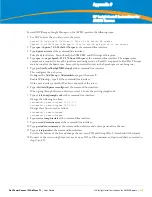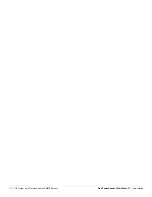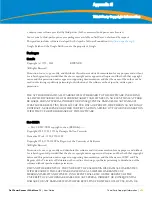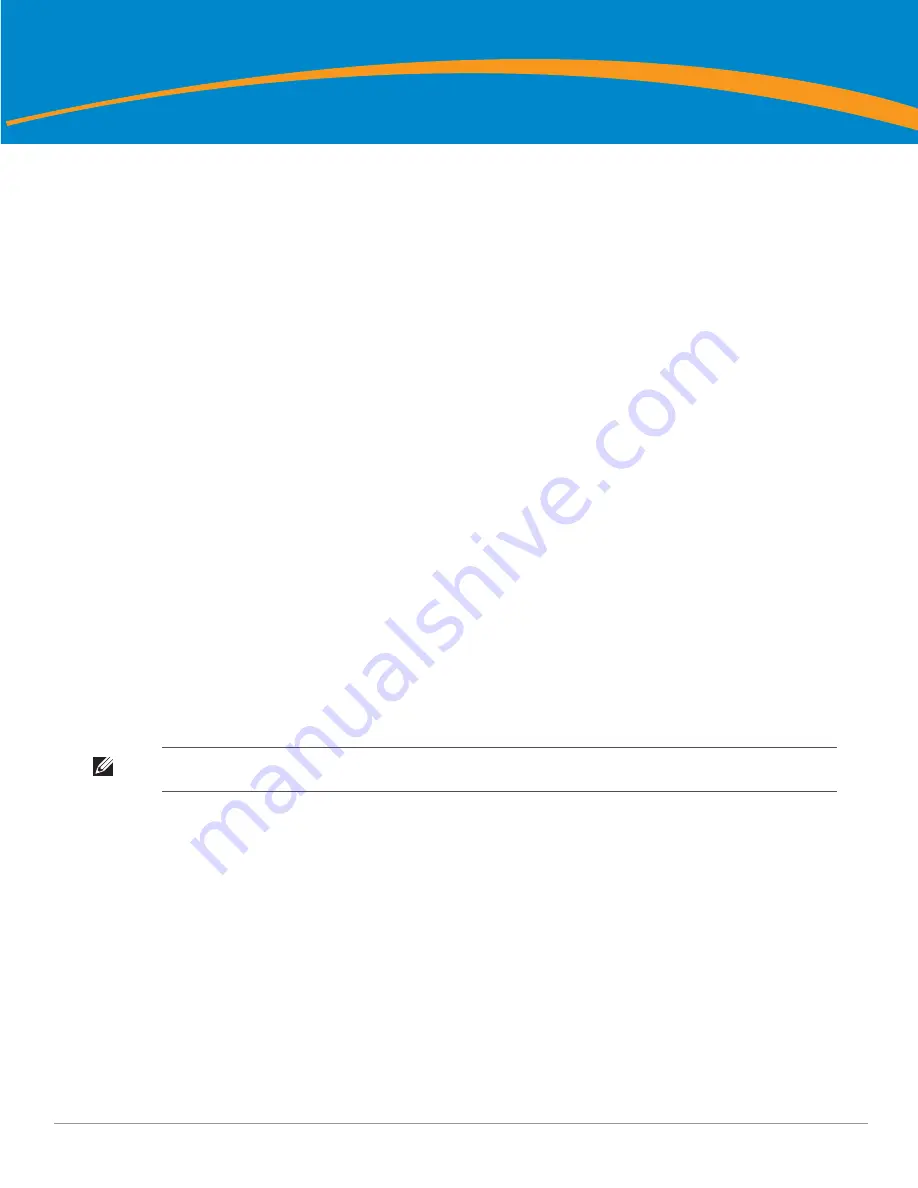
Dell PowerConnect W AirWave 7.1
| User Guide
Access Point Notes |
309
Appendix C
Access Point Notes
This appendix contains a few additional notes relevant to Cisco devices monitored by AWMS, and includes the
following sections:
“Resetting Cisco (VxWorks) Access Points” on page
309
“Cisco IOS Dual Radio Template” on page
311
“Speed Issues Related to Cisco IOS Firmware Upgrades” on page
312
Resetting Cisco (VxWorks) Access Points
When using any WLAN equipment, it may sometimes be necessary to recover a password and/or to restore the
default settings on the equipment. Unlike other access points, the Cisco Aironet hardware and software
sometimes do not permit password recovery. In these instances, you may need to first return the equipment to
its default state, from which it can then be reconfigured.
For any Cisco VxWorks AP, regardless of the software version being used, you must first connect to the AP via
the serial console and then perform the required steps to reset the unit.
Note that Cisco changed the procedure for resetting the AP configuration beginning with software version
11.07. The procedure below helps you determine which software version your AP(s) is currently running and
which procedure to use to reset the AP.
Connecting to the AP
Perform these steps to return VxWorks Access Points to their default state and to reset the unit.
1. Connect the COM 1 or COM 2 port on your computer to the RS-232 port on the AP, using a straight-
through cable with 9-pin-male to 9-pin-female connectors.
2. Open a terminal-emulation program on your computer.
3. Go to the Connection Description window, enter a name and select an icon for the connection, and click
OK.
4. Go to the Connect To window field, and use the pull-down menu to select the port to which the cable is
connected, then click OK.
5. In the Port Settings window, make the following settings:
Bits per second (baud): 9600
Data bits: 8
Parity: None
Stop bits: 1
Flow Control: Xon/Xoff
6. Click OK.
7. Press Enter.
Note: The instructions below assume that you are using Microsoft HyperTerminal; other terminal emulation programs are
similar but may vary in certain minor respects.
Summary of Contents for PowerConnect W Airwave 7.1
Page 1: ...Dell PowerConnect W AirWave Version 7 1 User Guide ...
Page 10: ...10 Dell PowerConnect W AirWave 7 1 User Guide ...
Page 30: ...30 Installing AWMS Dell PowerConnect W AirWave 7 1 User Guide ...
Page 194: ...194 Creating and Using Templates Dell PowerConnect W AirWave 7 1 User Guide ...
Page 260: ...260 Performing Daily Administration in AWMS Dell PowerConnect W AirWave 7 1 User Guide ...
Page 294: ...294 Creating Running and Emailing Reports Dell PowerConnect W AirWave 7 1 User Guide ...
Page 302: ...302 Using the AWMS Helpdesk Dell PowerConnect W AirWave 7 1 User Guide ...
Page 304: ...304 Package Management for AWMS Dell PowerConnect W AirWave 7 1 User Guide ...
Page 308: ...308 Third Party Security Integration for AWMS Dell PowerConnect W AirWave 7 1 User Guide ...
Page 314: ...314 Access Point Notes Dell PowerConnect W AirWave 7 1 User Guide ...
Page 316: ...316 Initiating a Support Connection Dell PowerConnect W AirWave 7 1 User Guide ...
Page 318: ...318 Cisco Clean Access Integration Perfigo Dell PowerConnect W AirWave 7 1 User Guide ...
Page 330: ...330 Third Party Copyright Information Dell PowerConnect W AirWave 7 1 User Guide ...
Page 334: ...334 Index Dell PowerConnect W AirWave 7 1 User Guide ...