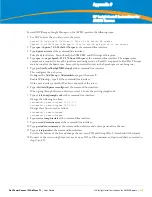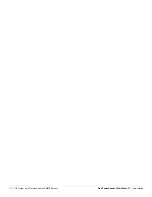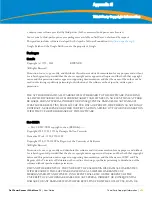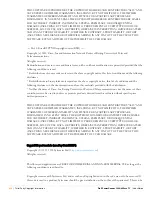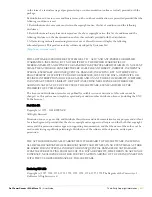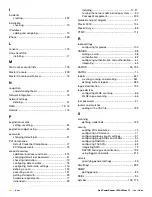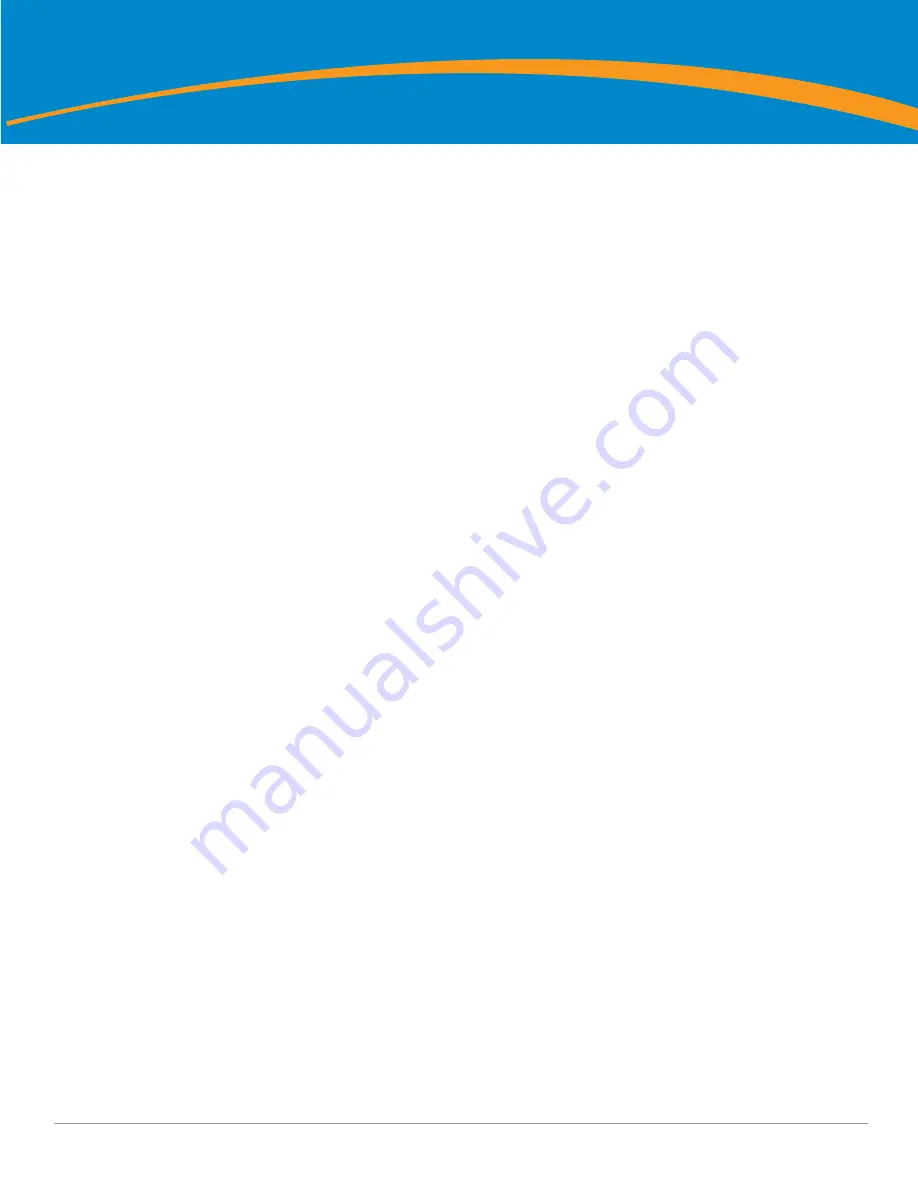
Dell PowerConnect W AirWave 7.1
| User Guide
HP Insight Install Instructions for AWMS Servers |
319
Appendix F
HP Insight Install Instructions for
AWMS Servers
To install HP/Compaq Insight Manager on the AWMS, perform the following steps:
1. Use SCP to move the two files over to the server:
hpasm-7.8.0-88.rhel4.i386.rpm <- This is the actual HP agents
hpsmh-2.1.9-178.linux.i386.rpm <- This is the HP web portal to the agents
2. Type
rpm -i hpasm-7.8.0-88.rhel4.i386.rpm
at the command line interface.
3. Type
hpasm activate
at the command line interface.
Take the default values. You will need the SNMP RW and RO strings at this point.
4. Type
rpm -i --nopre hpsmh-2.1.9-178.linux.i386.rpm
at the command line interface. The
nopre
syntax
component is required to keep the rpm from producing errors on CentOS, as opposed to Red Hat. This rpm
must
be run after the hpasm rpm, because the pre-install scripts in the hpsmh rpm are not being run.
5. Type
perl /usr/local/hp/hpSMHSetup.pl
at the command line interface.
This configures the web server.
Configure the
Add Group > Administrator
page with a name '
0
'.
Enable IP Binding—type
1
at the command line interface.
At the next interface enter the IP address and mask of the server.
6. Type
/etc/init.d/hpasm reconfigure
at the command line interface.
When going through this menu this time, select '
y
' to use the existing snmpd.conf.
7. Type
vi /etc/snmp/snmpd.conf
at the command line interface.
Change the following two lines:
rwcommunity xxxstringxxx 127.0.0.1
rocommunity xxxstringxxx 127.0.0.1
Change these lines to read as follows:
rwcommunity xxxstringxxx
rwcommunity xxxstringxxx
8. Type
service snmpd restart
at the command line interface.
9. Type
user add xxusernamexx
at the command line interface.
10. Type
passwd xxusernamexx
at the command line interface and enter a password for the user.
11. Type
vi /etc/passwd
at the command line interface.
Scroll to the bottom of the list and change the new users UID and GroupID to 0 (fourth and fifth column).
12. Connect to the server using https://xxx.xxx.xxx.xxx:2381 and the username and password that you created in
steps 9 and 10.
Summary of Contents for PowerConnect W Airwave 7.1
Page 1: ...Dell PowerConnect W AirWave Version 7 1 User Guide ...
Page 10: ...10 Dell PowerConnect W AirWave 7 1 User Guide ...
Page 30: ...30 Installing AWMS Dell PowerConnect W AirWave 7 1 User Guide ...
Page 194: ...194 Creating and Using Templates Dell PowerConnect W AirWave 7 1 User Guide ...
Page 260: ...260 Performing Daily Administration in AWMS Dell PowerConnect W AirWave 7 1 User Guide ...
Page 294: ...294 Creating Running and Emailing Reports Dell PowerConnect W AirWave 7 1 User Guide ...
Page 302: ...302 Using the AWMS Helpdesk Dell PowerConnect W AirWave 7 1 User Guide ...
Page 304: ...304 Package Management for AWMS Dell PowerConnect W AirWave 7 1 User Guide ...
Page 308: ...308 Third Party Security Integration for AWMS Dell PowerConnect W AirWave 7 1 User Guide ...
Page 314: ...314 Access Point Notes Dell PowerConnect W AirWave 7 1 User Guide ...
Page 316: ...316 Initiating a Support Connection Dell PowerConnect W AirWave 7 1 User Guide ...
Page 318: ...318 Cisco Clean Access Integration Perfigo Dell PowerConnect W AirWave 7 1 User Guide ...
Page 330: ...330 Third Party Copyright Information Dell PowerConnect W AirWave 7 1 User Guide ...
Page 334: ...334 Index Dell PowerConnect W AirWave 7 1 User Guide ...