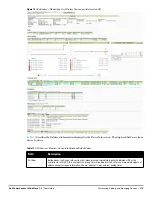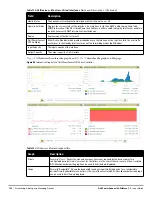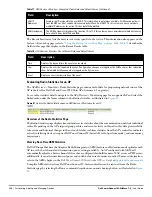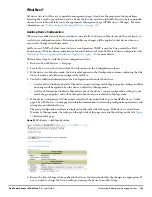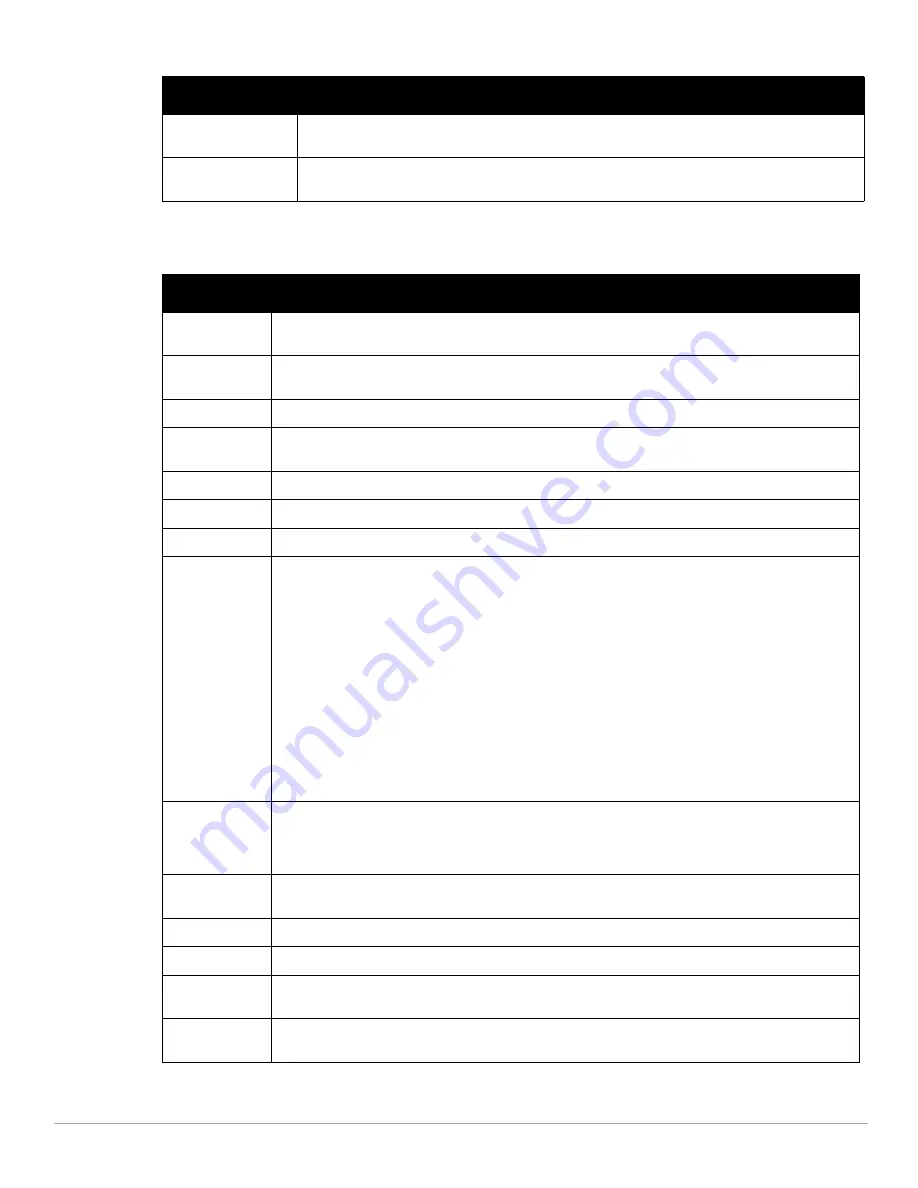
Dell PowerConnect W-AirWave 7.4
| User Guide
Discovering, Adding, and Managing Devices |
123
Table 77
describes the fields and information displayed for the
Connected Clients
display.
CPU Utilization
(controllers only)
Reports overall CPU utilization (not on a per-CPU basis) of the device.
Memory Utilization
(controllers only)
Reports average used and free memory and average max memory for the device.
Table 77
APs/Devices > Monitor > Connected Clients Fields and Default Values
Field
Description
Username
Provides the name of the User associated to the AP. AirWave gathers this data in a variety of ways. It can be
taken from RADIUS accounting data or traps.
Device Type
The type of device the user is using as determined by the Device Type Rules set up by an administrator in
AMP Setup > Device Type Setup. For more information, refer to
“Setting Up Device Types” on page 58
.
Role
The role of the connected client such as employee, perforce, or logon (captive portal).
MAC Address
Displays the Radio MAC address of the user associated to the AP. Also provides a link that redirects to the
Clients > Client Detail page.
Radio
Displays the radio to which the user is associated.
Association Time
Displays the first time AirWave recorded the MAC address as being associated.
Duration
Displays the length of time the MAC address has been associated.
Auth. Type
Displays the type of authentication employed by the user. Supported auth types include:
EAP—Extensible Authentication Protocol.
RADIUS accounting—RADIUS accounting servers integrated with AirWave provide the RADIUS
Accounting Auth type.
WPA2—Wi-Fi Protected Access 2 encryption
No Encryption
AirWave considers all other types as not authenticated.
The information AirWave displays in Auth. Type and Cipher columns depends on what information the
server receives from the devices it is monitoring. The client devices may all be similar, but if the APs to
which they are associated are of different models, or if security is set up differently between them, then
different Auth. Type or Cipher values may be reported to AirWave.
If all APs are the same model and all are set up the same way, then another reason for differing Auth Types
might be the use of multiple VLANs or SSIDs. One client device might authenticate on one SSID using one
Auth. Type and another client device might authenticate on a second SSID using a different Auth. Type.
Cipher
Displays the encryption or decryption cipher supporting the user, when this information is available. The
client devices may all be similar, but if the APs to which they are associated are of different models, or if
security is set up differently between them, then different Auth. Type or Cipher values may be reported to
AirWave.
Auth. Time
Shows how long the user has been authenticated, in minutes. A negative number (such as -17 min)
indicates that the user has not authenticated for the duration displayed.
Signal Quality
Displays the average signal quality the user experienced.
Usage
Displays the average bandwidth consumed by the MAC address.
Goodput
The ratio of the total bytes transmitted or received in the network to the total air time required for
transmitting or receiving the bytes.
Location
Displays the QuickView box allows users to view features including heatmap for a device and location
history for a user.
Table 76
APs/Devices > Monitor Graphical Data (Continued)
Graph
Description
Summary of Contents for PowerConnect W-Airwave
Page 1: ...Dell PowerConnect W AirWave 7 4 User Guide ...
Page 106: ...106 Configuring and Using Device Groups in AirWave Dell PowerConnect W AirWave 7 4 User Guide ...
Page 256: ...256 Creating Running and Emailing Reports Dell PowerConnect W AirWave 7 4 User Guide ...
Page 310: ...310 Index Dell PowerConnect W AirWave 7 4 User Guide ...