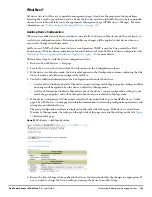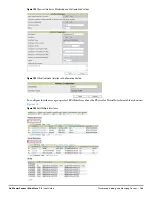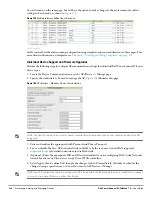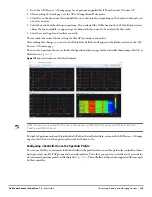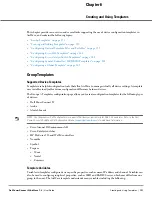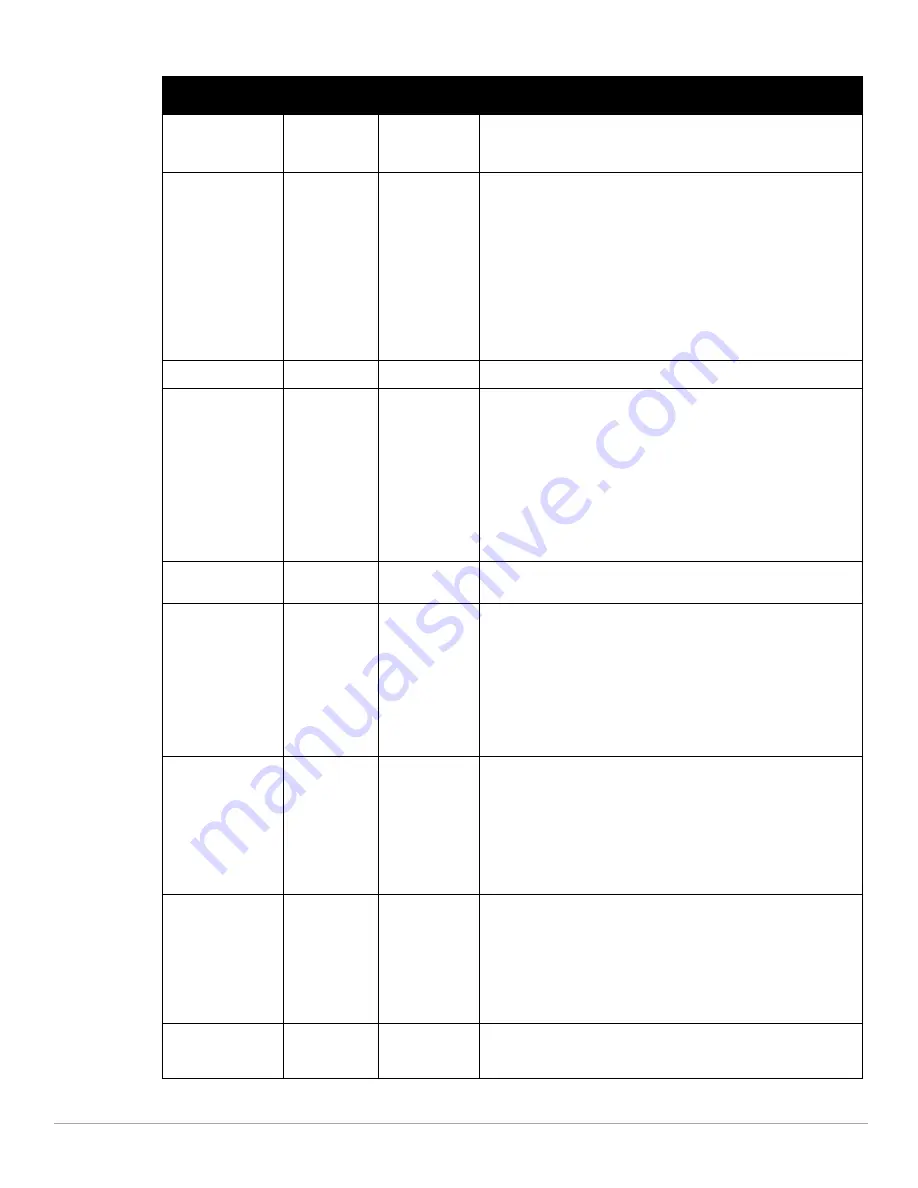
Dell PowerConnect W-AirWave 7.4
| User Guide
Discovering, Adding, and Managing Devices |
139
Mesh Mobility
Static
Mesh Devices
Select Static if the AP is static, as in the case of a device mounted on
a light pole or in the ceiling. Select Roaming if the AP is mobile. Two
examples would be an AP mounted in a police car or utility truck.
Receive Antenna
Diversity
Cisco
Drop-down menu for the receive antenna provides three options:
Diversity —Device will use the antenna that receives the best signal.
If the device has two fixed (non-removable) antennas, the Diversity
setting should be used for both receive and transmit antennas.
Right —If your device has removable antennas and you install a high-
gain antenna on the device's right connector (the connector on the
right side when viewing the back panel of the device), use this setting
for receive and transmit.
Left —If your device has removable antennas and you install a high-
gain antenna on the device's left connector, use this setting for both
receive and transmit.
Transmit Antenna
Diversity
Cisco
See description in Receive Antenna above.
Antenna Diversity
Primary Only
Symbol 4131
Drop-down menu provides the following options:
Full Diversity—The AP receives information on the antenna with the
best signal strength and quality. The AP transmits on the antenna
from which it last received information.
Primary Only—The AP transmits and receives on the primary
antenna only. Secondary Only: The AP transmits and receives on the
secondary antenna only.
Rx Diversity—The AP receives information on the antenna with the
best signal strength and quality. The AP transmits information on the
primary antenna only.
Transmit Power
Reduction
0
Proxim
Transmit Power Reduction determines the APs transmit power. The
max transmit power is reduced by the number of decibels specified.
Channel
6
All
Represents the AP's current RF channel setting. The number relates
to the center frequency output by the AP's RF synthesizer.
Contiguous APs should be set to different channels to minimize
"crosstalk," which occurs when the signals from APs overlap and
interfere with each other. This RF interference negatively influences
WLAN performance.
802.11b's 2.4-GHz range has a total bandwidth of 80-MHz, separated
into 11 center channels. Of these channels, only 3 are non-
overlapping (1, 6, and 11). In the United States, most organizations
use only these non-overlapping channels.
Transmit Power
Level
Highest power
level
supported by
the radio in the
regulatory
domain
(country)
Cisco, Symbol,
Proxim AP-600,
AP-700, AP-2000
(802.11g)
Determines the power level of radio transmission. Government
regulations define the highest allowable power level for radio
devices. This setting must conform to established standards for the
country in which you use the device. You can increase the coverage
radius of the access point by increasing the Transmit Power Level.
However, while this increases the zone of coverage, it also makes it
more likely that the AP will interfere with neighboring APs.
Supported values are: Cisco (100mW, 50mW, 30mW, 20mW, 5mW,
1mW) Symbol (Full or 50mW, 30mW, 15mW, 5mW, 1mW)
Radio Enabled
Yes
All
The Radio Enabled option allows you to disable the radio's ability to
transmit or receive data while still maintaining Ethernet connectivity
to the network. AirWave will still monitor the Ethernet page and
ensure the AP stays online. Customers typically use this option to
temporarily disable wireless access in particular locations.
This setting can be scheduled at an AP-Level or Group-Level.
NOTE: You cannot disable radios unless rogue scanning is disabled in
Groups > Radio.
Use DHCP
Yes
All
If enabled, the AP will be assigned a new IP address using DHCP. If
disabled, the AP will use a static IP address. For improved security
and manageability, disable DHCP and using static IP addresses.
Table 84
APs/Devices > Manage, Additional Settings (Continued)
Setting
Default
Device Type Description
Summary of Contents for PowerConnect W-Airwave
Page 1: ...Dell PowerConnect W AirWave 7 4 User Guide ...
Page 106: ...106 Configuring and Using Device Groups in AirWave Dell PowerConnect W AirWave 7 4 User Guide ...
Page 256: ...256 Creating Running and Emailing Reports Dell PowerConnect W AirWave 7 4 User Guide ...
Page 310: ...310 Index Dell PowerConnect W AirWave 7 4 User Guide ...