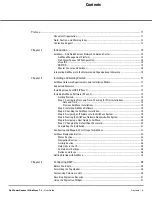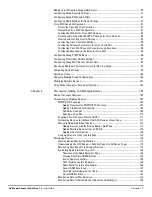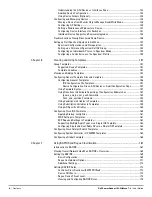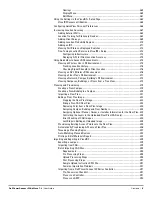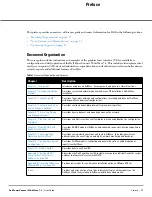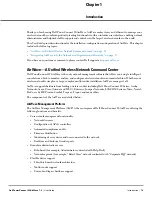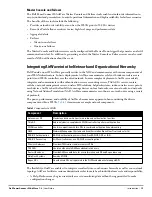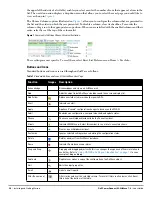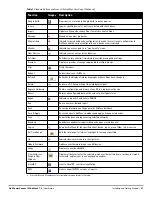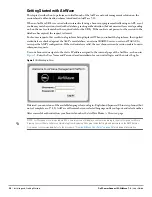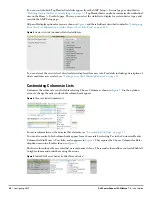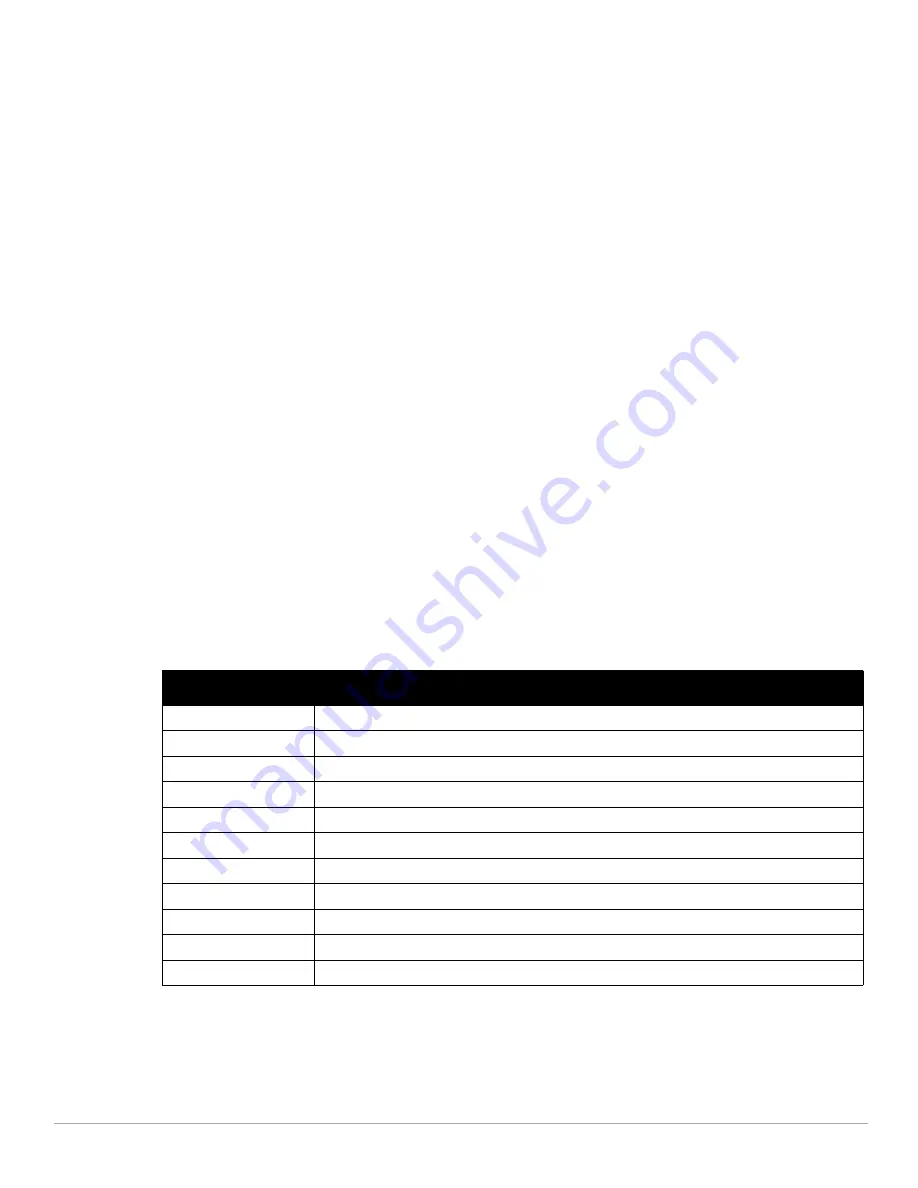
Dell PowerConnect W-AirWave 7.4
| User Guide
Introduction |
15
Master Console and Failover
The Dell PowerConnect W-AirWave Master Console and Failover tools enable network-wide information in
easy-to-understand presentation, to entail operational information and high-availability for failover scenarios.
The benefits of these tools include the following:
Provides network-wide visibility, even when the WLAN grows to 50,000+ devices
Executive Portal allows executives to view high-level usage and performance data
Aggregated alerts
Failover
Many-to-one failover
One-to-one failover
The Master Console and Failover servers can be configured with a Device Down trigger that generates an alert if
communication is lost. In addition to generating an alert, the Master Console or Failover server can also send
email or NMS notifications about the event.
Integrating AirWave into the Network and Organizational Hierarchy
Dell PowerConnect W-AirWave generally resides in the NOC and communicates with various components of
your WLAN infrastructure. In basic deployments, AirWave communicates solely with indoor wireless access
points (and WLAN controllers over the wired network. In more complex deployments, AirWave seamlessly
integrates and communicates with authentication servers, accounting servers, servers, routers,
switches, network management servers, wireless IDS solutions, helpdesk systems, indoor wireless access points,
mesh devices. AirWave has the flexibility to manage devices on local networks, remote networks, and networks
using Network Address Translation (NAT). AirWave communicates over-the-air or over-the-wire using a variety
of protocols.
The power, performance, and usability of AirWave become more apparent when considering the diverse
components within a WLAN.
Table 3
itemizes some example network components.
The flexibility of AirWave enables it to integrate seamlessly into your business hierarchy as well as your network
topology. AirWave facilitates various administrative roles to match each individual user's role and responsibility:
A Help Desk user may be given read-only access to monitoring data without being permitted to make
configuration changes.
Table 3
Components of a WLAN
Component
Description
Autonomous AP
Standalone device which performs radio and authentication functions
Thin AP
Radio-only device coupled with WLAN controller to perform authentication
WLAN controller
Used in conjunction with thin APs to coordinate authentication and roaming
NMS
Network Management Systems and Event Correlation (OpenView, Tivoli, and so forth)
RADIUS Authentication
RADIUS authentication servers (Funk, FreeRADIUS, ACS, or IAS)
RADIUS Accounting
AirWave itself serves as a RADIUS accounting client
Wireless Gateways
Provide HTML redirect and/or wireless VPNs
Used to authenticate AirWave administrative users
Routers/Switches
Provide AirWave with data for user information and AP and Rogue discovery
Help Desk Systems
Remedy EPICOR
Rogue APs
Unauthorized APs not registered in the AirWave database of managed APs
Summary of Contents for PowerConnect W-Airwave
Page 1: ...Dell PowerConnect W AirWave 7 4 User Guide ...
Page 106: ...106 Configuring and Using Device Groups in AirWave Dell PowerConnect W AirWave 7 4 User Guide ...
Page 256: ...256 Creating Running and Emailing Reports Dell PowerConnect W AirWave 7 4 User Guide ...
Page 310: ...310 Index Dell PowerConnect W AirWave 7 4 User Guide ...