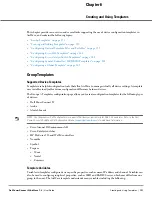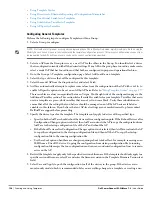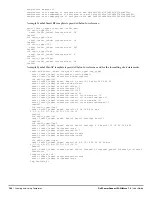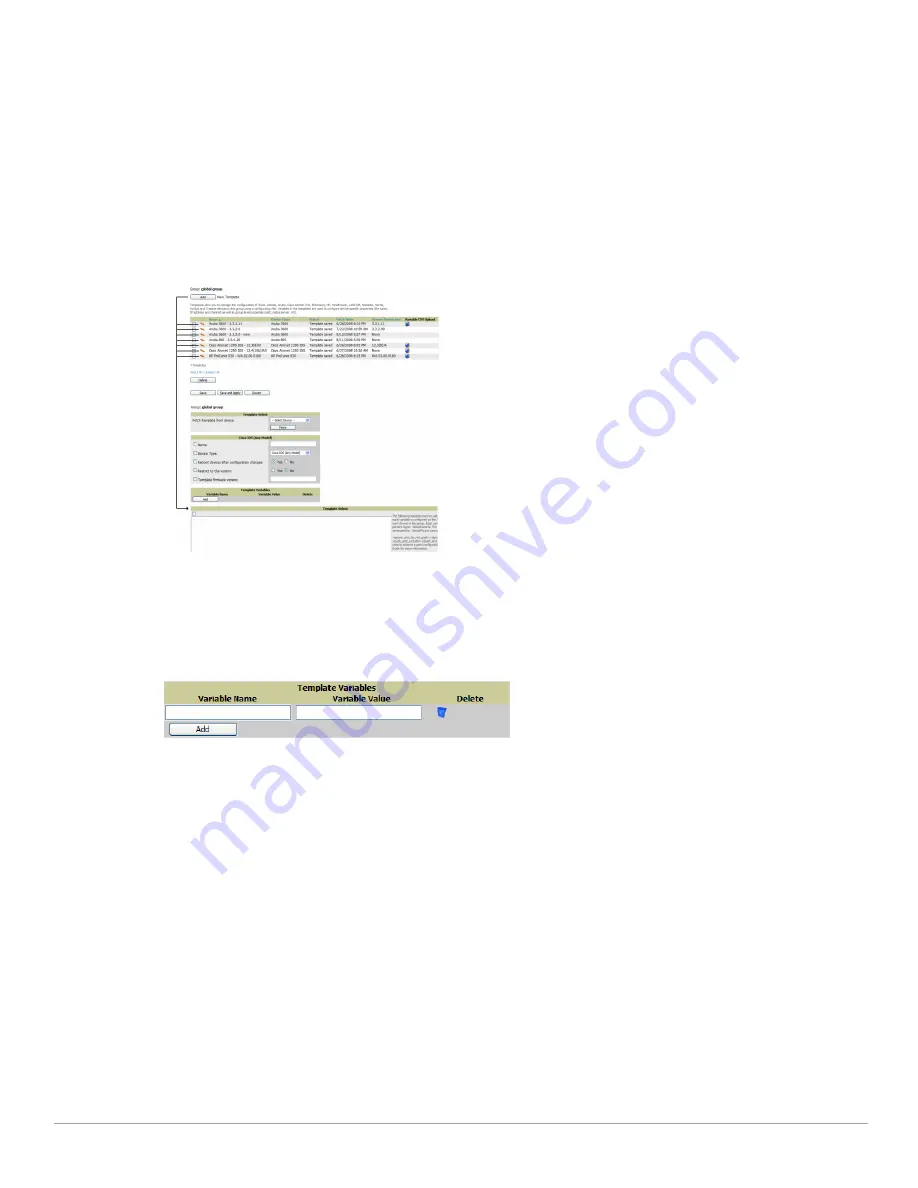
Dell PowerConnect W-AirWave 7.4
| User Guide
Creating and Using Templates |
165
Configuring a Global Template
Global templates allow AirWave users to define a single template in a global group that can be used to manage
APs in subscriber groups. They turn settings like group RADIUS servers and encryption keys into variables that
can be configured on a per-group basis.
Perform the following steps to create a global template, or to view or edit an existing global template:
1. Go to the Group > Templates configuration page for the global group that owns it.
2. Select Add to add a new template, or select the pencil icon next to an existing template to edit it.
3. Examine the configurations illustrated in
Figure 114
.
Figure 114
Group > Templates > Add Page Illustration
4. Use the drop-down menu to select a device from which to build the global template and select Fetch. The
menus are populated with all devices that are contained in any group that subscribes to the global group. The
fetched configuration populates the template field. Global template variables can be configured with the Add
button in the Template Variables box, illustrated in
Figure 115
.
Figure 115
Template Variables Illustration
The variable name cannot have any spaces or non-alphanumeric characters. The initial variable value entered
is the default value, but can be changed on a per-group basis later. You can also populate global template
variables by uploading a CSV file (see below).
5. Once you have configured your global template, select Add. You are taken to a confirmation configuration
page where you can review your changes.
6. If you want to add the global template, select Apply Changes Now. If you do not want to add the template,
select Cancel and Discard Changes. Canceling from the confirmation configuration page causes the template
and all of the template variables to be lost.
7. Once you have added a new global template, you can use a CSV upload option to configure global template
variables. Go to the Groups > Templates configuration page and select the CSV upload icon for the
template. The CSV file must contain columns for Group Name and Variable Name. All fields must be
completed.
Group Name—the name of the subscriber group that you wish to update.
Variable Name—the name of the group template variable you wish to update.
Variable Value—the value to set.
For example, for a global template with a variable called "ssid_1", the CSV file might resemble what follows:
Summary of Contents for PowerConnect W-Airwave
Page 1: ...Dell PowerConnect W AirWave 7 4 User Guide ...
Page 106: ...106 Configuring and Using Device Groups in AirWave Dell PowerConnect W AirWave 7 4 User Guide ...
Page 256: ...256 Creating Running and Emailing Reports Dell PowerConnect W AirWave 7 4 User Guide ...
Page 310: ...310 Index Dell PowerConnect W AirWave 7 4 User Guide ...