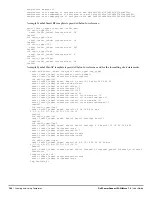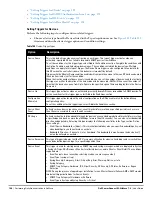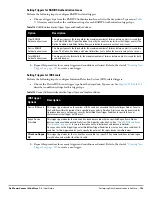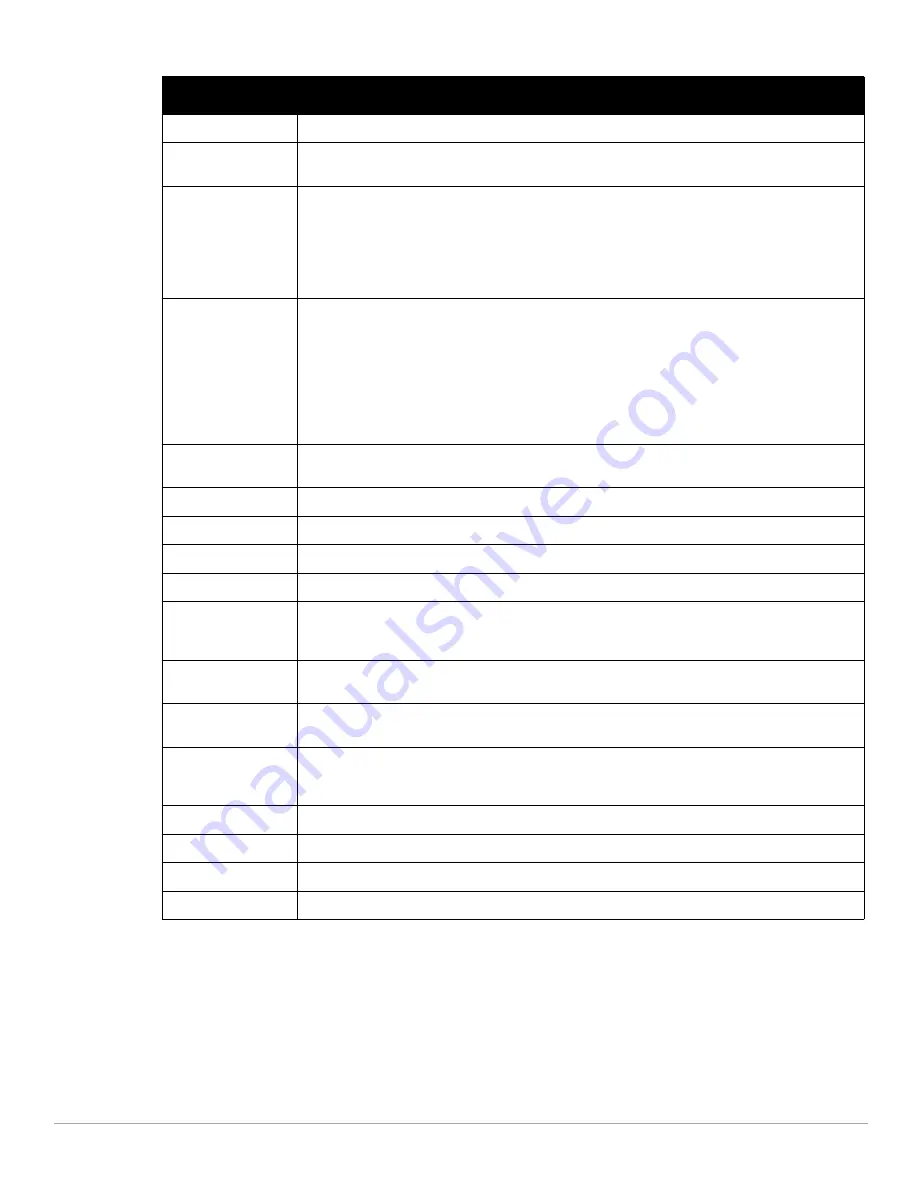
178
| Using RAPIDS and Rogue Classification
Dell PowerConnect W-AirWave 7.4
| User Guide
Signal
Displays the strongest signal strength detected for the rogue device.
RSSI
Displays Received Signal Strength Indication (RSSI) designation, a measure of the power present in a
received radio signal.
Network Type
Displays the type of network in which the rogue is present, for example:
Ad-hoc—This type of network usually indicates that the rogue is a laptop that attempts to create a
network with neighboring laptops, and is less likely to be a threat.
AP—This type of network usually indicates an infrastructure network, for example. This may be
more of a threat.
Unknown—The network type is not known.
Encryption Type
Displays the encryption that is used by the device. Possible contents of this field include the following
encryption types:
Open—No encryption
WEP—Wired Equivalent Privacy
WPA—Wi-Fi Protected Access
Generally, this field alone does not provide enough information to determine if a device is a rogue, but it
is a useful attribute. If a rogue is not running any encryption method, you have a wider security hole
than with an AP that is using encryption.
Ch
Indicates the most recent RF channel on which the rogue was detected. Note: it may be detected on
more than one channel if it contains more than one radio.
LAN MAC Address
The LAN MAC address of the rogue device.
LAN Vendor
Indicates the LAN vendor of the rogue device, when known.
Radio MAC Address
Displays the MAC address for the radio device, when known.
Radio Vendor
Indicates the radio vendor of the rogue device, when known.
OS
This field displays the OS of the device, as known. OS is the result of a running an OS port scan on a
device. An IP addresses is required to run an OS scan. The OS reported here is based on the results of
the scan.
Model
Displays the model of rogue device, if known. This is determined with a fingerprint scan, and this
information may not always be available.
IP Address
Displays the IP address of the rogue device. The IP address data comes from fingerprint scans or ARP
polling of routers and switches.
Last Discovering AP
Displays the most recent AP to discover the rogue device. The device name in this column is taken from
the device name in AirWave. Click the linked device name to be redirected to the APs/Devices >
Monitor page for that AP.
Switch/Router
Displays the switch or router where the device’s LAN MAC address was last seen.
Port
Indicates the physical port of the switch or router where the rogue was last seen.
Notes
Indicates any notes about the rogue device that may have been added.
Last Seen
Indicates the date and time the rogue device was last seen.
Table 102
RAPIDS > List Column Definitions (Continued)
Column
Description
Summary of Contents for PowerConnect W-Airwave
Page 1: ...Dell PowerConnect W AirWave 7 4 User Guide ...
Page 106: ...106 Configuring and Using Device Groups in AirWave Dell PowerConnect W AirWave 7 4 User Guide ...
Page 256: ...256 Creating Running and Emailing Reports Dell PowerConnect W AirWave 7 4 User Guide ...
Page 310: ...310 Index Dell PowerConnect W AirWave 7 4 User Guide ...