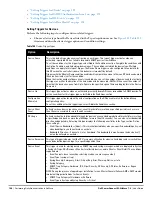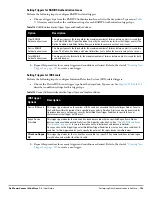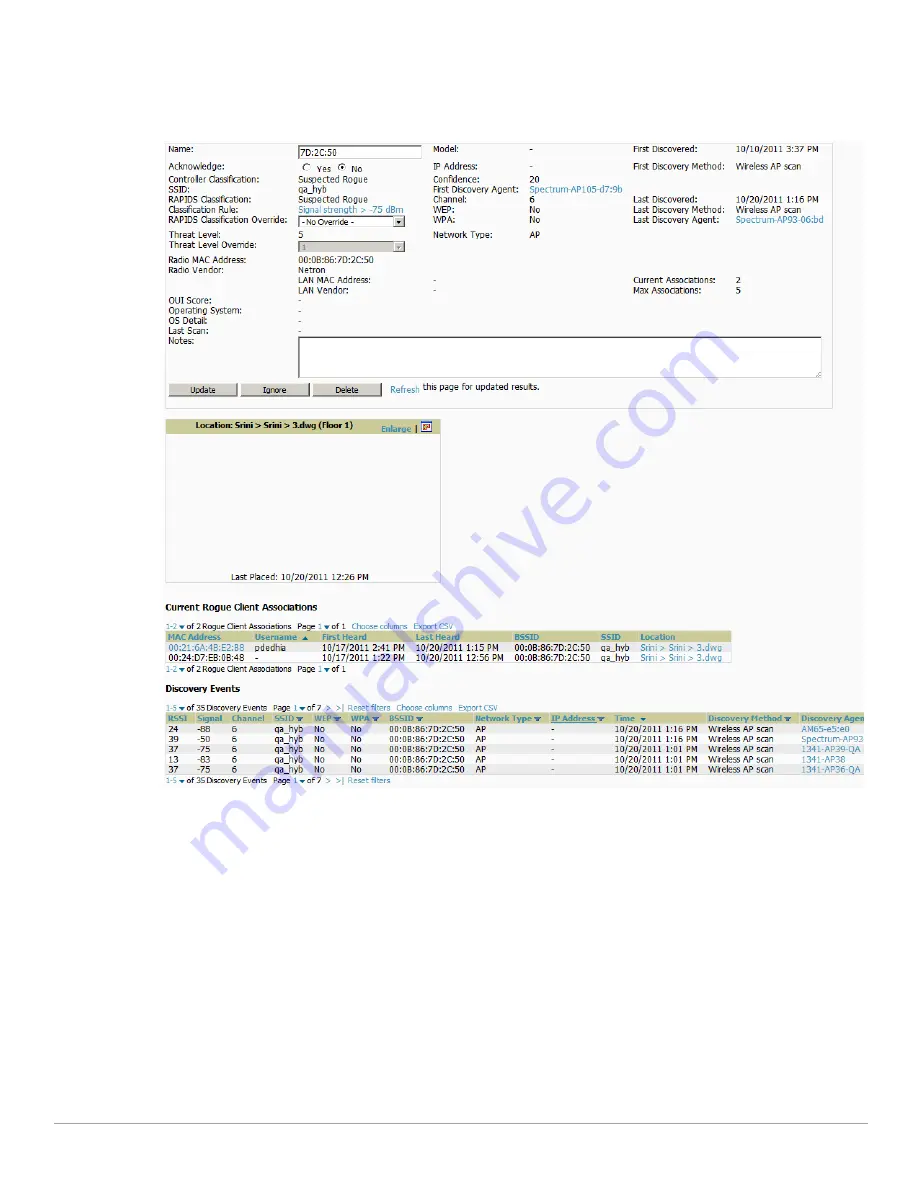
Dell PowerConnect W-AirWave 7.4
| User Guide
Using RAPIDS and Rogue Classification |
179
Overview of the RAPIDS > Detail Page
Select a device Name in the RAPIDS > List page to view the Detail page (
Figure 124
).
Figure 124
RAPIDS > Detail Page Illustration
Important things to remember regarding the information in the device detail page are:
Users with the role of Admin can see all rogue AP devices.
Active rogue clients associated with this AP are listed in the Current Rogue Client Associations table.
Selecting a linked MAC address will take you to the Clients > Client Detail page, where you can view
fingerprinting and device details.
Users with roles limited by folder can
see
a rogue AP if there is at least one discovering device that they can
see.
The discovery events displayed are from APs that you can see on the network. There may be additional
discovery events that remain hidden to certain user roles.
Each rogue device frequently has multiple discovery methods, all of which are listed.
As you work through the rogue devices, use the Name and Notes fields to identify the AP and document its
location.
Summary of Contents for PowerConnect W-Airwave
Page 1: ...Dell PowerConnect W AirWave 7 4 User Guide ...
Page 106: ...106 Configuring and Using Device Groups in AirWave Dell PowerConnect W AirWave 7 4 User Guide ...
Page 256: ...256 Creating Running and Emailing Reports Dell PowerConnect W AirWave 7 4 User Guide ...
Page 310: ...310 Index Dell PowerConnect W AirWave 7 4 User Guide ...