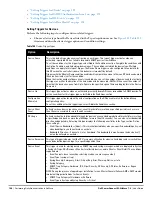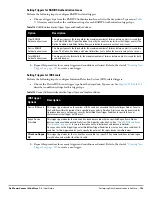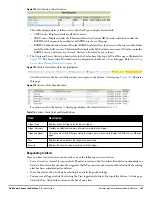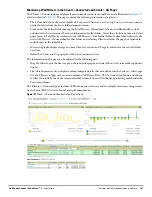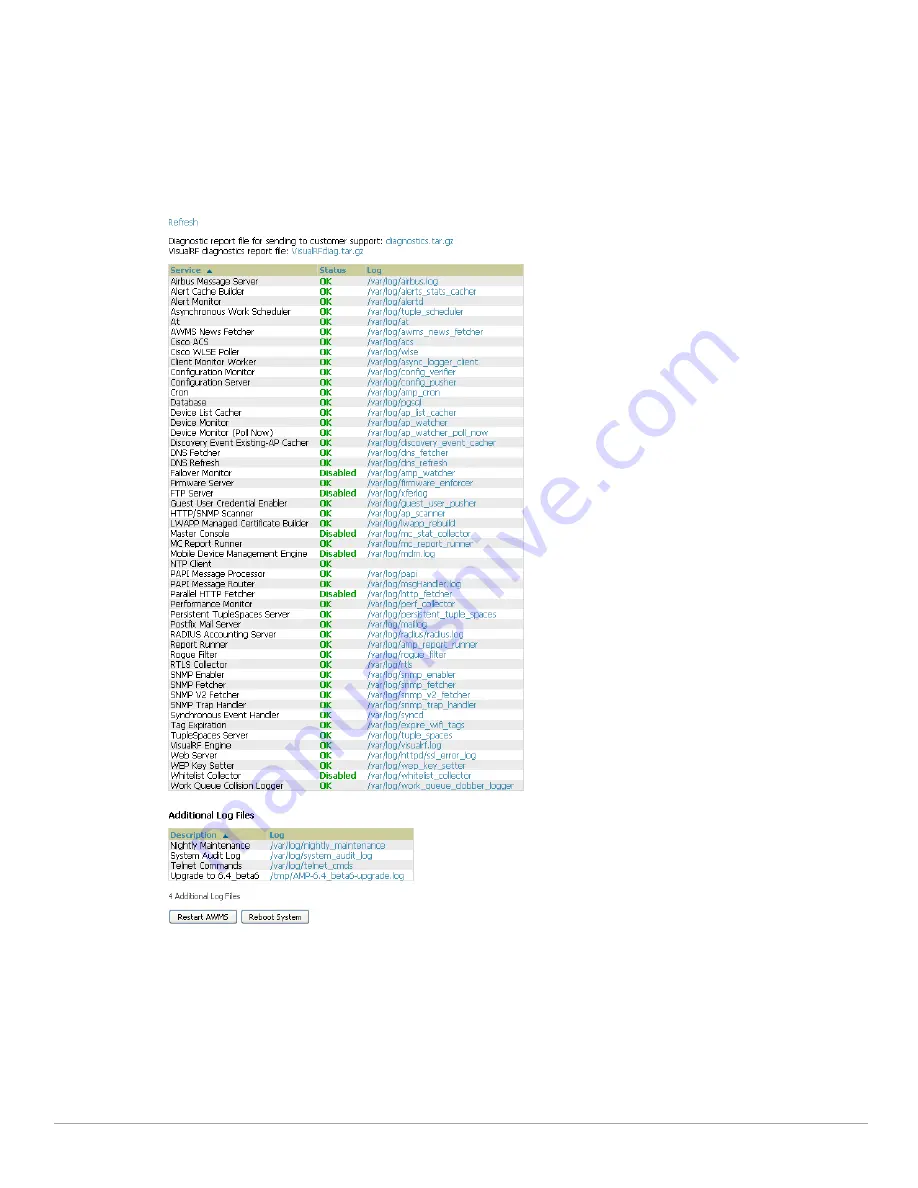
184
| Performing Daily Administration in AirWave
Dell PowerConnect W-AirWave 7.4
| User Guide
Using the System > Status Page
The System > Status page displays the status of all of AirWave services. Services will either be OK, Disabled, or
Down. If any service is Down (displayed in red) please contact Dell support at
support.dell.com
. The Reboot
System button provides a graceful way to power cycle your AirWave remotely when it is needed. The Restart
AirWave button will restart the AirWave services without power cycling the server or reloading the OS.
Figure
128
illustrates this page.
Figure 128
System > Status Page Illustration
The link diagnostics.tar.gz contains reports and logs that are helpful to Dell support in troubleshooting and
solving problems. Your Dell support representative may ask for this file along with other logs that are linked on
this page.
Similarly, the VisualRFdiag.zip link contains VisualRF diagnostic information that might be requested by
Dell support at
support.dell.com
.
A summary table lists logs that appear on the System > Status page. These are used to diagnose AirWave
problems. Additional logs are available via SSH access in the /var/log and /tmp directories; Dell support
Summary of Contents for PowerConnect W-Airwave
Page 1: ...Dell PowerConnect W AirWave 7 4 User Guide ...
Page 106: ...106 Configuring and Using Device Groups in AirWave Dell PowerConnect W AirWave 7 4 User Guide ...
Page 256: ...256 Creating Running and Emailing Reports Dell PowerConnect W AirWave 7 4 User Guide ...
Page 310: ...310 Index Dell PowerConnect W AirWave 7 4 User Guide ...