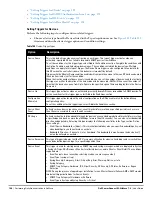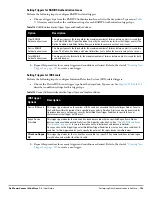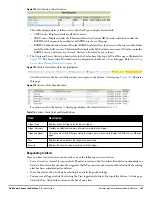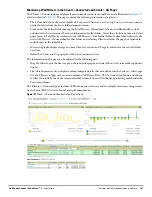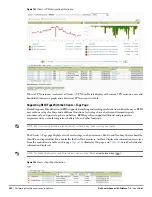Dell PowerConnect W-AirWave 7.4
| User Guide
Performing Daily Administration in AirWave |
191
b. Repeat this procedure for as many triggers and conditions as desired. Refer to the start of
“Creating New
Triggers” on page
187
to create a new trigger.
Setting Triggers for Interfaces and Radios
To configure radio- and interface-related triggers, choose a trigger type from the Interfaces/Radios category,
listed in the Type drop-down menu.
Table 109
itemizes and describes the radio trigger types and condition
settings.
Setting Triggers for Discovery
Perform the following steps to configure triggers related to device discovery.
a. Choose a trigger type from the Discovery category, listed in the Type drop-down menu. See
Figure 133
.
b. Repeat this procedure for as many triggers and conditions as desired. Refer to the start of
“Creating New
Triggers” on page
187
to create a new trigger.
Device Uplink
Status
This trigger deploys whenever a RAP’s active uplink changes from Ethernet to USB or vice versa. The
corresponding events are captured in a RAP’s APs/Devices > Monitor page.
Table 109
Radio-Related Trigger Types
Radio Trigger Options
Description
Radio Down
Indicates that a device’s radio is down on the network. Once you choose this trigger type, select
Add New Trigger Condition to create at least one condition. This type requires that a radio
capability be set as a condition. The Value drop-down menu supports several condition options.
802.11 Frame Counters
Enables monitoring of traffic levels. There are multiple rate-related parameters for which you
define conditions including ACK Failures, Retry Rate, and Rx Fragment Rate. See the Option
drop-down menu in the Conditions section of the trigger page for a complete list of parameters.
Select Add New Trigger Condition to access these settings. Define at least one condition for this
trigger type.
802.11 QoS Counters
Enables monitoring of Quality of Service (QoS) parameters on the network, according to traffic
type. The rate of different parameters includes ACK Failures, Duplicated Frames and
Transmitted Fragments. See the drop-down field menu in the conditions section of the trigger
page for a complete list of parameters. Select Add New Trigger Condition to access these
settings. Define at least one condition for this trigger type.
Interface Usage
Interface labels defined on the trigger page will be used to set up triggers on one or more
interfaces and/or radios. Available conditions are Device Type, Interface Description, Interface
Label, Interface Mode, Interface Speed In (Mbps), Interface Speed Out (Mbps), Interface Type,
and Radio Type.
Channel Utilization
Indicates that channel utilization has crossed particular thresholds. Available conditions are
Interference (%), Radio Type, Time Busy (%), Time Receiving (%), and Time Transmitting (%).
Table 110
Discovery Trigger Types and Condition Settings
Discovery Trigger Options
Description
New Device Discovered
This trigger type flags the discovery of a new AP, router or switch connected to the network
(an device that AirWave can monitor and configure). Once you choose this trigger type,
select Add New Trigger Condition to specify a Device Type (Access Point, Controller,
Remote AP, or Router/Switch)
Table 108
Device Trigger Types (Continued)
Option
Description
Summary of Contents for PowerConnect W-Airwave
Page 1: ...Dell PowerConnect W AirWave 7 4 User Guide ...
Page 106: ...106 Configuring and Using Device Groups in AirWave Dell PowerConnect W AirWave 7 4 User Guide ...
Page 256: ...256 Creating Running and Emailing Reports Dell PowerConnect W AirWave 7 4 User Guide ...
Page 310: ...310 Index Dell PowerConnect W AirWave 7 4 User Guide ...