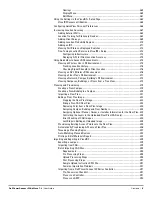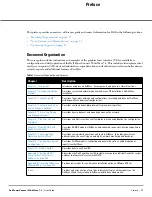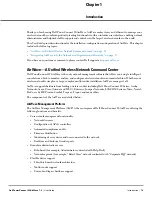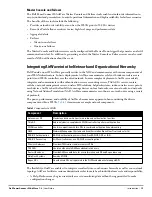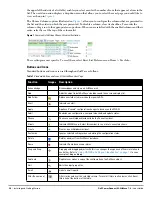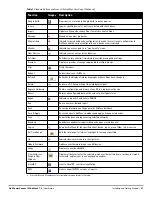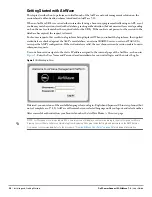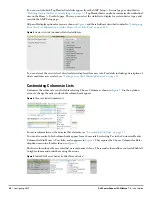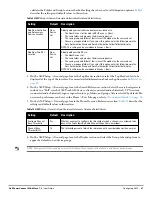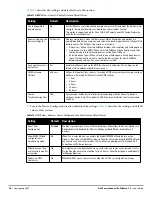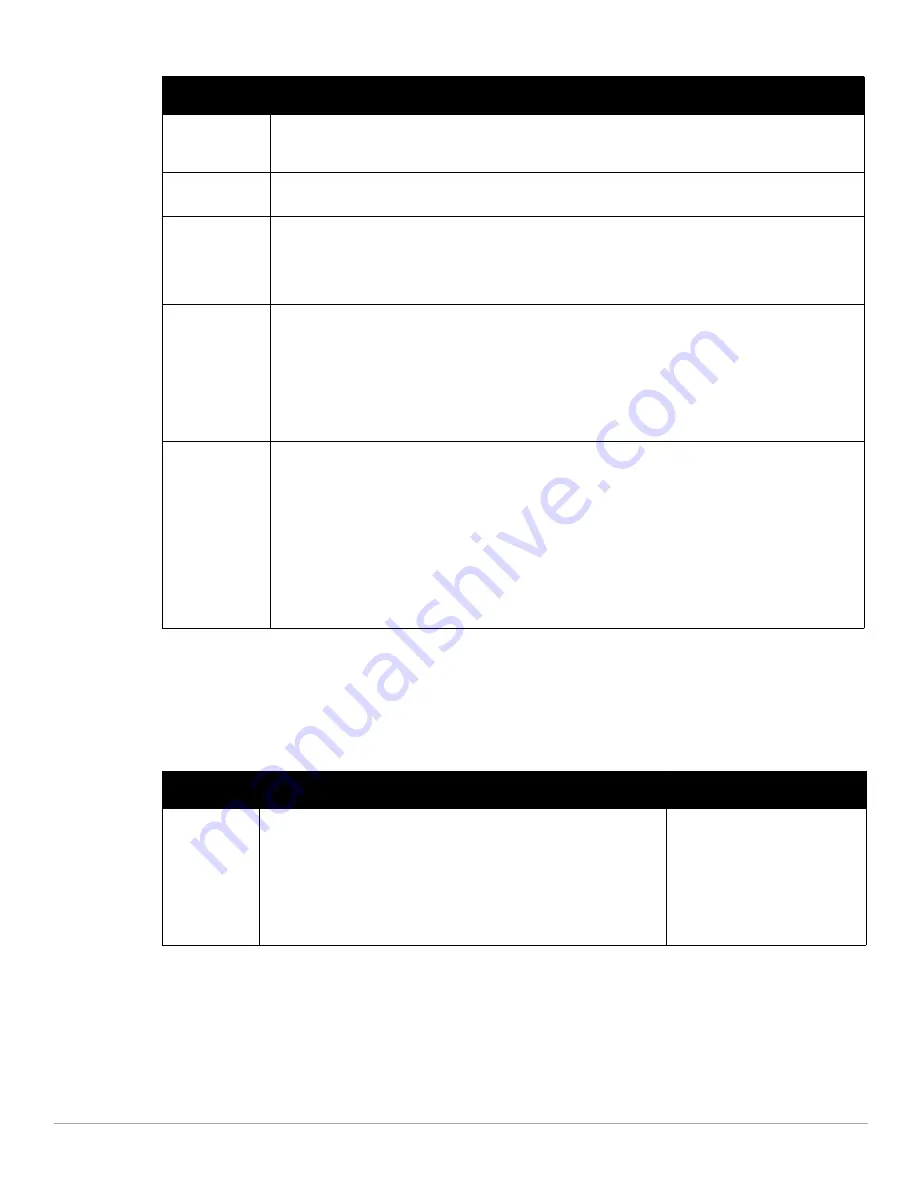
Dell PowerConnect W-AirWave 7.4
| User Guide
Installing and Getting Started |
23
Navigation Section
The Navigation Section displays tabs for all main GUI pages within AirWave. The top bar is a static navigation
bar containing tabs for the main components of AirWave, while the lower bar is context-sensitive and displays the
subtabs for the highlighted tab.
Clients
The number of wireless users currently associated to the wireless network via all the APs managed by
AirWave. When selected, AirWave shows a list of users that are associated. Prior to AMP 7.4, this was
called “Users”.
Alerts
Displays the number of non-acknowledged AirWave alerts generated by user-configured triggers. When
selected, AirWave shows a detailed list of active alerts.
Severe Alerts
(conditional)
When triggers are given a severity of Critical, they generate Severe Alerts. When a Severe Alert exists, a
new component appears at the right of the Status field in bold red font. Only users configured on the Home >
User Info page to be enabled to view critical alerts can see Severe Alerts. The functionality of Severe Alerts
is the same as that described above for Alerts. Unlike Alerts, the Severe Alerts section is hidden if there are
no Severe Alerts.
Device Types to
Include in Header
Stats
You can support statistics for any combination of the following device types:
Autonomous APs
Controllers
Routers/Switches
Thin APs
Others
Refer to
“Configuring Your Own User Information with the Home > User Info Page” on page 214.
Search
In the Search field, you can perform partial string searches on a large number of fields including the notes,
version, secondary version, radio serial number, device serial number, LAN MAC, radio MAC and apparent IP
of all the APs as well as the client MAC, VPN user, LAN IP, VPN IP fields.
Entering a search string displays search in two phases:
“Fast” search results - display quickly and divide the results into Clients, APs, Controllers, and Switches,
and shows only basic columns relevant to each search category
“Full” search results - accessed by selecting the “Click here to perform a Full Search to expand the
results” link at the top of the Fast search results. This action sends the earlier search term to a much
deeper search of AMP, expanding the results to include all types of devices, clients (connected and
historical), folders, groups, tags, rogue devices, VPN sessions (connected and historical), and rogue
clients. You can customize search categories displayed in the Full search in Home > User Info.
Table 6
Components and Subtabs of the AirWave Navigation
Main Tab
Description
Subtabs
Home
The Home tab provides basic AirWave information including system
name, host name, IP address, current time, running time, and software
version.
The Home page also provides a central point for network status
information and monitoring tools, giving graphical display of network
activity, and links to many of the most frequent tools in AirWave. For
additional information, refer to
“Monitoring and Supporting AirWave with
the Home Pages” on page 209
.
Overview
Search
Documentation
License
User Info
Table 5
Status Section Components of the AirWave GUI (Continued)
Field
Description
Summary of Contents for PowerConnect W-Airwave
Page 1: ...Dell PowerConnect W AirWave 7 4 User Guide ...
Page 106: ...106 Configuring and Using Device Groups in AirWave Dell PowerConnect W AirWave 7 4 User Guide ...
Page 256: ...256 Creating Running and Emailing Reports Dell PowerConnect W AirWave 7 4 User Guide ...
Page 310: ...310 Index Dell PowerConnect W AirWave 7 4 User Guide ...