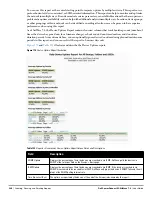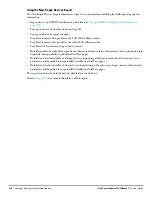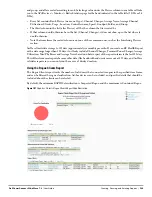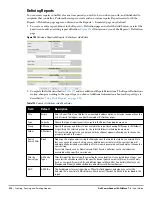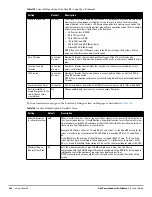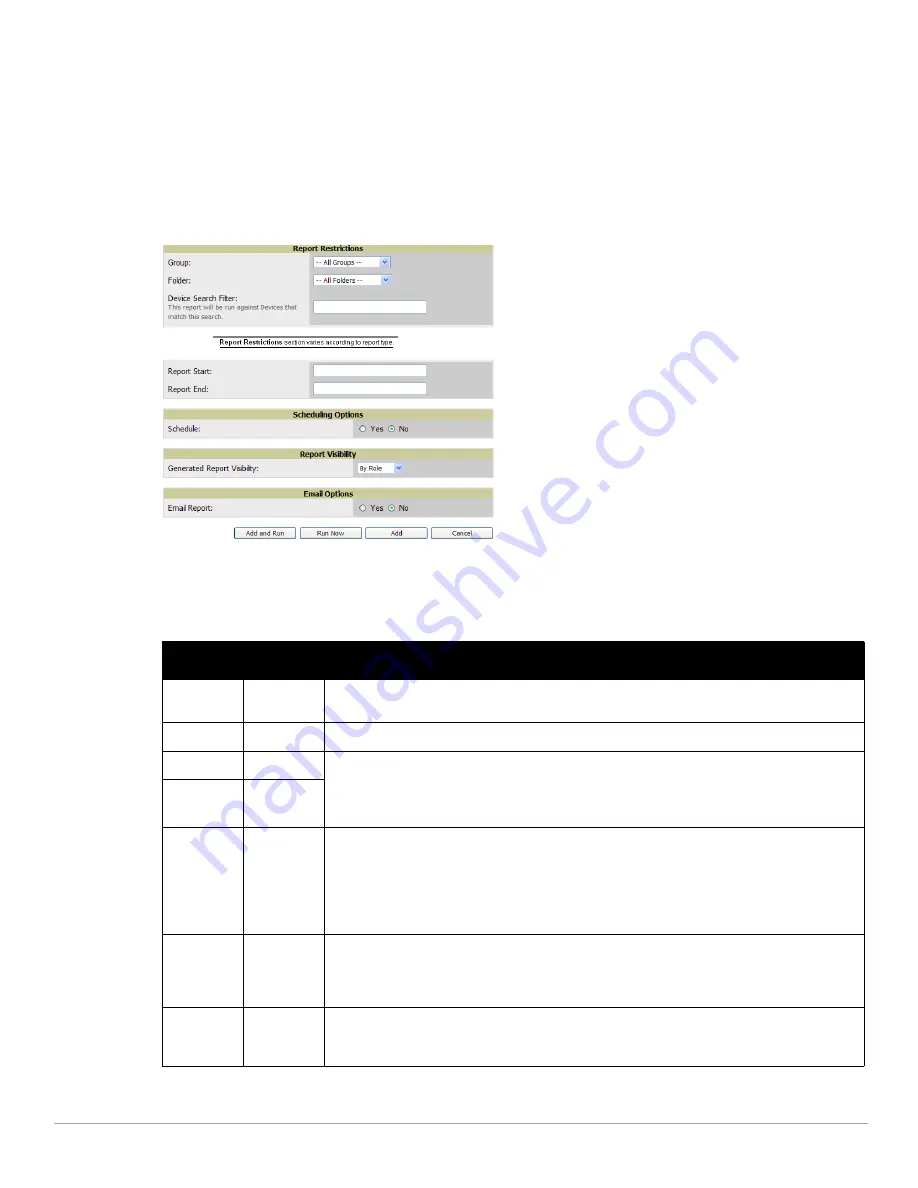
252
| Creating, Running, and Emailing Reports
Dell PowerConnect W-AirWave 7.4
| User Guide
Defining Reports
You can create reports in AirWave for any time period you wish, to be run when you wish, and distributed to
recipients that you define. Perform these steps to create and run custom reports. Reports created with the
Reports > Definition page appear on this and on the Reports > Generated page once defined.
1. To create or edit a report, browse to the Reports > Definition page and select the Add button, or select the
pencil
icon to edit an existing report definition.
Figure 184
illustrates one view of the Reports > Definition
page.
Figure 184
Defining a Report with Reports > Definitions > Add Button
2. Complete the fields described in
Table 135
and any additional Report Restrictions. The Report Restrictions
section changes according to the report type you choose. Additional information about each report type is
described in
“Using Daily Reports” on page
230
.
Table 135
Reports > Definitions > Add Page Fields
Field
Default
Description
Title
Empty
Enter a Report Title. Use a title that is a meaningful and descriptive, so it may be found easily on the
lists of reports that appear on either Generated or Definitions pages.
Type
Capacity
Choose the type of report you wish to create in the Report Type drop-down menu.
Group
All Groups
Specify the groups and folders to be covered in the report by choosing All Groups (or All Folders)
or specifying Use selected groups (or Use selected folders) in the drop-down menu.
If Use selected groups is chosen, a menu with checkboxes appears, allowing you to choose the
groups to include in the report.
Folder
All Folders
Device
Search Filter
Blank
Add a specific alpha numeric string for finding devices that match that which you entered. Note
that once you enter a search string, new or deleted devices that match the search string will
automatically be included or excluded in all future reports generated until you delete or change the
search string.
For certain reports, such as New User and Client Session, will allow you to search devices
associated with a specific user or device.
Filter by
device type
All Device
Types
Filter this report by device type. By selecting the second option - Use selected device types - you
can select the checkboxes next to the specific device types you want to filter on: Access Points
(such as campus APs remote APs, and different types of Mesh APs), Controllers (Master, Local,
Standby, and Virtual), Switches & Routers, and Universal & Custom Devices.
SSID
All SSIDs
This field displays for most report types. When this field appears, and when you select Use
Selected IDs, a new list of SSIDs displays. Check (select) the specific SSIDs to be included in the
report.
Summary of Contents for PowerConnect W-Airwave
Page 1: ...Dell PowerConnect W AirWave 7 4 User Guide ...
Page 106: ...106 Configuring and Using Device Groups in AirWave Dell PowerConnect W AirWave 7 4 User Guide ...
Page 256: ...256 Creating Running and Emailing Reports Dell PowerConnect W AirWave 7 4 User Guide ...
Page 310: ...310 Index Dell PowerConnect W AirWave 7 4 User Guide ...