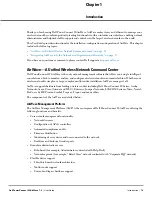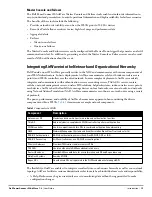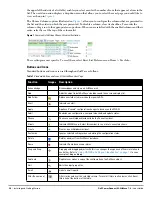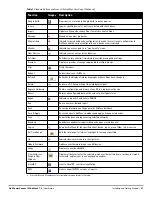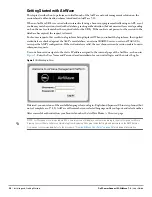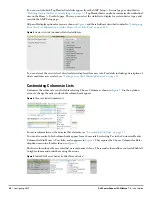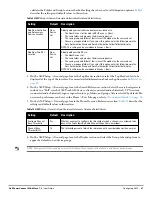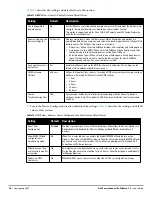26
| Installing and Getting Started
Dell PowerConnect W-AirWave 7.4
| User Guide
the upper left hand side of a list table) enables you select or enter the number of rows that appear at a time in the
list. The next down arrow displays a dropdown menu that allows you to select the exact page you would like to
view, as shown in
Figure 1
.
The Choose Columns option, illustrated on
Figure 1
, allows you to configure the columns that are presented in
the list and the order in which they are presented. To disable a column, clear its checkbox. To reorder the
columns, drag a row to the appropriate new position. When you are satisfied with the enabled columns and their
order, select Save at the top of the columns list.
Figure 1
Common List Settings Choose Columns Illustration
These settings are user specific. To reset them, select Reset List Preferences on Home > User Info.
Buttons and Icons
Standard buttons and icons are used throughout AirWave as follows:
Table 7
Standard Buttons and Icons of the AirWave User Page
Function
Image
a
Description
Acknowledge
Acknowledges and clears an AirWave alert.
Add
Adds the object to both AirWave's database and the onscreen display list.
Add Folder
Adds a new folder to hierarchically organize APs.
Alert
Indicates an alert.
Apply
Applies all “saved” configuration changes to devices on the WLAN.
Audit
Reads device configuration, compare to desired, and update status.
Choose
Chooses a new Helpdesk incident to be the Current Incident.
Clients
Indicates WLAN users. Select this number to see a list of connected clients.
Create
Creates a new Helpdesk incident.
Customize
Ignores selected settings when calculating the configuration status.
Delete
Deletes an object from AirWave's database.
Down
Indicates Down devices and radios.
Drag and Drop
Dragging and dropping objects with this icon changes the sequence of items in relation to
each other. Refer to
“Using RAPIDS and Rogue Classification” on page 167
as one
example of drag-and-drop.
Duplicate
Duplicates or makes a copy of the configuration of an AirWave object.
Edit
Edits the object properties.
Links to email reports.
Filter (Funnel icon)
Filters list by values of the selected column. To reset all filters in all columns, click Reset
filters link at the bottom of the table.
Summary of Contents for PowerConnect W-Airwave
Page 1: ...Dell PowerConnect W AirWave 7 4 User Guide ...
Page 106: ...106 Configuring and Using Device Groups in AirWave Dell PowerConnect W AirWave 7 4 User Guide ...
Page 256: ...256 Creating Running and Emailing Reports Dell PowerConnect W AirWave 7 4 User Guide ...
Page 310: ...310 Index Dell PowerConnect W AirWave 7 4 User Guide ...