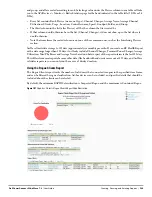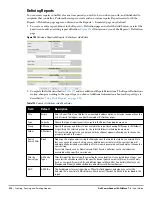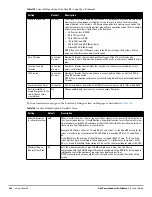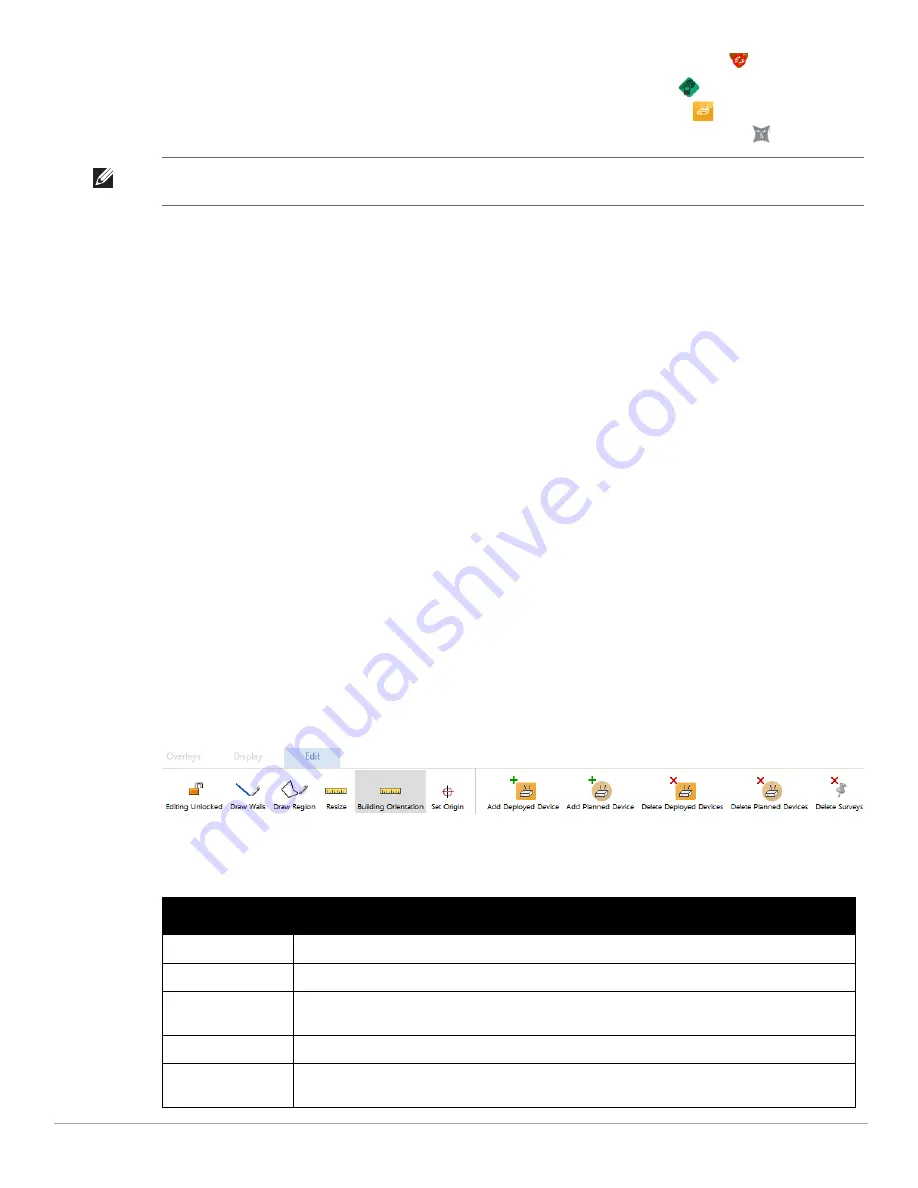
Dell PowerConnect W-AirWave 7.4
| User Guide
Using VisualRF |
261
Rogues - Toggle rogue devices on or off. Rogues on the floor plan are indicated by the
icon.
Tags - Toggle WiFi Tags on or off. Tags on the floor plan are indicated by the
icon.
Sensors - Toggle sensors on or off. Sensors on the floor plan are indicated by the
icon.
Interferers - Toggle interferers on or off. Interferers on the floor plan are indicated by the
icon.
Floorplan Features section
Regions - Toggle regions on or off.
Surveys - Toggle surveys on or off.
Walls - Toggle walls on or off.
Labels - Toggle labels on or off.
Relations section
User Association - Toggle line between the wireless user and AP of association.
Rogues - Toggle lines between rogue APs and radios which hear the AP.
User Neighbors - Toggle lines between client and radios which hear the client excluding the radio of
association.
APs - Toggle lines between APs which heard each other.
Tags - Toggle lines between WiFi Tags and radios which hear the Tags. For Tags there is no radio of
association.
Wired - Toggle lines between APs/sensors and their IDF.
Mesh - Toggle lines between Mesh portals and nodes.
Surveys - Toggle lines between client (x,y) to APs by client during survey.
Interferers - Toggle lines between interferers and the radios that have discovered them. For interferers, there
is no radio of association.
Edit Menu
Figure 193
Edit Menu Options
Options in the Edit menu allow you to add information to the floor plan.
Table 138
explains the options in the
Edit menu:
NOTE: Interferer indicators works for AOS customers running 6.1 or newer that have run the mgmt-server type AMP command,
and have APs performing Spectrum analysis through hybrid scanning or dedicated spectrum monitors.
Table 138
Edit Icons and Descriptions
Operation
Description
Edit Locked/Unlocked
Lock a floor plan for editing.
Draw Walls
Add walls onto a floor plan. Refer to
“Adding Exterior Walls” on page 268
.
Draw Region
Add region onto a floor plan. Region types include Planning, IDF, Location Probability, Location Testing
and Informational.
Resize
Update the scale of the floor plan to properly reflect the accurate dimensions of the floor plan.
Building Orientation
Place the location of two GPS points in order to set latitude and longitude of a building. This will allow
VisualRF to calculate the GPS coordinates for APs, clients, rogues, and RFID tags.
Summary of Contents for PowerConnect W-Airwave
Page 1: ...Dell PowerConnect W AirWave 7 4 User Guide ...
Page 106: ...106 Configuring and Using Device Groups in AirWave Dell PowerConnect W AirWave 7 4 User Guide ...
Page 256: ...256 Creating Running and Emailing Reports Dell PowerConnect W AirWave 7 4 User Guide ...
Page 310: ...310 Index Dell PowerConnect W AirWave 7 4 User Guide ...