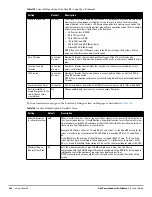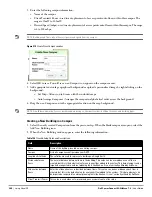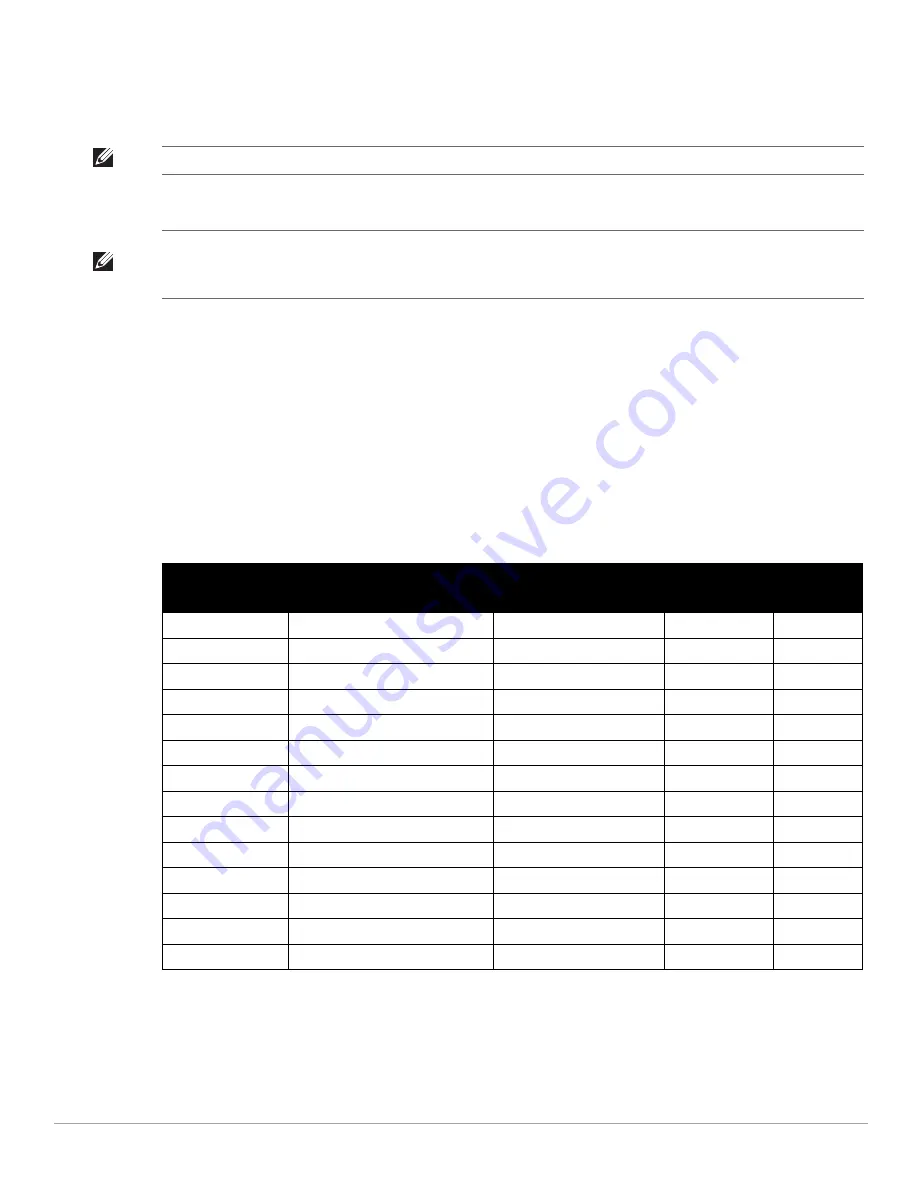
Dell PowerConnect W-AirWave 7.4
| User Guide
Using VisualRF |
267
Navigation - select from the Configure Preferences drop-down menu (campus and buildings):
% of APs Up for the last 24 hours for normal (green) and excessive (red)
Icon Size for campus, building and floor
Increasing Location Accuracy
The Location Service will use all RF information available to increase location accuracy of clients, tags, and rogue
devices. Understanding your infrastructure's inherent capabilities helps you learn the extra effort required to
ensure location accuracy.
There are three key elements read from controllers or access points that increase location accuracy: signal strength
of a client as heard by the AP of association, signal strength of a client as heard by APs other than the AP of
association, and signal strength at which an AP hears other APs.
These factors are detailed further in
Table 143
:
AirWave provides four main methods to increase accuracy once your access points are deployed:
Adding Exterior Walls - increases location accuracy by reducing the statistical probability of placements
outside the office confines. See
“Adding Exterior Walls” on page
268
.
Client Training for Stationary Devices - ensures non-mobile clients like desktops or scales will always remain
in a defined static location. Statically assigning non-mobile devices reduces the CPU load on your server
NOTE: These preferences are stored in the database, so they will be retained across browsers and machines.
NOTE: The remaining sections in this chapter apply to networks, campuses, buildings, and floor plans that have already been set
up in VisualRF. If you do not yet have any of this information in VisualRF for your network, refer to
“Planning and Provisioning” on
page 279
.
Table 143
Elements Read From Controllers to Increase Location Accuracy
MFG/Model
Client Signal Associated AP
AP-to-AP Signals (Dynamic
Attenuation)
Unassociated
Client Signal
Rogue AP
Signal
Dell
Yes
Yes
Yes
Yes
Cisco LWAPP
Yes
Yes
Yes
Yes
Cisco IOS
Yes
No
No
With WLSE
Cisco VxWorks
Yes
No
No
No
Trapeze
Yes
No
No
Yes
Meru
No
No
No
Yes
Proxim
Yes
Yes
Yes
Yes
Symbol Auton. AP
Yes
No
No
Yes
Symbol Thin AP
Yes
No
Yes
Yes
Proxim AP-2000
Yes
No
Yes
Yes
Proxim AP-4000
Yes
Yes
Yes
Yes
ProCurve WeSM
Yes
Yes
No
Yes
ProCurve 530
Yes
Yes
Yes
Yes
ProCurve 420
Yes
Yes
No
Yes
Summary of Contents for PowerConnect W-Airwave
Page 1: ...Dell PowerConnect W AirWave 7 4 User Guide ...
Page 106: ...106 Configuring and Using Device Groups in AirWave Dell PowerConnect W AirWave 7 4 User Guide ...
Page 256: ...256 Creating Running and Emailing Reports Dell PowerConnect W AirWave 7 4 User Guide ...
Page 310: ...310 Index Dell PowerConnect W AirWave 7 4 User Guide ...