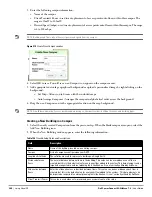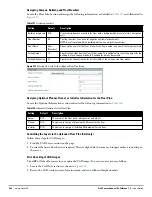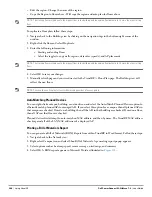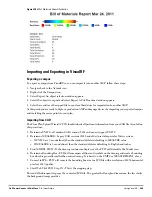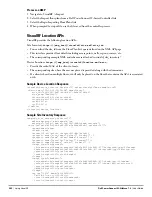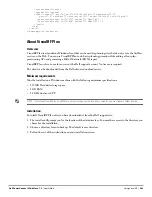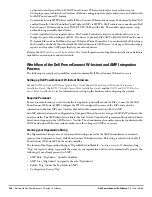284
| Using VisualRF
Dell PowerConnect W-AirWave 7.4
| User Guide
Assigning Campus, Building and Floor Numbers
Locate the Floor Info Section and assign the following information, as detailed in
Table 147
and illustrated in
Figure 223
:
Figure 223
Entering Floor Info for the Uploaded Floor Plan Image
Assigning Optional Planner, Owner, or Installer Information for the Floor Plan
Locate the Optional Information section and enter the following information in
Table 148
:
Controlling the Layers in the Uploaded Floor Plan (CAD only)
Follow these steps for CAD images:
1. Find the CAD Layers section on the page.
2. Unselect the layers which are not required. There is slight delay because each request makes a round trip to
the server.
Error Checking of CAD Images
VisualRF will check for errors in your uploaded CAD image. You can view any issues as follows:
1. Locate the CAD Info section, as shown in
Figure 224
.
2. Review the CAD version, units of measurement, and raw width and height numbers.
Table 147
Assigning numbers
Setting
Default
Description
Building drop-down
N/A
Use this drop-down to associate the floor with a building which associate it to a Campus as
well.
Floor Number
0.0
The floor number. You can enter negative numbers for basements.
NOTE: Each floor plan within a building must have a unique floor number.
Floor Name
Floor
[Number]
A descriptive name for the floor. It inherits the floor number as a name if nothing is entered.
Ceiling Height
10
Specifies the height from the floor to the ceiling. This will default to the ceiling height for the
building, but you can override here if needed for atria or basements.
Ceiling Attenuation
20
Specifies the attenuation characteristics in dB of the ceiling or the floor above.
Table 148
Optional Information for the Floor Plan
Setting
Default
Description
Owner
N/A
The owner of the floor (used in diagnostics and alerts).
Planner
N/A
The person in charge of planning the RF layout for the floor.
Installer
N/A
The person in charge of installing RF equipment for the floor.
Summary of Contents for PowerConnect W-Airwave
Page 1: ...Dell PowerConnect W AirWave 7 4 User Guide ...
Page 106: ...106 Configuring and Using Device Groups in AirWave Dell PowerConnect W AirWave 7 4 User Guide ...
Page 256: ...256 Creating Running and Emailing Reports Dell PowerConnect W AirWave 7 4 User Guide ...
Page 310: ...310 Index Dell PowerConnect W AirWave 7 4 User Guide ...