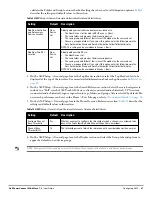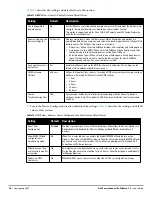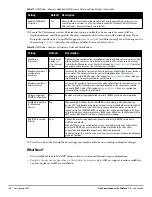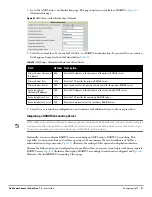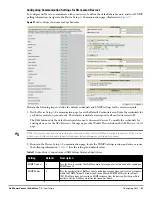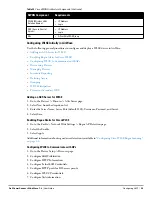Dell PowerConnect W-AirWave 7.4
| User Guide
Configuring AMP |
45
2. Select Add to create a new user, select the pencil icon to edit an existing user, or select a user and select
Delete to remove that user from AirWave. When you select Add or the edit icon, the Add User page appears,
illustrated in
Figure 19
.
Figure 19
AMP Setup > Users > Add/Edit User Page Illustration
3. Enter or edit the settings on this page.
Table 21
describes these settings in additional detail.
4. Select Add to create the new user, Save to retain changes to an existing user, or Cancel to cancel out of this
screen. The user information you have configured appears on the AMP Setup > Users page and the user
propagates to all other AirWave pages and relevant functions.
What Next?
Go to additional tabs in the AMP Setup section to continue additional setup configurations.
Complete the required configurations in this chapter before proceeding.
AirWave support remains available to
you for any phase of AirWave installation.
Table 21
AMP Setup > Users > Add/Edit User Fields and Default Values
Setting
Default Description
Username
None
Sets the username as an alphanumeric string. The Username is used when logging in to AirWave
and appears in AirWave log files.
Role
None
Specifies the User Role that defines the Top viewable folder, type and access level of the user
specified in the previous field.
The admin user defines user roles on the AMP Setup > Roles page, and each user in the system is
assigned to a role.
Password
None
Sets the password for the user being created or edited. Enter an alphanumeric string without
spaces, and enter the password again in the Confirm Password field.
NOTE: Because the default user's password is identical to the name, it is strongly recommended
that you change this password.
Name
None
Allows you to define an optional and alphanumeric text field that takes note of the user's actual
name.
Email Address
None
Allows you to specify a specific email address that will propagate throughout many additional
pages in AirWave for that user, including reports, triggers, and alerts.
Phone
None
Allows you to enter an optional phone number for the user.
Notes
None
Enables you to cite any additional notes about the user, including the reason they were granted
access, the user's department, or job title.
NOTE: AirWave enables user roles to be created with access to folders within multiple branches of the overall hierarchy. This
feature assists non-administrator users who support a subset of accounts or sites within a single AirWave deployment, such as
help desk or IT staff.
Summary of Contents for PowerConnect W-Airwave
Page 1: ...Dell PowerConnect W AirWave 7 4 User Guide ...
Page 106: ...106 Configuring and Using Device Groups in AirWave Dell PowerConnect W AirWave 7 4 User Guide ...
Page 256: ...256 Creating Running and Emailing Reports Dell PowerConnect W AirWave 7 4 User Guide ...
Page 310: ...310 Index Dell PowerConnect W AirWave 7 4 User Guide ...