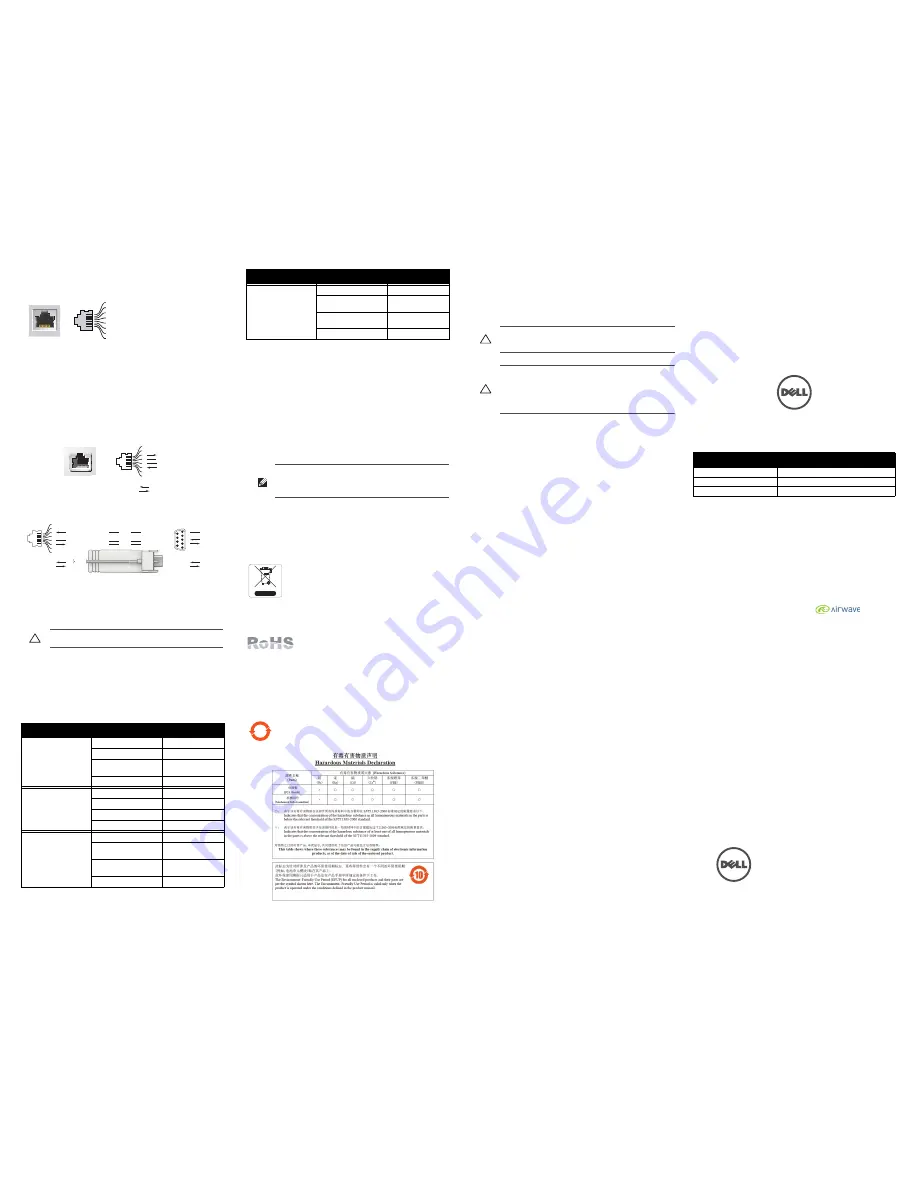
Dell PowerConnect W-IAP90 Series
Instant Access Point
Installation Guide
www.dell.com
Dell PowerConnect W-IAP90 Series Instant Access Point | Installation Guide
Part Number 0510942-01 | June 2011
Contacting Supports
Web Site Support
Main Site
http://www.dell.com
Support Site
https://support.dell.com
Dell Documentation
https://support.dell.com/manuals
Copyright
© 2011 Aruba Networks, Inc. Aruba Networks trademarks include
, Aruba Networks
®
,
Aruba Wireless Networks
®
, the registered Aruba the Mobile Edge Company logo, and Aruba Mobility
Management System
®
. Dell™, the DELL™ logo, and PowerConnect™ are trademarks of Dell Inc.
All rights reserved. Specifications in this manual are subject to change without notice.
Originated in the USA. All other trademarks are the property of their respective owners.
Open Source Code
Certain Aruba products include Open Source software code developed by third parties, including software code
subject to the GNU General Public License (GPL), GNU Lesser General Public License (LGPL), or other Open
Source Licenses. The Open Source code used can be found at this site:
http://www.arubanetworks.com/open_source
Legal Notice
The use of Aruba Networks, Inc. switching platforms and software, by all individuals or corporations, to terminate
other vendors’ VPN client devices constitutes complete acceptance of liability by that individual or corporation for
this action and indemnifies, in full, Aruba Networks, Inc. from any and all legal actions that might be taken against
it with respect to infringement of copyright on behalf of those vendors.
The 10/100/1000 Mbps Ethernet port is on the back of the IAP. The port has an RJ-45
female connector with the pin-outs shown in
Figure 5
.
Figure 5
Gigabit Ethernet Port Pin-Out
Serial Console Port
The serial console port (Console) allows you to connect the IAP to a serial terminal or
a laptop for direct local management. This port is an RJ-45 female connector with the
pinouts described in
Figure 6
. Connect this port in one of the following ways:
Connect it directly to a terminal or terminal server using an Ethernet cable.
Use a modular adapter to convert the RJ-45 (female) connector on the IAP to a
DB-9 (male) connector, and connect the adapter to a laptop using an RS-232
cable. See
Figure 7
for connector details of the adapter.
Figure 6
Serial Port Pin-Out
Figure 7
RJ-45 (Female) to DB-9 (Male) Modular Adapter Conversion
Power Connection
The W-IAP90 Series has a single 12V DC power jack socket to support powering
through an AC-to-DC power adapter.
Verifying Post-Installation Connectivity
The integrated LEDs on the IAP can be used to verify that the IAP is receiving power
and initializing successfully (see
Table 1
). Refer to the
Dell PowerConnect W-Instant
Quick Start Guide
for further details on verifying post-installation network
connectivity.
Product Specifications
Electrical
Ethernet:
1 x 10/100/1000Base-T auto-sensing Ethernet RJ-45 Interfaces
MDI/MDX
IEEE 802.3 (10Base-T), IEEE 802.3u (100Base-T). IEEE 802.3ab (1000Base-
T)
Power over Ethernet (IEEE 802.3af compliant), 48V DC/350mA (see
Figure 5
for pin configuration)
Power: 12 VDC power interface, supports powering through an AC-to-DC power
adapter
Proper Disposal of Dell Equipment
For the most current information about Global Environmental Compliance and Dell
products, see our website at
www.dell.com
.
Waste of Electrical and Electronic Equipment
Dell products at end of life are subject to separate collection and
treatment in the EU Member States, Norway, and Switzerland and
therefore are marked with the symbol shown at the left (crossed-
out wheelie bin). The treatment applied at end of life of these
products in these countries shall comply with the applicable
national laws of countries implementing Directive 2002/96EC on
Waste of Electrical and Electronic Equipment (WEEE).
European Union RoHS
Dell products also comply with the EU Restriction of
Hazardous Substances Directive 2002/95/EC (RoHS). EU
RoHS restricts the use of specific hazardous materials in the
manufacture of electrical and electronic equipment. Specifically, restricted materials
under the RoHS Directive are Lead (including Solder used in printed circuit
assemblies), Cadmium, Mercury, Hexavalent Chromium, and Bromine. Some Dell
products are subject to the exemptions listed in RoHS Directive Annex 7 (Lead in
solder used in printed circuit assemblies). Products and packaging will be marked
with the “RoHS” label shown at the left indicating conformance to this Directive.
China RoHS
Dell products also comply with China environmental declaration
requirements and are labeled with the “EFUP 10” label shown at the
left.
Safety and Regulatory Compliance
Dell provides a multi-language document containing country specific restrictions and
additional safety and regulatory information for all Dell hardware products. The Dell
PowerConnect W-Series Safety, Environmental, and Regulatory Information
document is included with this product.
The device will be electronically labeled and the FCC ID will be displayed via the
controller WebUI under the
About
menu.
EMC Compliance and Warning Statement
IEC 60601-1-2: 2007
EN 60601-1-2: 2007
This equipment has been tested and found to comply with the limits of the standard
for medical devices, IEC 60601-1-2:2007. The unit also complies with the
requirements of EN 60601-1-2:2007, providing the presumption of compliance to the
European Union’s Medical Device Directive 2007/47/EC. The limits are designed to
provide reasonable protection against harmful interference in a typical medical
installation. This equipment generates, uses and can radiate radio frequency energy,
and, if not installed and used in accordance with the manufacturer’s instructions may
cause harmful interference to other devices in the vicinity. However, there is no
guarantee that interference will not occur in a particular installation. If this
equipment causes interference with other devices, which may be determined by
turning the equipment off and on, the user is encouraged to try and correct the
interference by one or more of the following measures:
Reorient or relocate the device receiving the interference.
Increase the separation between the equipment.
Connect the equipment into an outlet on a circuit different from that to which
the other device(s) are connected.
Consult the manufacturer or field service technician for help.
The Models W-IAP92 and W-IAP93 do not have an Applied Part as defined in IEC
60601-1. The protection against electric shock is Class ll.
Device is not protected against ingress of liquids and has a protection class of IPX0 as
defined by IEC 60601-1 and IEC 60529. Equipment not suitable for use in the
presence of flammable mixtures.
The unit is considered “Continuous Operation” equipment as defined by IEC 60601-
1.
Power Consumption – 48 VDC 802.3af power over Ethernet or 12VDC, 1.25A for
external AC supplied power (adapter sold separately); Maximum power consumption
- 10W.
Mechanical Dimensions: 120mm x 130mm x 55mm; 255g.
Environmental: Operating Temp: 0° C to +50° C (+32° F to +122° F); Humidity: 5
to 95% non-condensing. Storage Temp: -40° CS to +70° C (-40°F to +158°F).
Caution: If both POE and DC power are available, the IAP uses POE even when
there is not enough POE voltage available to power the IAP..
Table 1
W-IAP90 Series LED Behavior
LED
Color/State
Meaning
PWR
Off
No power to IAP
Green flashing
System initializing
Red steady
System failed to initialize,
contact TAC
Green steady
Power on, device ready
ENET
(10/100/1000 Mbps)
Off
No link
Green on
1000 Mbps link
Amber on
10/100 Mbps link
Flashing
Ethernet link activity
11A/N
Off
5 GHz radio is disabled
Amber
5 GHz radio enabled in 11a
mode
Green
5 GHz radio enabled in 11n
mode
Green flashing
5 GHz Air Monitor
1000Base-T Gigabit
Ethernet Port
RJ-45 Female
Pin-Out
Signal Name
1
2
3
4
5
6
7
8
BI_DC+
BI_DC-
BI_DD+
BI_DD-
BI_DA+
BI_DA-
BI_DB+
BI_DB-
Function
Bi-directional pair +C
Bi-directional pair -C
Bi-directional pair +D
Bi-directional pair -D
Bi-directional pair +A
Bi-directional pair -A
Bi-directional pair +B
Bi-directional pair -B
Serial
Console Port
1
2
3
4
5
6
7
8
TxD
GND
RxD
RJ-45 Female
Pin-Out
Direction
Input
Output
GND
3
4
5
2
5
6
3
RJ-45
DB-9
Internal
Connections
TxD
GND
RxD
1
2
3
4
5
6
7
8
TxD
GND
RxD
RJ-45 Female
Pin-Out
Direction
Input
Output
DB-9 Male
Pin-Out
TxD
RxD
Ground
5
4
3
2
1
9
8
7
6
Direction
Input
Output
11B/G/N
Off
2.4 GHz radio disabled
Amber
2.4 GHz radio enabled in
11b/g mode
Green
2.4 GHz radio enabled in 11n
mode
Green flashing
2.4 GHz Air Monitor
Note: If a power adapter other than the one provided by Dell is used in the US or
Canada, it should be cULus (NRTL) Listed, with an output rated 12 VDC, minimum
1.25A, marked “LPS” or “Class 2,” and suitable for plugging into a standard power
receptacle in the US and Canada.
Table 1
W-IAP90 Series LED Behavior (Continued)
LED
Color/State
Meaning
10
Caution: Dell access points must be installed by a professional installer. The
professional installer is responsible for ensuring that grounding is available and it
meets applicable local and national electrical codes.
Caution: RF Radiation Exposure Statement: This equipment complies with FCC RF
radiation exposure limits. This equipment should be installed and operated with a
minimum distance of 7.87 inches (20cm) between the radiator and your body for
2.4 GHz and 5 GHz operations. This transmitter must not be co-located or
operating in conjunction with any other antenna or transmitter. When operated in
the 5.15 to 5.25 GHz frequency range, this device is restricted to indoor use.




















