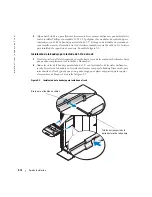Summary of Contents for PowerEdge 1-U Keyboard Tray
Page 2: ......
Page 6: ...1 4 Contents ...
Page 22: ...2 4 Sommaire ...
Page 36: ...2 18 Guide d installation w w w d e l l c o m s u p p o r t d e l l c o m ...
Page 40: ...3 4 Inhalt ...
Page 54: ...3 18 Installationsanleitung w w w d e l l c o m s u p p o r t e u r o d e l l c o m ...
Page 55: ...w w w d e l l c o m s u p p o r t j p d e l l c o m Dell PowerEdge 1U キーボードトレイ 取り付けガイド ...
Page 58: ...4 4 目次 ...
Page 72: ...4 18 取り付けガイド w w w d e l l c o m s u p p o r t j p d e l l c o m ...
Page 76: ...1 4 Contenido ...
Page 90: ...5 18 Guía de instalación w w w d e l l c o m s u p p o r t d e l l c o m ...