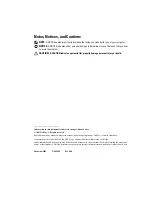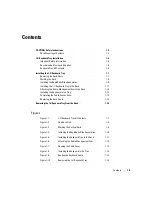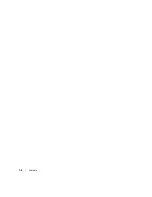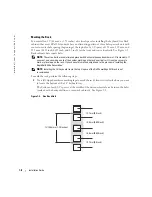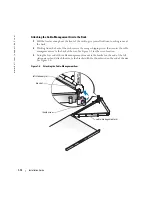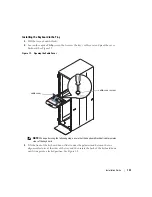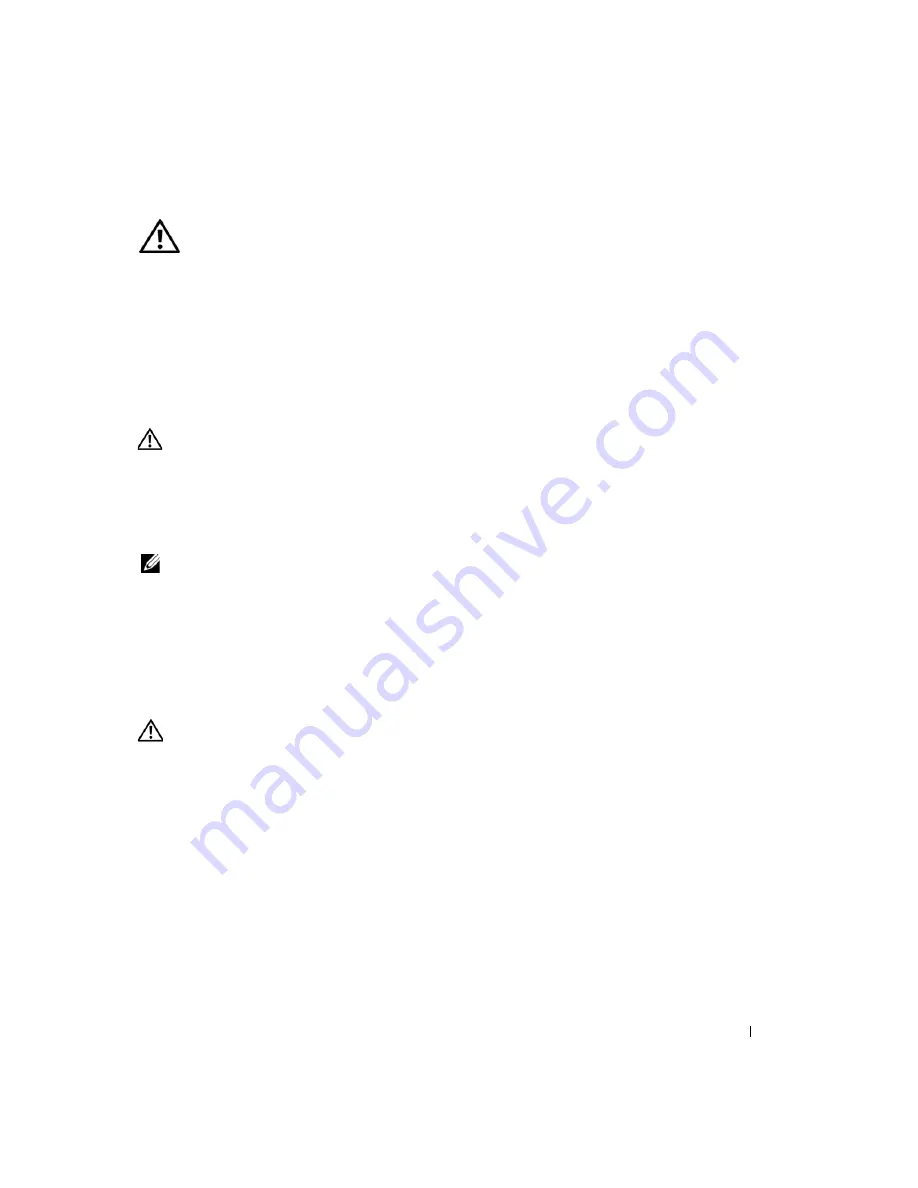
Installation Guide
1-5
CAUTION: Safety Instructions
Use the following safety guidelines to help ensure your own personal safety and to help
protect your system and working environment from potential damage. For complete safety
information, see the
System Information Guide
.
Rack Mounting of Systems
Observe the following precautions for rack stability and safety.
Systems are considered to be components in a rack. Thus, "component" refers to any system
as well as to various peripherals or supporting hardware.
CAUTION:
Installing systems in a rack without the front and side stabilizers installed could
cause the rack to tip over, potentially resulting in bodily injury under certain circumstances.
Therefore, always install the stabilizers before installing components in the rack.
After installing system/components in a rack, never pull more than one component out of the rack
on its slide assemblies at one time. The weight of more than one extended component could
cause the rack to tip over and may result in serious injury.
NOTE:
Your system is safety-certified as a free-standing unit and as a component for use in a
Dell™ rack cabinet using the customer rack kit. The installation of your system and rack kit in any
other rack cabinet has not been approved by any safety agencies. It is your responsibility to ensure
that the final combination of system and rack complies with all applicable safety standards and
local electric code requirements. Dell disclaims all liability and warranties in connection with such
combinations.
•
System rack kits are intended to be installed in a rack by trained service technicians. If
you install the kit in any other rack, be sure that the rack meets the specifications of a
Dell rack.
CAUTION:
Do not move racks by yourself. Due to the height and weight of the rack, a minimum
of two people should accomplish this task.
•
Before working on the rack, make sure that the stabilizers are secured to the rack,
extended to the floor, and that the full weight of the rack rests on the floor. Install front
and side stabilizers on a single rack or front stabilizers for joined multiple racks before
working on the rack.
•
Always load the rack from the bottom up, and load the heaviest item in the rack first.
•
Make sure that the rack is level and stable before extending a component from the rack.
•
Use caution when pressing the component rail release latches and sliding a component
into or out of a rack; the slide rails can pinch your fingers.
•
After a component is inserted into the rack, carefully extend the rail into a locking
position, and then slide the component into the rack.
Summary of Contents for PowerEdge 1-U Keyboard Tray
Page 2: ......
Page 6: ...1 4 Contents ...
Page 22: ...2 4 Sommaire ...
Page 36: ...2 18 Guide d installation w w w d e l l c o m s u p p o r t d e l l c o m ...
Page 40: ...3 4 Inhalt ...
Page 54: ...3 18 Installationsanleitung w w w d e l l c o m s u p p o r t e u r o d e l l c o m ...
Page 55: ...w w w d e l l c o m s u p p o r t j p d e l l c o m Dell PowerEdge 1U キーボードトレイ 取り付けガイド ...
Page 58: ...4 4 目次 ...
Page 72: ...4 18 取り付けガイド w w w d e l l c o m s u p p o r t j p d e l l c o m ...
Page 76: ...1 4 Contenido ...
Page 90: ...5 18 Guía de instalación w w w d e l l c o m s u p p o r t d e l l c o m ...