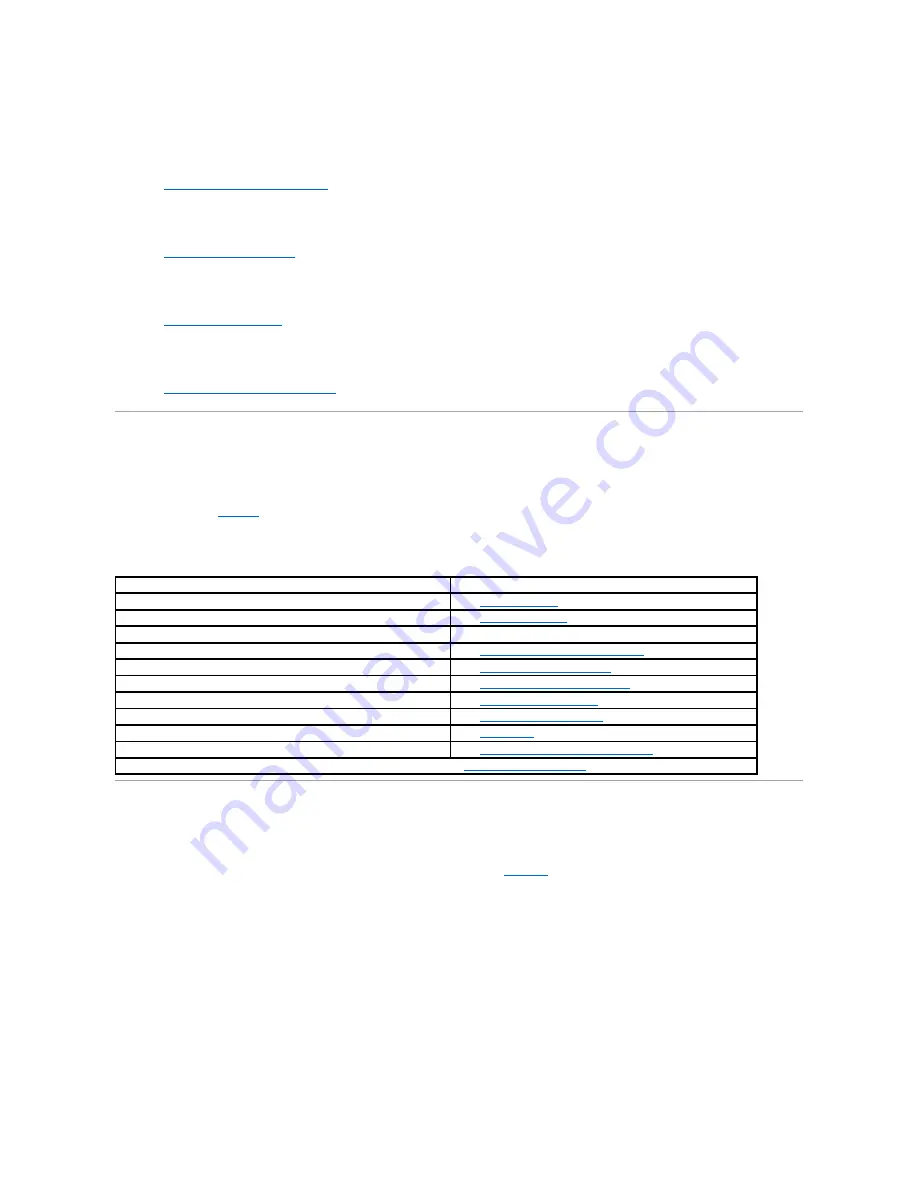
3.
Reconnect the system to its electrical outlet or PDU and turn the system on, including any attached peripherals.
4.
Is the monitor working properly?
See "
Troubleshooting the Video Subsystem
."
5.
Is the keyboard working properly?
See "
Troubleshooting the Keyboard
."
6.
Is the mouse working properly?
See "
Troubleshooting the Mouse
."
7.
Are the other attached peripherals working properly?
See "
Troubleshooting the Basic I/O Functions
."
Start-Up Routine
Looking at and listening to the system is important in determining the source of a problem. Look and listen during the system's start-up routine for the
indications described in
Table 5
-1
.
Table 5-1. Start-
Up Routine Indications
System Orientation
The illustrations in this document are based on the positioning of the system as shown in
Figure 5
-1
.
Figure 5-1. System Orientation
Look/listen for:
Action
An error message displayed on the monitor.
See "
System Messages
" in "Indicators, Codes, and Messages."
A series of beeps emitted by the system.
See "
System Beep Codes
" in "Indicators, Codes, and Messages."
Alert messages from the systems management software.
See the systems management software documentation.
The monitor's power indicator.
See "
Troubleshooting the Video Subsystem
."
The keyboard indicators.
See "
Troubleshooting the Keyboard
."
The diskette-drive activity indicator.
See "
Troubleshooting the Diskette Drive
."
The CD drive activity indicator.
See "
Troubleshooting a CD Drive
."
The hard-drive activity indicators.
See "
Troubleshooting Hard Drives
."
An unfamiliar constant scraping or grinding sound when you access a drive.
See "
Getting Help
" for instructions on obtaining technical assistance.
The system will not boot.
See "
Resetting Corrupted BIOS Configuration
."
NOTE:
For the full name of an abbreviation or acronym used in this table, see "
Abbreviations and Acronyms
."
















































