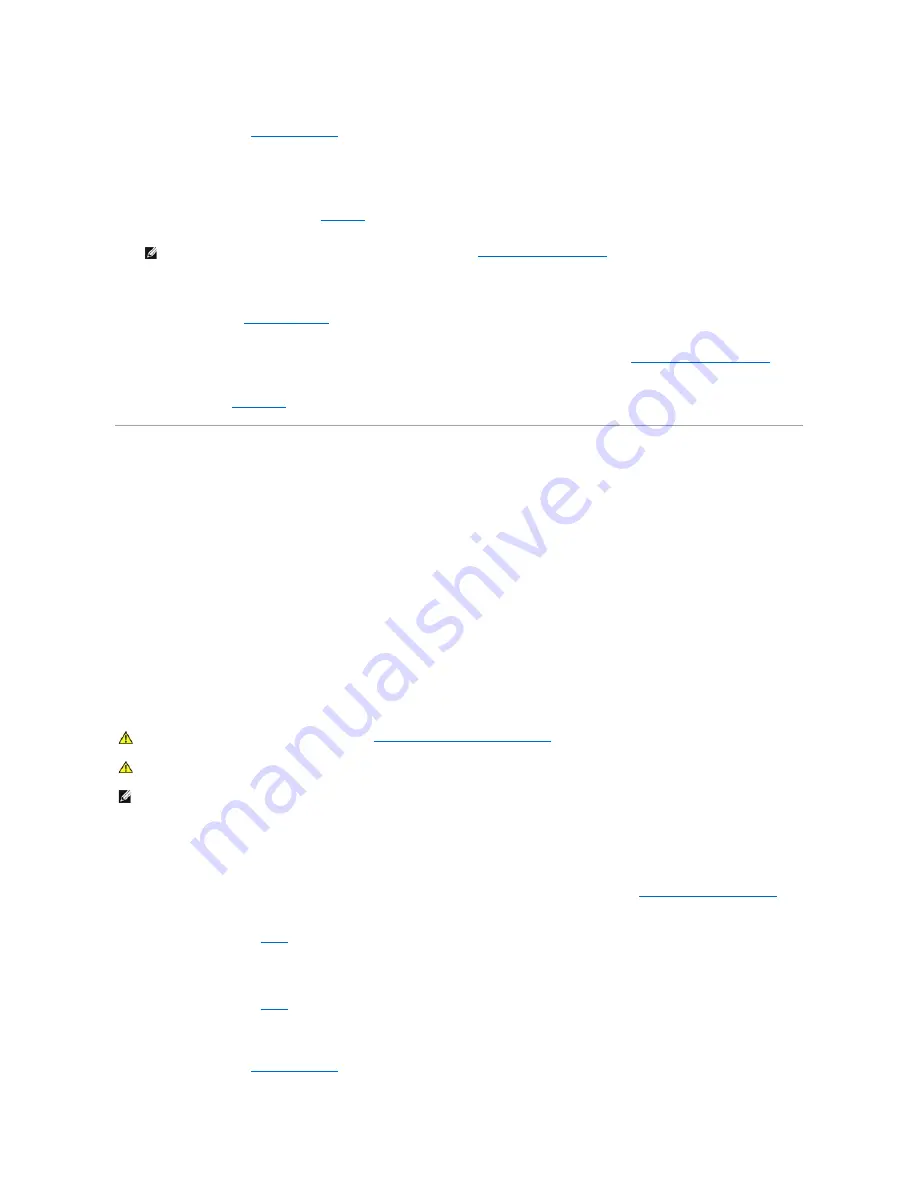
2.
Turn off the system, including any attached peripherals, and disconnect the system from the electrical outlet.
3.
Remove the cover (see "
Removing the Cover
").
4.
Lay the system on its right side.
5.
Ensure that the CD drive interface cable is properly connected between the drive and the system board.
To identify system board connectors, see
Figure A
-3
.
6.
Ensure that a power cable is properly connected to the drive.
7.
Stand the system upright.
8.
Install the cover (see "
Installing the Cover
").
9.
Reconnect the system to its electrical outlet and turn the system on, including any attached peripherals.
10.
Run the IDE devices tests in the system diagnostics to determine whether the CD drive operates properly (see "
Running the System Diagnostics
").
If the tests fail, see "
Getting Help
."
Troubleshooting a Tape Drive
Troubleshooting an IDE Tape Drive
Problem
l
Faulty tape cartridge
l
Tape-drive indicator signifies a problem with the drive
l
Software error
l
Tape-drive cables
Action
1.
Swap the tape cartridge with a known working cartridge.
If the problem is resolved, the cartridge is faulty.
2.
Run the IDE devices tests in the system diagnostics to determine whether the tape drive operates properly (see "
Running the System Diagnostics
").
If the tests fail, continue to
step 3
.
3.
Test the tape drive by performing a tape backup and verification test (see the tape backup software documentation).
If the tests fail, continue to
step 4
.
4.
Reinstall the tape backup software as instructed in the tape backup software documentation.
5.
Turn off the system, including any attached peripherals, and disconnect the system from the electrical outlet.
6.
Remove the cover (see "
Removing the Cover
").
NOTE:
Ensure that the drive is configured and connected properly. See "
IDE Configuration Information
" in "Installing Drives."
CAUTION:
Before you perform this procedure, see "
Safety First
—
For You and Your System
."
CAUTION:
See "Protecting Against Electrostatic Discharge" in the safety instructions in your
System Information Guide
.
NOTE:
If the tape-drive indicator signifies a problem with the drive, see the tape drive's documentation for detailed information on troubleshooting.
















































