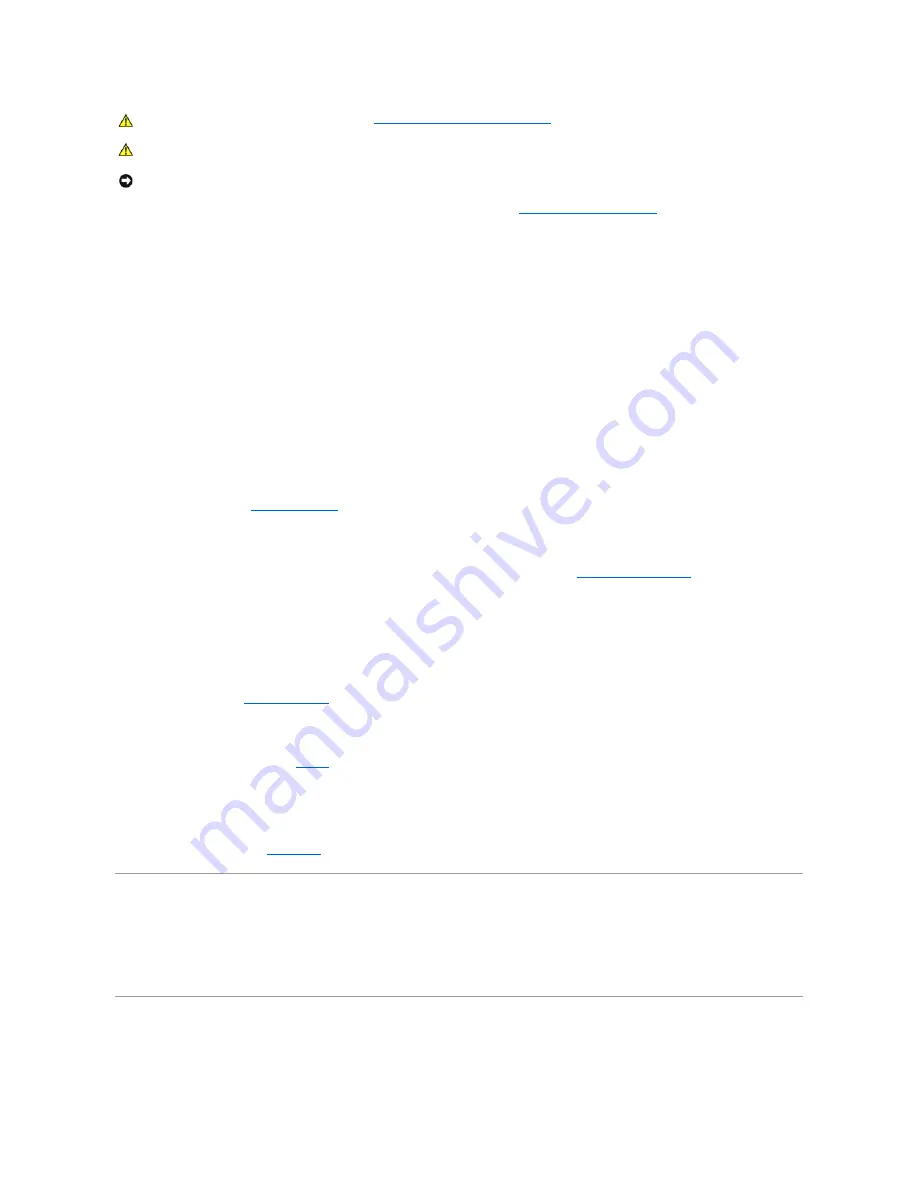
1.
Run the SCSI controllers test and the hard drive tests in the system diagnostics (see "
Running the System Diagnostics
").
For information on testing the controller, see the SCSI or RAID controller's documentation.
If the tests fail, continue to step 2.
2.
Reboot the system and enter the SCSI configuration utility.
To enter the utility, press <Ctrl><h>, <Ctrl><a>, or <Ctrl><m>, depending on the utility. See the documentation supplied with the controller for
information on the configuration utility.
3.
Ensure that the primary SCSI channel is enabled, and restart the system (see the documentation for your SCSI controller).
4.
Ensure that any required device drivers are installed and are configured correctly.
For information on installing device drivers, see the
Dell OpenManage Server Assistant
CD and the documentation that accompanied the controller card.
5.
Turn off the system, including any attached peripherals, and disconnect the system from the electrical outlet.
6.
Remove the cover (see "
Removing the Cover
").
7.
Lay the system on its right side.
8.
Ensure that the hard-drive interface cable is properly connected between the drive and the system board or controller card (see the documentation
that accompanied the controller card).
9.
If the hard drive is the boot drive, ensure that the drive is configured and connected properly (see "
Configuring the Boot Drive
" in "Installing Drives.)"
10.
Ensure that a power cable is properly connected to the drive.
11.
Ensure that the hard drive is configured with a unique SCSI ID number and that the drive is terminated or not terminated as appropriate.
See the documentation for the hard drive for instructions on configuring the SCSI ID and enabling or disabling termination.
12.
Stand the system upright.
13.
Install the cover (see "
Installing the Cover
").
14.
Reconnect the system to its electrical outlet and turn the system on, including any attached peripherals.
If the problem persists, continue to
step 15
.
15.
Partition and logically format the hard drive (see the operating system documentation).
16.
If possible, restore the files to the drive.
If the problem persists, see "
Getting Help
."
Troubleshooting a RAID Controller Card
Your system may contain an optional RAID controller card. If you encounter problems with a RAID controller, see the RAID controller's documentation for
detailed information on troubleshooting.
Troubleshooting a Microprocessor
CAUTION:
Before you perform this procedure, see "
Safety First
—
For You and Your System
."
CAUTION:
See "Protecting Against Electrostatic Discharge" in the safety instructions in your
System Information Guide
.
NOTICE:
This troubleshooting procedure can destroy data stored on the hard drive. Before you proceed, back up all the files on the hard drive.
















































