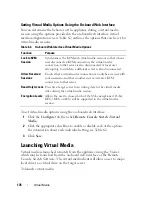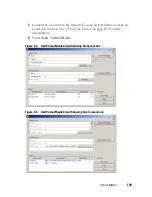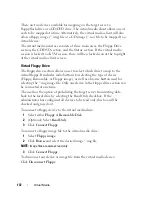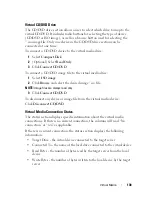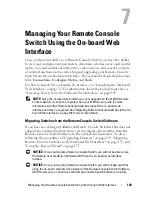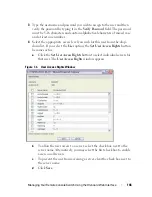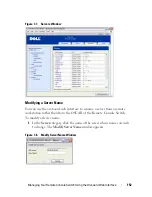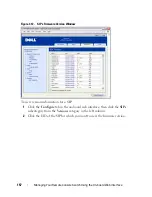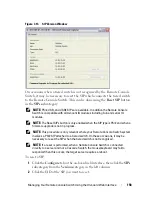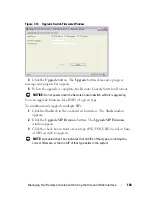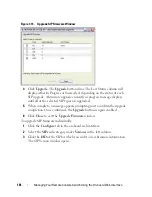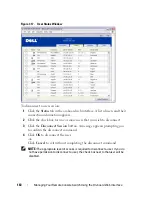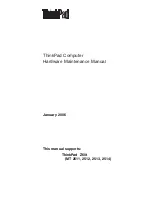Managing Your Remote Console Switch Using the On-board Web Interface
148
If an account becomes locked, it will remain locked until the duration time
has elapsed, the Remote Console Switch is power-cycled, or an Administrator
unlocks the account. A User Administrator may unlock only user accounts,
whereas a Remote Console Switch Administrator may unlock any type of
account.
To unlock an account:
1
Click the
Configure
tab in the on-board web interface, then click the
Users
category in the left column.
2
Select the check box next to the user name you wish to unlock.
3
Click the
Unlock
button. The lock icon next to the username will
disappear.
To specify the length of time a user account remains locked:
1
Click the
Configure
tab in the on-board web interface, then click the
Users
category in the left column.
2
Click to enable the
Enable Lock-outs
check box.
3
Type the number of hours that a user will be locked out (1 to 99).
NOTE:
Only Remote Console Switch Administrators may specify lock-out
parameters.
To disable the Security Lockout feature:
1
Click the
Configure
tab in the on-board web interface, then click the
Users
category in the left column.
2
Clear the
Enable Lock-outs
check box. The
Duration
field is disabled.
NOTE:
Disabling Security Lock-Out will have no affect on users that are already
locked out.
Enabling and Configuring SNMP
SNMP is a protocol used to communicate management information between
network management applications and Remote Console Switches. Other
SNMP managers can communicate with your Remote Console Switch by
accessing MIB-II and the public portion of the enterprise MIB. When you
select the
SNMP
category, the on-board web interface will retrieve the SNMP
parameters from the unit.