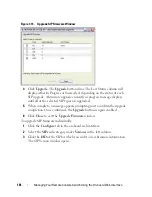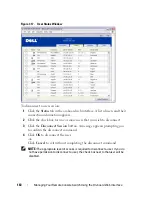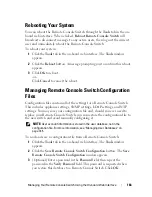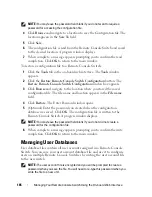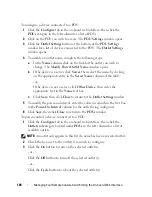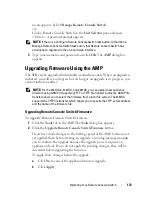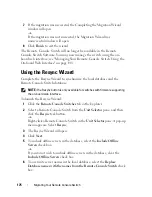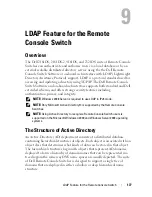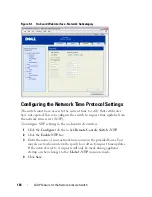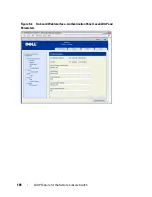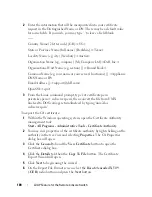175
Migrating Your Remote Console Switch
7
If the migration was successful, the Completing the Migration Wizard
window will open.
-or-
If the migration was not successful, the Migration Wizard was
unsuccessful window will open.
8
Click
Finish
to exit the wizard.
The Remote Console Switch will no longer be available in the Remote
Console Switch Software. You may now manage the switch using the on-
board web interface; see "Managing Your Remote Console Switch Using the
On-board Web Interface" on page 140.
Using the Resync Wizard
Complete the Resync Wizard to synchronize the local database and the
Remote Console Switch database.
NOTE:
The Resync button is only available for switches with firmware supporting
the on-board web interface.
To launch the Resync Wizard:
1
Click the
Remote Console Switches
tab in the Explorer.
2
Select a Remote Console Switch from the
Unit Selector
pane, and then
click the
Resync
task button.
-or-
Right-click a Remote Console Switch in the
Unit Selector
pane. A pop-up
menu appears. Select
Resync
.
3
The Resync Wizard will open.
4
Click
Next
.
5
To include offline servers in the database, select the
Include Offline
Servers
check box.
-or-
If you do not wish to include offline servers in the database, clear the
Include Offline Servers
check box
6
To overwrite server names in the local database, select the
Replace
Database names with the names from the Remote Console Switch
check
box.