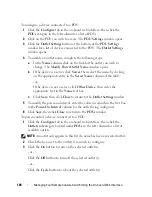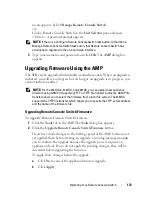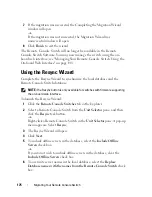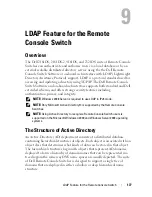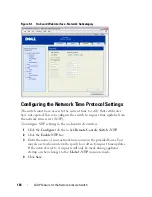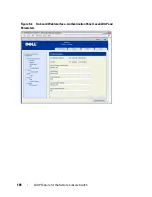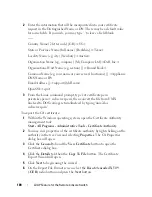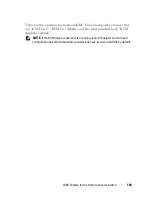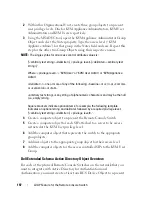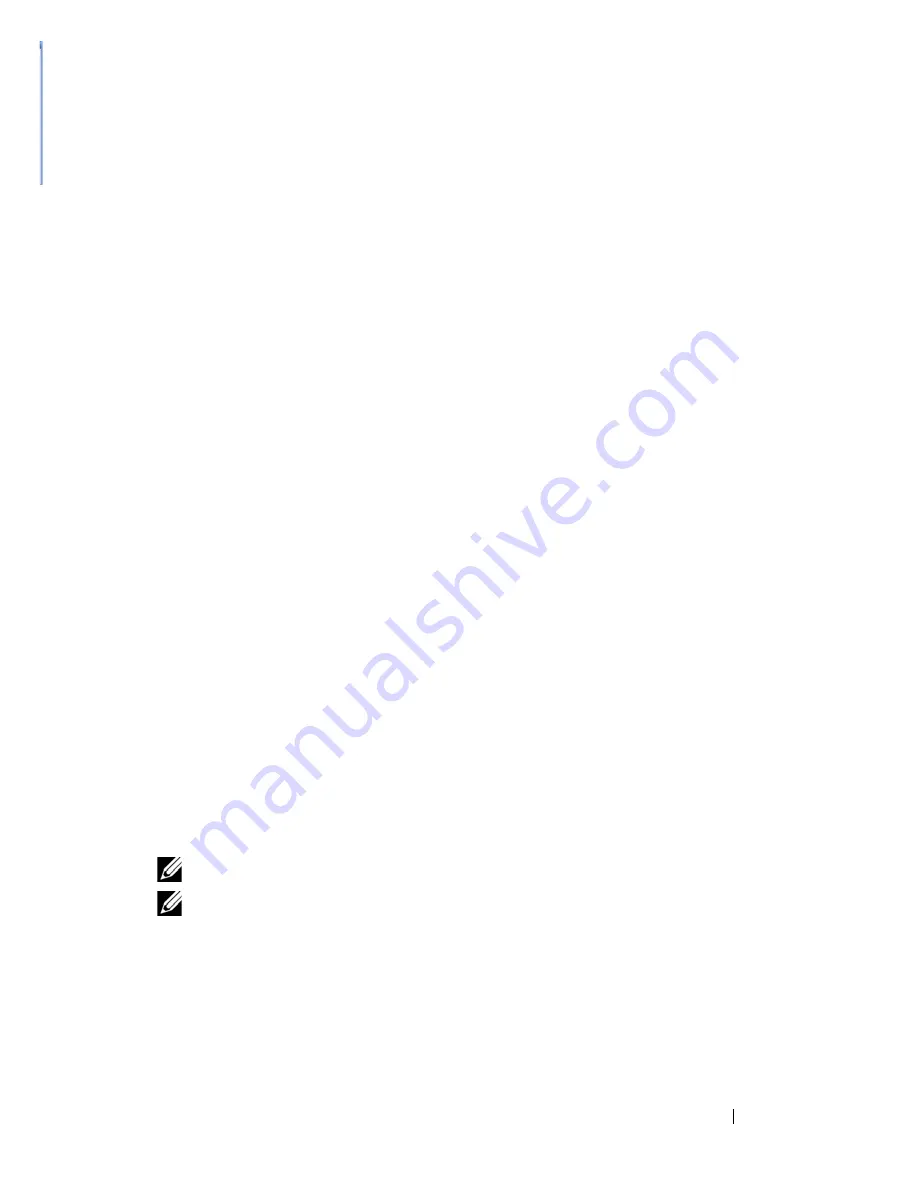
LDAP Feature for the Remote Console Switch
182
5
Configure Group Objects
6
Create and Download the CA Root certificate
7
Set the Login Timeout
Configure the Override Admin Account
Should a network failure occur, an account is provided that may be used
regardless of the unit’s ability to authenticate against an LDAP server. Before
configuring other settings, this account should be configured.
To configure the Override Admin Account in the on-board web interface:
1
Click the
Configure
tab, then click
Users - Override Admin
.
2
Type the username and password you wish to assign to the user and then
verify the password by typing it in the
Verify Password
field.
3
Click
Save
.
Configuring DNS Settings
Before the LDAP client can resolve names, at least one DNS server must be
specified.
The
Network
sub-category displays the name of the Remote Console Switch
and allows you to change the network settings including the
IP address
,
Subnet Mask
,
Gateway
,
LAN speed
and
DHCP/BootP
setting. The name
displayed for the Remote Console Switch will be the same as the name given
in the
System Name
field in the
SNMP
category.
The
Network
sub-category allows the entry and maintenance of up to three
DNS Servers. These DNS servers are used to resolve DNS names provided on
the LDAP authentication panel.
NOTE:
At least one DNS server must be configured for the LDAP feature to work.
NOTE:
You can also set DNS server addresses using the appliance’s serial
administrative interface. For information about using the serial administrative
interface, please consult your appliance documentation.
To configure the DNS settings in the on-board web interface:
1
Click the
Configure
tab, then click
Remote Console Switch - Network
.
2
Specify the DNS settings and click
Save
.