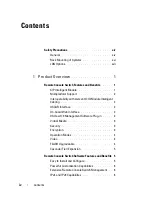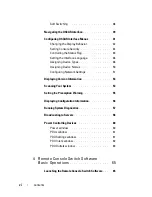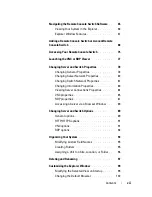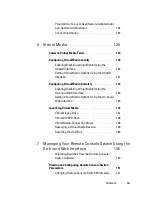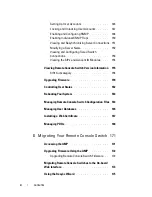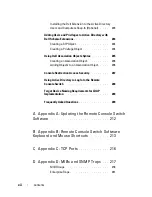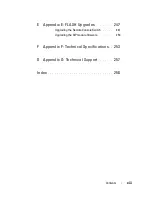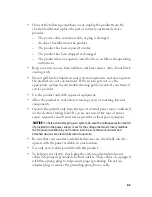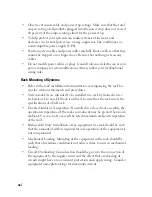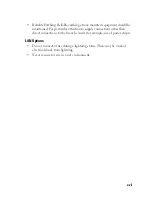Safety and EMC Approvals and Markings
• UL / cUL
• CE - EU
• N (Nemko)
• GOST
• C-Tick
• NOM / NYCE
• MIC (BCC)
• SASO
• TUV-GS
• IRAM
• FCC, ICES,
• VCCI
• SoNCAP
• SABS
• Bellis
• FIS/ Kvalitet
• Koncar
• CKT
• INSM
• Ukrtest
• STZ
Safety certifications and EMC certifications for this product are obtained under
one or more of the following designations: CMN (Certification Model
Number), MPN (Manufacturer’s Part Number) or Sales Level Model
designation. The designation that is referenced in the EMC and/or safety
reports and certificates is printed on the label applied to this product.
Please refer to the
Dell Regulatory Technical Bulletin
included with your Remote
Console Switch for more detailed EMC and EA text.