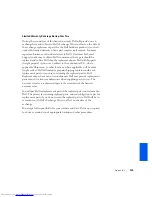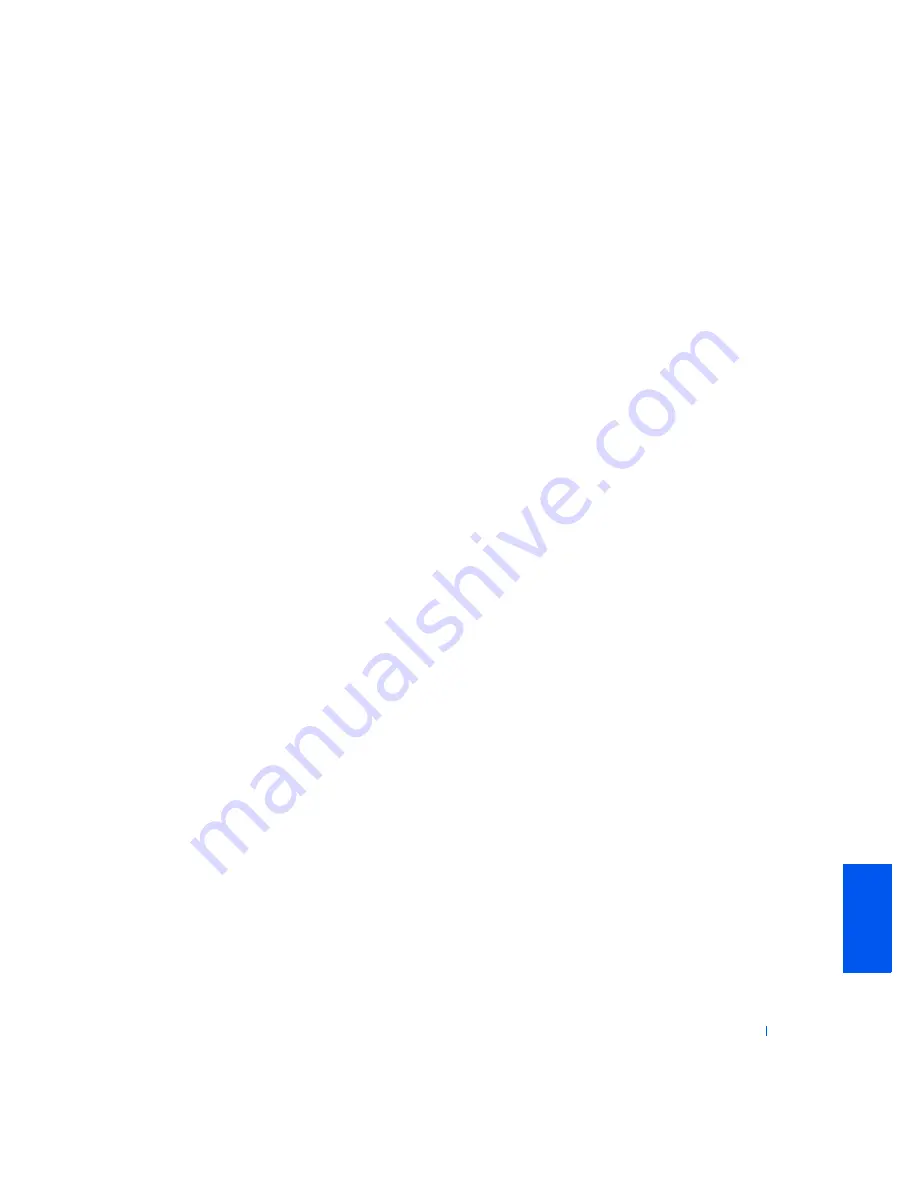
Appendix
117
This device complies with Part 15 of the FCC Rules. Operation is subject to
the following two conditions:
•
This device may not cause harmful interference.
•
This device must accept any interference received, including
interference that may cause undesired operation.
Class A
This equipment has been tested and found to comply with the limits for a
Class A digital device pursuant to Part 15 of the FCC Rules. These limits
are designed to provide reasonable protection against harmful interference
when the equipment is operated in a commercial environment. This
equipment generates, uses, and can radiate radio frequency energy and, if
not installed and used in accordance with the manufacturer’s instruction
manual, may cause harmful interference with radio communications.
Operation of this equipment in a residential area is likely to cause harmful
interference, in which case you will be required to correct the interference at
your own expense.
Class B
This equipment has been tested and found to comply with the limits for a
Class B digital device pursuant to Part 15 of the FCC Rules. These limits are
designed to provide reasonable protection against harmful interference in a
residential installation. This equipment generates, uses, and can radiate
radio frequency energy and, if not installed and used in accordance with the
manufacturer’s instruction manual, may cause interference with radio
communications. However, there is no guarantee that interference will not
occur in a particular installation. If this equipment does cause harmful
interference to radio or television reception, which can be determined by
turning the equipment off and on, you are encouraged to try to correct the
interference by one or more of the following measures:
•
Reorient or relocate the receiving antenna.
•
Increase the separation between the equipment and the receiver.
•
Connect the equipment into an outlet on a circuit different from that
to which the receiver is connected.
•
Consult the dealer or an experienced radio/television technician for
help.
Summary of Contents for PowerEdge 4400
Page 1: ...w w w d e l l c o m s u p p o r t d e l l c o m Dell Dimension 4400 ...
Page 8: ...8 Contents ...
Page 14: ...14 w w w d e l l c o m s u p p o r t d e l l c o m ...
Page 22: ...22 Setting Up w w w d e l l c o m s u p p o r t d e l l c o m ...
Page 58: ...58 Solving Problems w w w d e l l c o m s u p p o r t d e l l c o m ...
Page 88: ...88 Adding Parts w w w d e l l c o m s u p p o r t d e l l c o m ...
Page 148: ...148 Index 148 Index ...