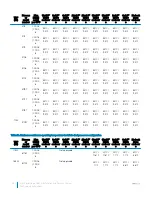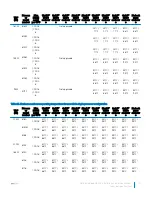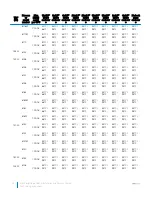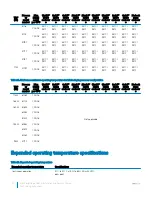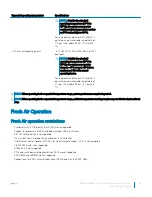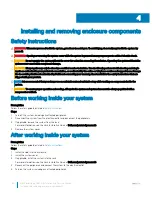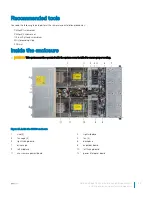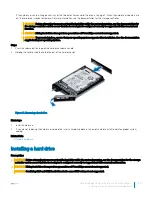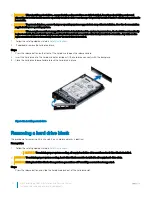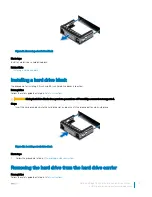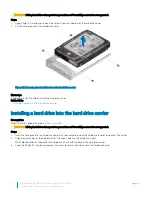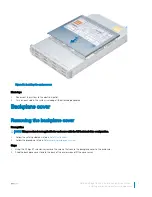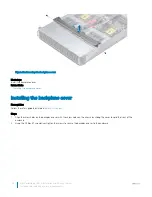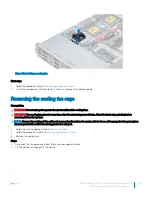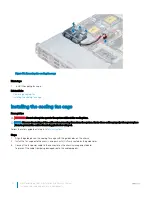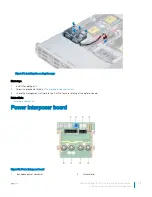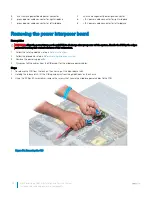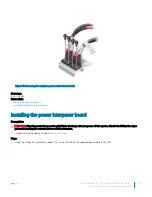CAUTION:
When installing a hard drive, ensure that the adjacent drives are fully installed. Inserting a hard drive carrier and
attempting to lock its handle next to a partially installed carrier can damage the partially installed carrier's shield spring and make
it unusable.
CAUTION:
To prevent data loss, ensure that your operating system supports hot-swap drive installation. See the documentation
supplied with your operating system.
CAUTION:
When a replacement hot swappable hard drive is installed and the system is powered on, the hard drive automatically
begins to rebuild. Ensure that the replacement hard drive is blank or contains data that you wish to overwrite. Any data on the
replacement hard drive is immediately lost after the hard drive is installed.
1
Follow the safety guidelines listed in
Safety instructions
.
2
If applicable, remove the hard drive blank.
Steps
1
Press the release button on the front of the hard drive to open the release handle.
2
Insert the hard drive into the hard drive slot and slide until the hard drive connects with the backplane.
3
Close the hard drive release handle to lock the hard drive in place.
Figure 20. Installing a hard drive
Removing a hard drive blank
The procedure for removing 2.5 inch and 3.5 inch hard drive blanks is identical.
Prerequisites
1
Follow the safety guidelines listed in
Safety instructions
.
CAUTION:
To maintain proper system cooling, all empty hard drive slots must have hard drive blanks installed.
CAUTION:
To maintain proper system cooling, hard-drive blanks must be installed in all empty hard-drive slots.
CAUTION:
Mixing hard drive blanks from previous generations of PowerEdge servers is not supported.
Steps
Press the release button, and slide the hard drive blank out of the hard drive slot.
40
Dell PowerEdge C6400 Installation and Service Manual
Installing and removing enclosure components