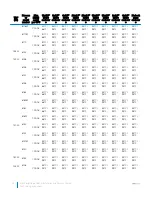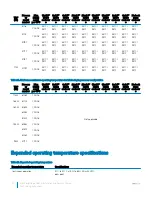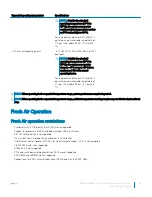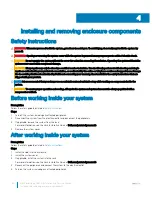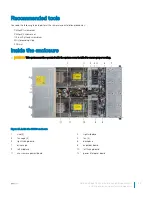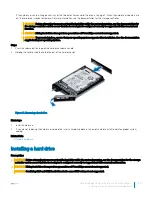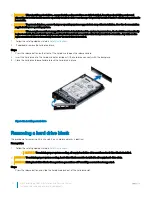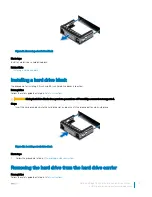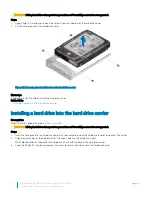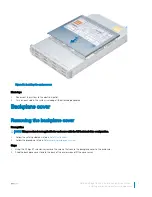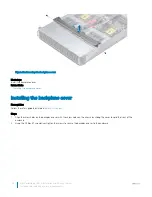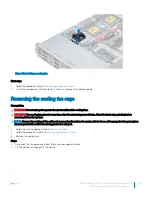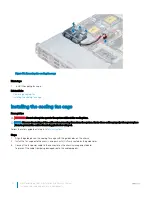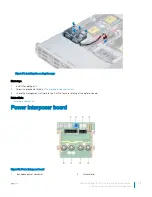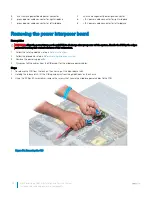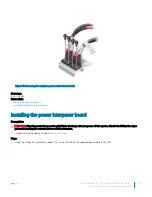CAUTION:
Mixing hard drives from previous generations of PowerEdge servers is not supported.
Steps
1
Using Phillips #1 screwdriver, remove the screws from the slide rails on the hard drive carrier.
2
Lift the hard drive out of the hard drive carrier.
Figure 23. Removing the hard drive from the hard drive carrier
Next steps
If applicable, install the hard drive into the hard drive carrier.
Related links
Installing a hard drive into the hard drive carrier
Installing a hard drive into the hard drive carrier
Prerequisites
Follow the safety guidelines listed in
Safety instructions
.
CAUTION:
Mixing hard drives from previous generations of PowerEdge servers is not supported.
Steps
1
Insert the hard drive into the hard drive carrier with the connector end of the hard drive towards the back of the carrier.
2
Align the screw holes on the hard drive with the screws holes on the hard drive carrier.
When aligned correctly, the back of the hard drive is flush with the back of the hard drive carrier.
3
Using the Phillips #1 screwdriver, replace the screws to secure the hard drive to the hard drive carrier.
42
Dell PowerEdge C6400 Installation and Service Manual
Installing and removing enclosure components