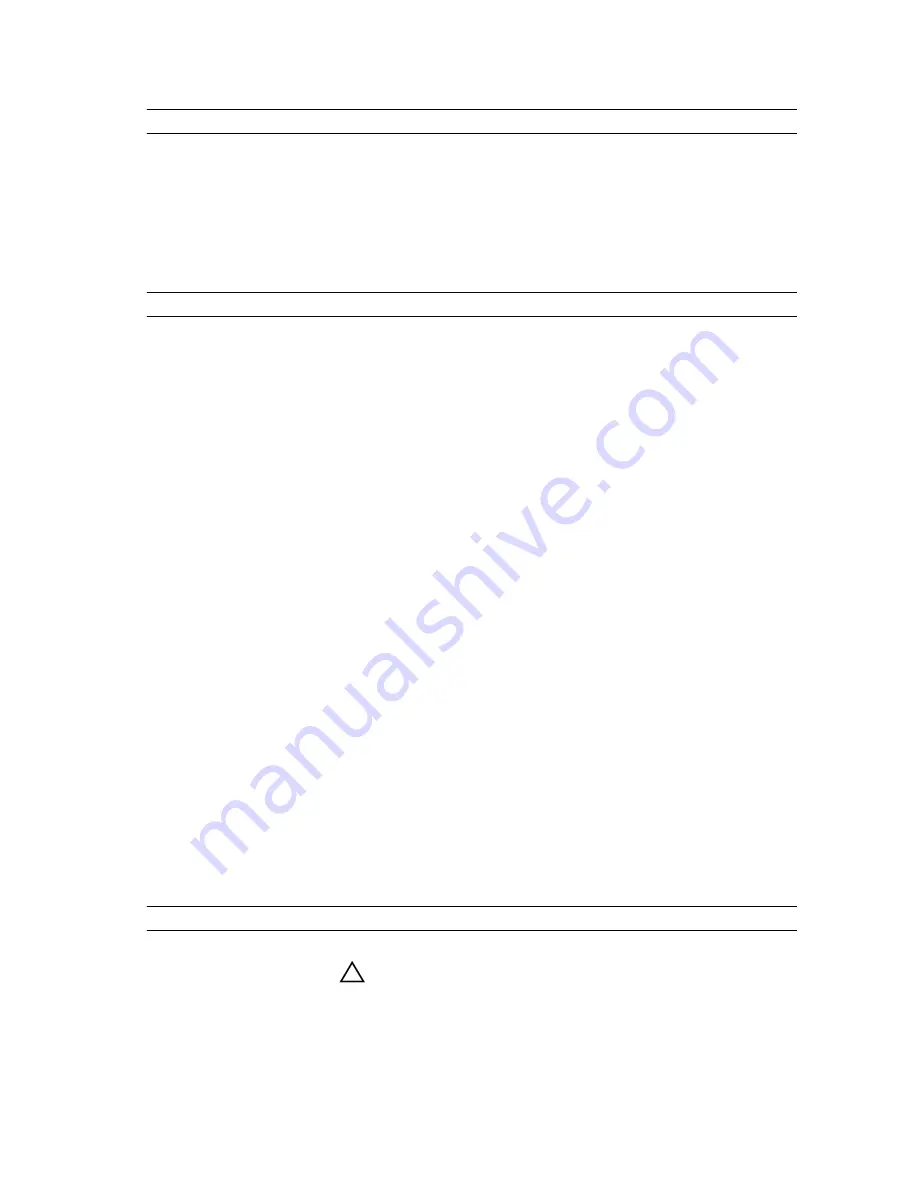
Menu Item
Description
Level 3 Cache
Displays the total L3 cache.
Number of Cores
Displays the number of cores per processor.
SATA Settings screen
You can use the
SATA Settings
screen to view the SATA settings of SATA devices and enable RAID on
your system.
To view the
SATA Settings
screen, click
System Setup Main Menu
→
System BIOS
→
SATA Settings
.
Menu Item
Description
Embedded SATA
Enables the embedded SATA to be set to
Off
,
ATA
,
AHCI
, or
RAID
modes.
By default, the
Embedded SATA
option is set to
AHCI
.
Security Freeze Lock
Sends Security Freeze Lock command to the Embedded SATA drives
during POST. This option is applicable only to ATA and AHCI mode.
Write Cache
Enables or disables the command for Embedded SATA drives during
POST.
Port A
Sets the drive type of the selected device. For
Embedded SATA settings
in
ATA
mode, set this field to
Auto
to enable BIOS support. Set it to
OFF
to turn off BIOS support.
For
AHCI
mode or
RAID
mode, BIOS always enables support.
Model
Displays the drive model of the selected device.
Drive Type
Displays the type of drive attached to the SATA port.
Capacity
Displays the total capacity of the hard drive. The field is undefined for
removable media devices such as optical drives.
Port B
Sets the drive type of the selected device. For
Embedded SATA settings
in
ATA
mode, set this field to
Auto
to enable BIOS support. Set it to
OFF
to turn off BIOS support.
For
AHCI
mode or
RAID
mode, BIOS always enables support.
Model
Displays the drive model of the selected device.
Drive Type
Displays the type of drive attached to the SATA port.
Capacity
Displays the total capacity of the hard drive. The field is undefined for
removable media devices such as optical drives.
Boot Settings screen
You can use the
Boot Settings
screen to set the Boot mode to either
BIOS
or
UEFI
. It also enables you to
specify the boot order.
To view the
Boot Settings
screen, click
System Setup Main Menu
→
System BIOS
→
Boot Settings
.
Menu Item
Description
Boot Mode
Enables you to set the boot mode of the system.
CAUTION: Switching the boot mode may prevent the system from
booting if the operating system is not installed in the same boot
mode.
22















































