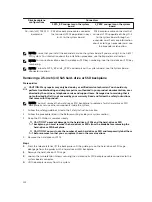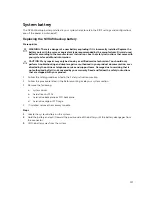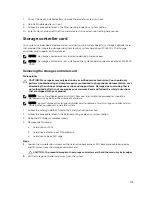Installing a 2.5-inch (x2) SATA hard drive or SSD plus 2.5-inch (x2) PCIe SSD
backplane
Prerequisites
CAUTION: Many repairs may only be done by a certified service technician. You should only
perform troubleshooting and simple repairs as authorized in your product documentation, or as
directed by the online or telephone service and support team. Damage due to servicing that is
not authorized by Dell is not covered by your warranty. Read and follow the safety instructions
that came with the product.
NOTE: You must remove the hard-drive or SSD backplane to replace a faulty hard-drive or SSD
backplane or service other components inside the system.
1.
Follow the safety guidelines listed in the Safety instructions section.
2.
Follow the procedure listed in the Before working inside your system section.
3.
Keep the #2 Phillips screwdriver ready.
4.
Remove the hard-drive or SSD backplane.
NOTE: You must remove the hard-drive or SSD backplane to replace a faulty hard-drive or SSD
backplane or service other components inside the system.
Steps
1.
Align the retention screws on the hard-drive or SSD backplane cable connector with the screw holes
on the system board connector (SATA_BP).
2.
Tighten the two retention screws to secure the hard-drive or SSD backplane cable connector on the
system board.
3.
Align the retention screws on the PCIe SSD backplane cable connector with the screw holes on the
system board connector (J_PERC).
4.
Tighten the two retention screws to secure the PCIe SSD backplane cable connector on the system
board.
5.
Install the hard-drive or SSD cage.
6.
Align the guides on the backplane with the guide pins on the hard-drive or SSD cage.
7.
Press down on the hard-drive or SSD backplane until the tabs on the release latches engage with the
slots on the chassis.
131