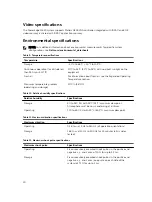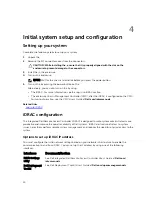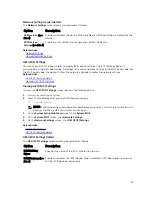4
Initial system setup and configuration
Setting up your system
Complete the following steps to set up your system:
1.
Unpack the .
2.
Remove the I/O connector cover from the connectors.
CAUTION: While installing the , ensure that it is properly aligned with the slot on the
enclosure to prevent damage to the connectors.
3.
Install the in the enclosure.
4.
Turn on the enclosure.
NOTE: Wait for the chassis to initialize before you press the power button.
5.
Turn on the by pressing the power button on the .
Alternatively, you can also turn on the by using:
• The iDRAC. For more information, see the Log in to iDRAC section.
• The enclosure Chassis Management Controller (CMC), after the iDRAC is configured on the CMC.
For more information, see the
CMC User’s Guide
at
Dell.com/idracmanuals
.
Related Links
iDRAC configuration
The Integrated Dell Remote Access Controller (iDRAC) is designed to make system administrators more
productive and improve the overall availability of Dell systems. iDRAC alerts administrators to system
issues, helps them perform remote system management, and reduces the need for physical access to the
system.
Options to set up iDRAC IP address
You must configure the initial network settings based on your network infrastructure to enable the
communication to and from iDRAC. You can set up the IP address by using one of the following
interfaces:
Interfaces
Document/Section
iDRAC Settings
utility
See
Dell Integrated Dell Remote Access Controller User's Guide
at
Dell.com/
idracmanuals
Dell Deployment
Toolkit
See
Dell Deployment Toolkit User’s Guide
at
Dell.com/openmanagemanuals
24